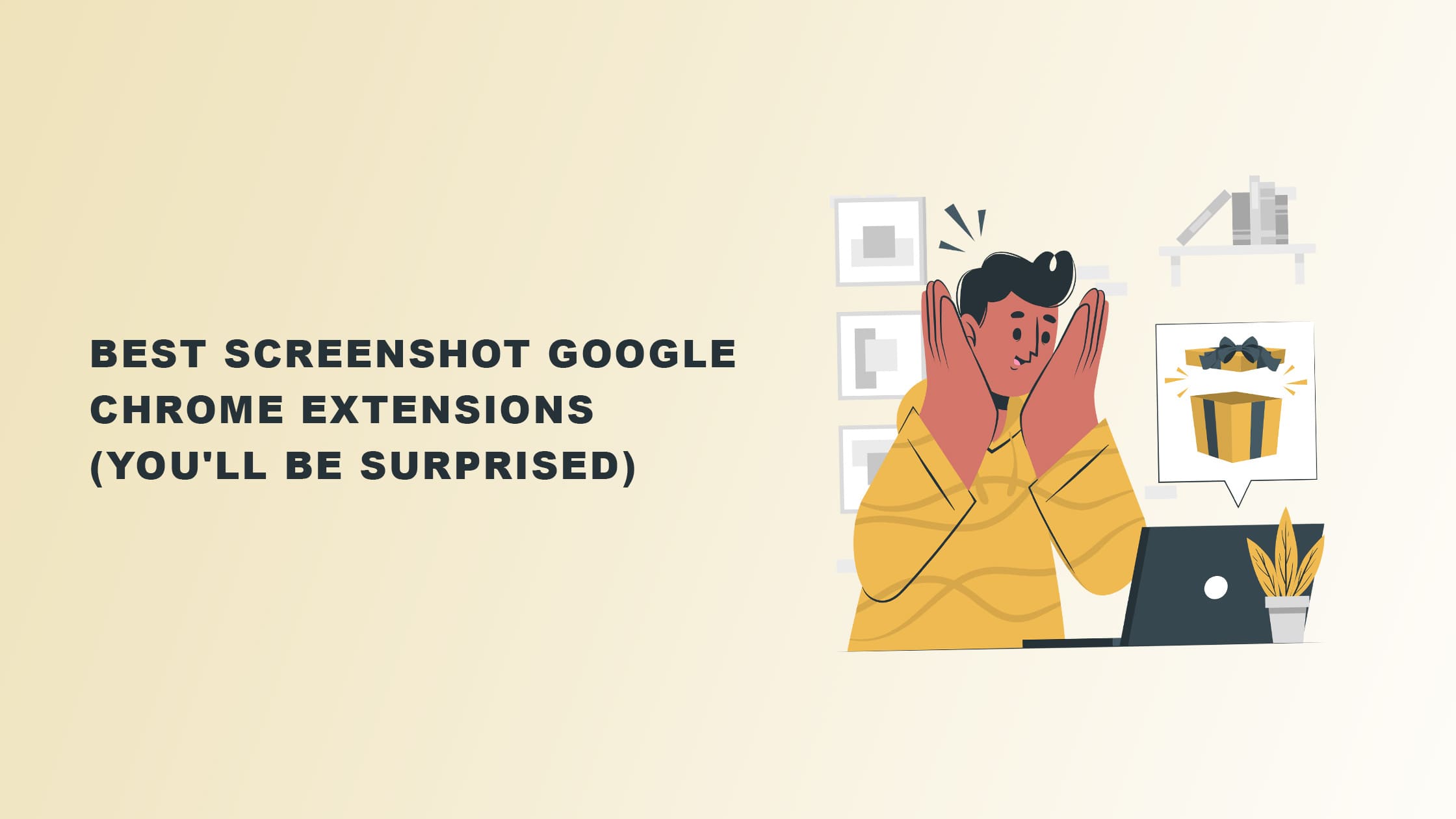Taking a full-page screenshot using your computer can become overly complicated for some people. However, with a screenshot Google Chrome extension, you’re on a whole other level.
This blog delves deeper into screenshot extensions and recommends the best ones for you on the Chrome Web Store.
Let’s start.
The 11 Best Screenshot Extensions
1. GoFullPage – Full Page Screen Capture
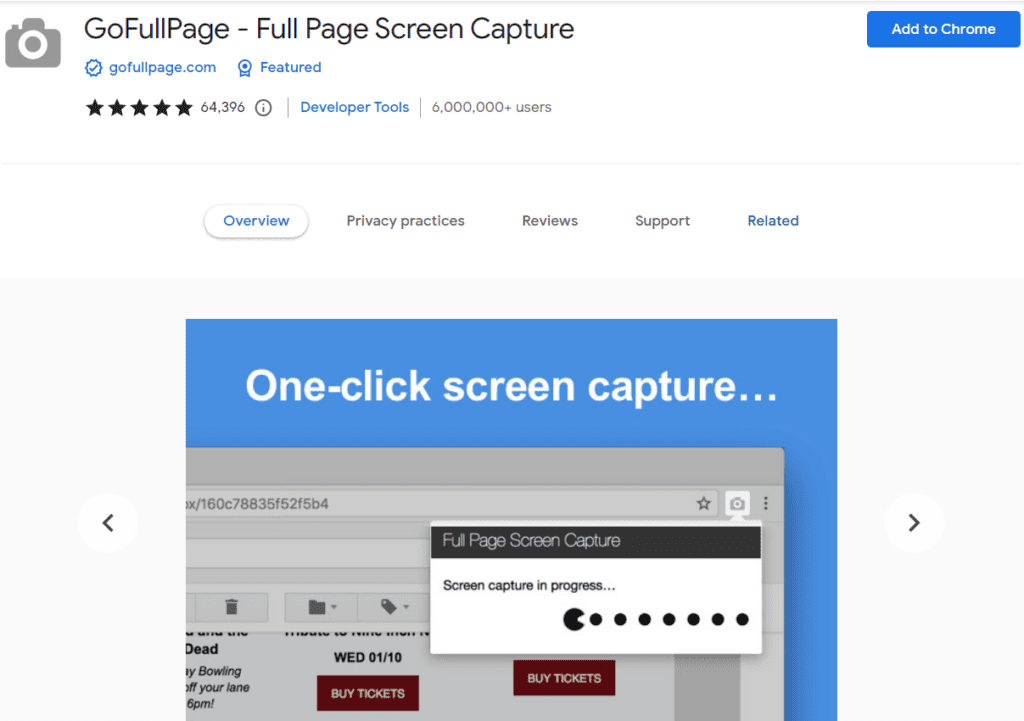
This list of Chrome extensions won’t be complete without the GoFullPage extension.
An extension that is truly convenient to use, GoFullPage works exactly as its name says. It lets you capture your entire screen without any excessive, useless functionalities.
Whether it’s to share screenshots of data with your clients or scrollable elements on a page in the Chrome browser, GoFullPage got you covered for all your screenshot needs.
You can use the tool for free for seven days. After that, you can take your screenshot game to the next level for only $1 per month.
2. FireShot – Take Webpage Screenshots Entirely

With Take Webpage Screenshots Entirely – FireShot from the Chrome Web Store, you can capture selections on a web page easily.
To top it all off, you can enjoy this screenshot extension’s essential and extra features for free.
FireShot is one of the Chrome web store’s most uncomplicated screen capture tools.
With the screenshot extension, you can capture screenshots of full web pages even beyond your entire screen.
FireShots allow you to change the file type of your full-page images and even customize where to save the file and how.
As for FireShots pricing, it’s not free, but you can use its license for a lifetime for only $39.95.
3. Awesome Screenshot and Screen Recorder
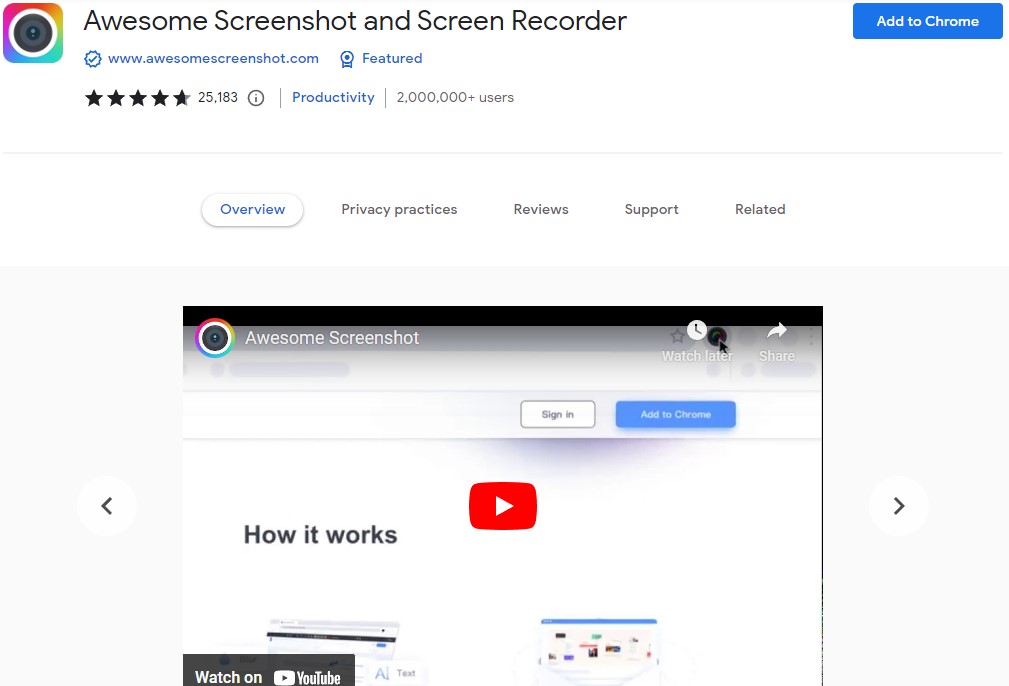
Awesome Screenshot and Screen Recorder is an intuitive extension perfect for people who want a straightforward screen recording add-on.
With this Google Chrome browser extension, you can choose to capture a small portion of a page or take a full-page screenshot.
You can also capture the part of your open tabs or current browser window that you want to make visible.
It is worth noting that the screenshot tool lets you edit your full-page screenshots. In fact, Awesome Screenshot and Screen Recorder has one of the most impressive screenshot-editing features you will find.
Take note that Awesome Screenshot and Screen Recorder also has a video screen recording feature. However, it has limited options compared to other add-ons.
You can use it for free, but to get access to its extra features, Awesome Screenshot subscription starts at $5 per month.
4. Lightshot (Screenshot Tool)
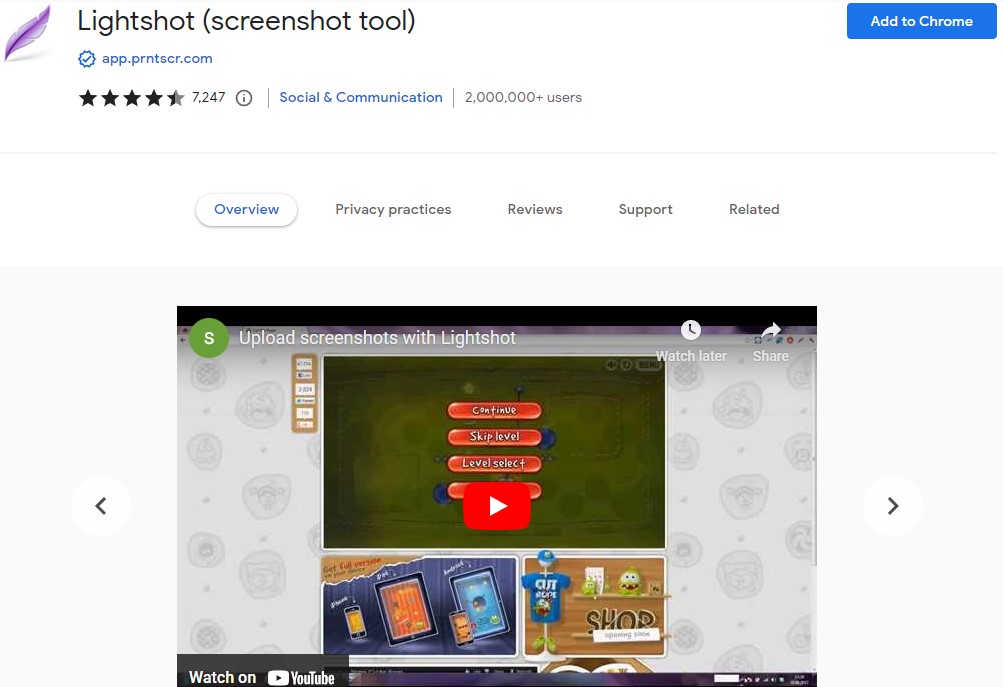
One of the most popular screenshotting tools is Lightshot. The screen capture tool makes it easier for you to take a screenshot directly.
With the Lightshot extension, you can choose which part of the screen you want to capture. You can also edit the photo and add text, shapes, and more before saving it.
The tool also gives you the option to save your screenshots locally on your computer or your Cloud storage.
Additional features of LightShot include the ability to find images of similar screenshots.
It comes at no additional cost, too, so you can take customizable screenshots anytime, anywhere.
5. Nimbus Screenshot & Screen Video Recorder
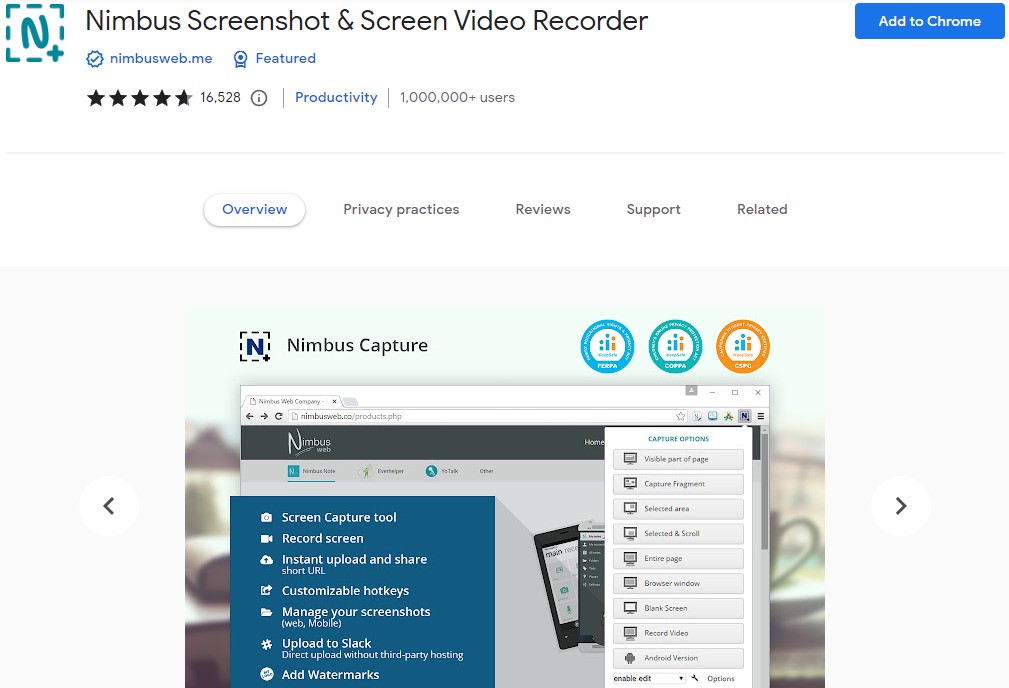
If you want a screenshotting tool with numerous features you can choose from, Nimbus Screenshot & Screen Video Recorder is the best screenshot extension.
The base function of the Nimbus Screenshot & Screen Video Recorder is not only intuitive but also straightforward. You can capture screenshots by clicking on the Desktop screenshot button.
The Chrome screenshot extension will also let you capture a video on your screen. And if you want to do that, just click the Record Video button.
One of the add-on’s key features is that it provides an editing screen once you capture screenshots. As a result, you can alter and touch up the images you captured.
Nimbus Screenshot & Screen Video Recorder also comes with other tools, such as cropping and resizing a full-page screenshot and adding text, shapes, and formulae. This lets you make your screenshots your own.
You can use it for free, but its Pro Plan starts at $4 per month.
6. Screen Capture and Recorder by Screeny
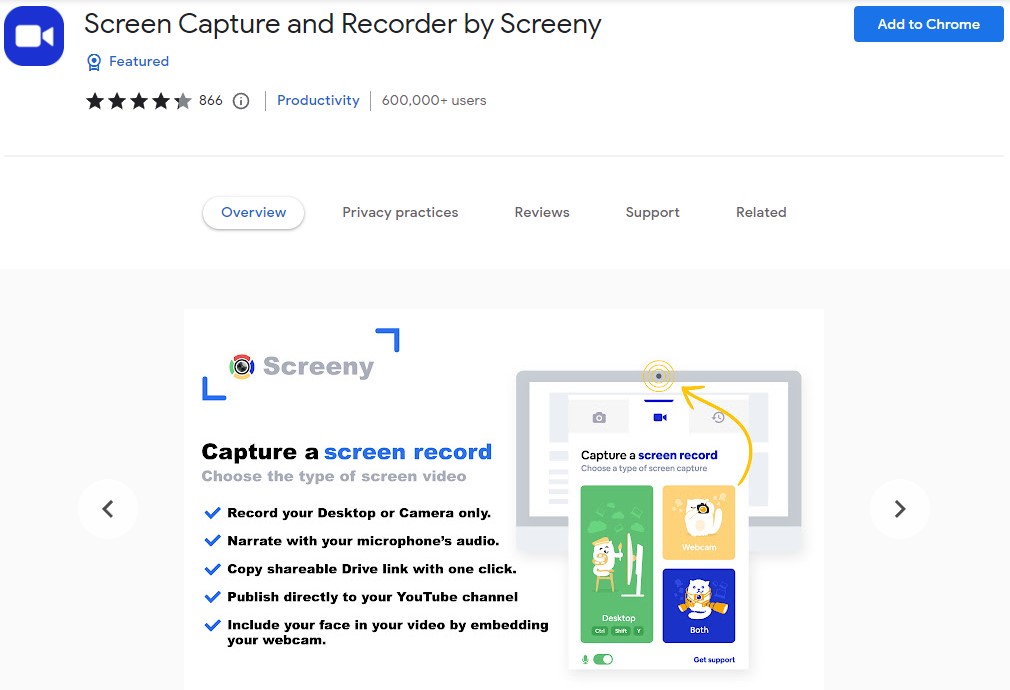
As its name suggests, Screen Capture and Recorder by Screeny is mainly a no-nonsense screen recording Chrome extension you can use for free.
However, it’s also one of the screenshot tools that take a screen capture pretty straightforwardly with its solid range of features.
Aside from taking screenshots in full screen, Screen Recorder also lets you edit them without difficulty.
It’s also able to capture videos of the things you do on your entire desktop and lets you save them to your computer or your Google Drive.
This Chrome browser extension comes with editing features that let you add shapes, lines, and text to your images.
It also has features that let you resize and adjust your photos. And if you want to, the tool also allows you to trim your video recordings.
7. Paint Tool – Marker for Chrome
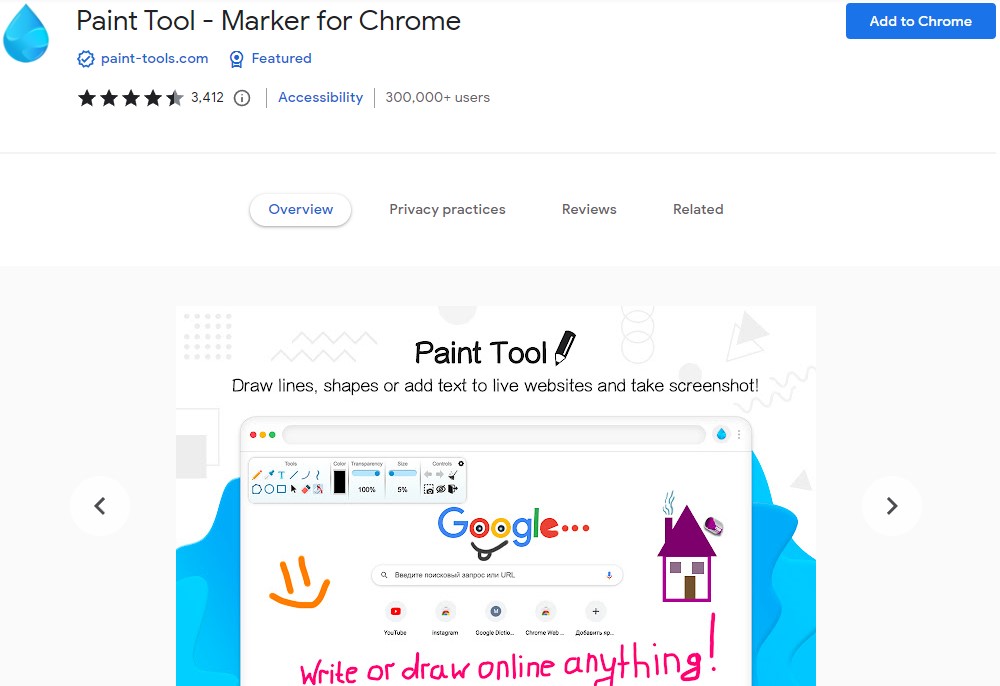
Paint Tool – Marker for Chrome is one of the Google Chrome extensions that lets you edit your screenshots before saving them.
With the absolutely free tool, you can draw on top of any page before taking screenshots. It even has annotation features that enable you to annotate screenshots before saving them.
Furthermore, this extension is one of the most lightweight in the Chrome Web store.
It’s easy to use, which makes it perfect for people who are less techie as others.
8. Scribe – Documentation, SOPs & Screenshots
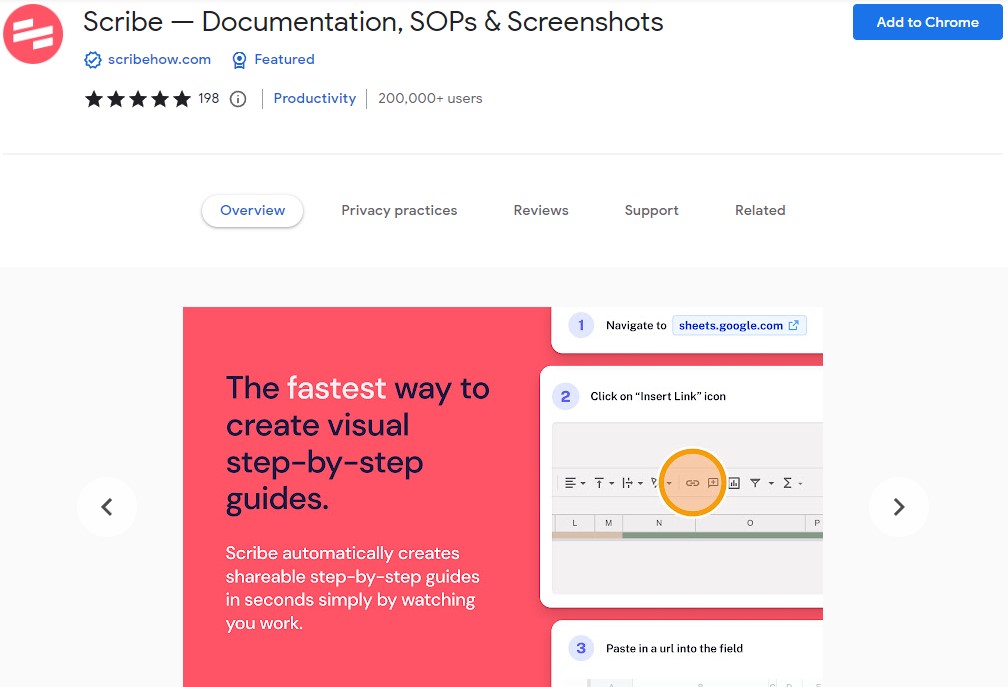
With Scribe, you have a screenshot capture extension that makes it easier for you to easily capture screenshots or record a video on your screen.
Aside from allowing users to capture web pages and other screenshots, Scribe also enables you to edit images. This means you can adjust them, add text, or even resize them.
On the other hand, if you want to use Scribe as a screen video recorder, it’s also possible. All you need to do is hit Record.
You can then perform the task you want to document on an entire webpage and hit Stop when you’re done.
Afterward, the tool will create a guide out of your screen recordings. The recording will already come with instructions and even screenshots, but you can also remove parts of them or add more to the video.
Its basic plan is available for free. Additional features start at $29 per user per month.
9. CloudApp Screen Recorder, Screenshots
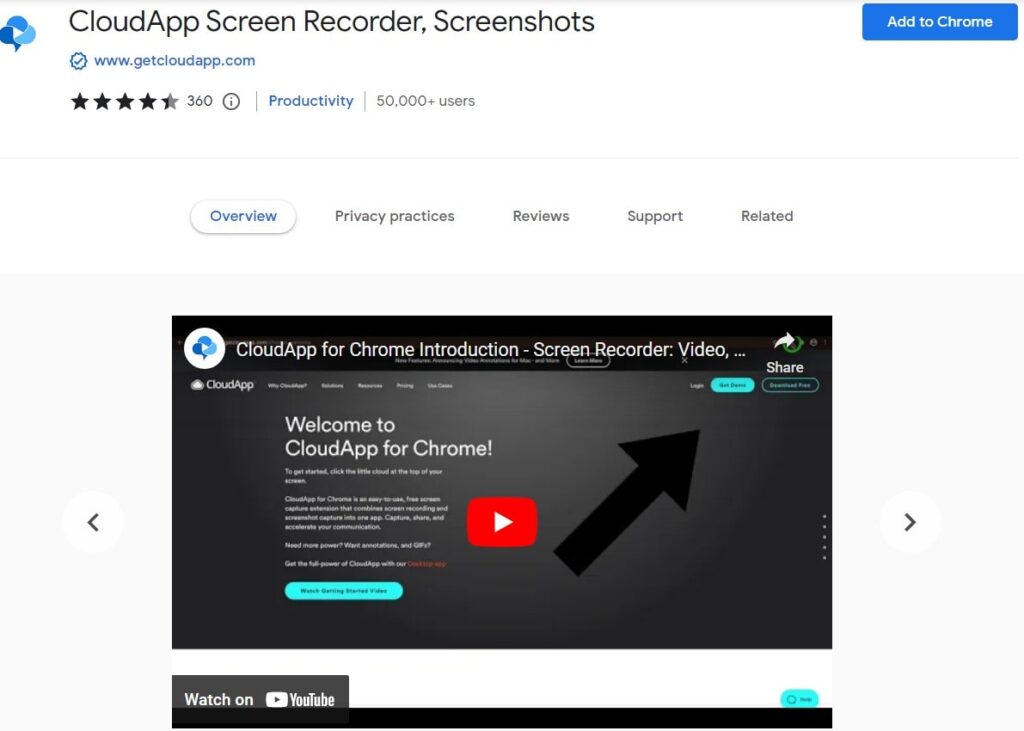
A popular screenshotting tool, CloudApp takes screenshots for you and even lets you take a webcam recording.
It doesn’t end there, though: the extension also allows you to instantly share a short link to your recordings and screenshot with others.
Apart from that, you can also annotate your image files to further personalize it.
The tool lets you take up to 50 screen captures and basic analytics for free. If you want more than that, its Individual Plan starts at $9.95.
10. Droplr – Screenshot & Screen Recorder w/ Webcam
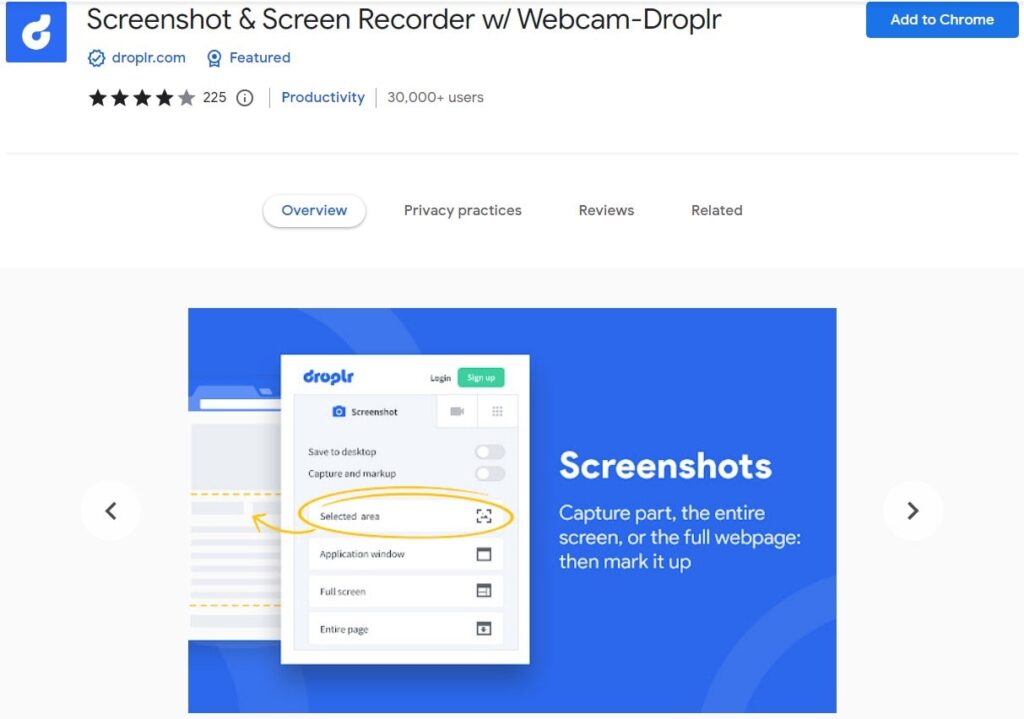
First off, this is one of the Chrome extensions that lets you quickly share your files and track if your intended recipient has already viewed them or not.
Amazing, right?
But if all you want is an extension that doesn’t ask for special permissions for strange functions on your browser, Droplr is still your go-to option.
In addition to the fact that it takes screenshots of your screen and any full web page, this screenshot tool also lets you take a video recording in HD or as a GIF.
It also has annotation features, and you can even save all your files to your personal account for easy access.
For just $6 per month, billed annually, power users can already take advantage of Droplr’s features.
11. Askify – YouTube Notes
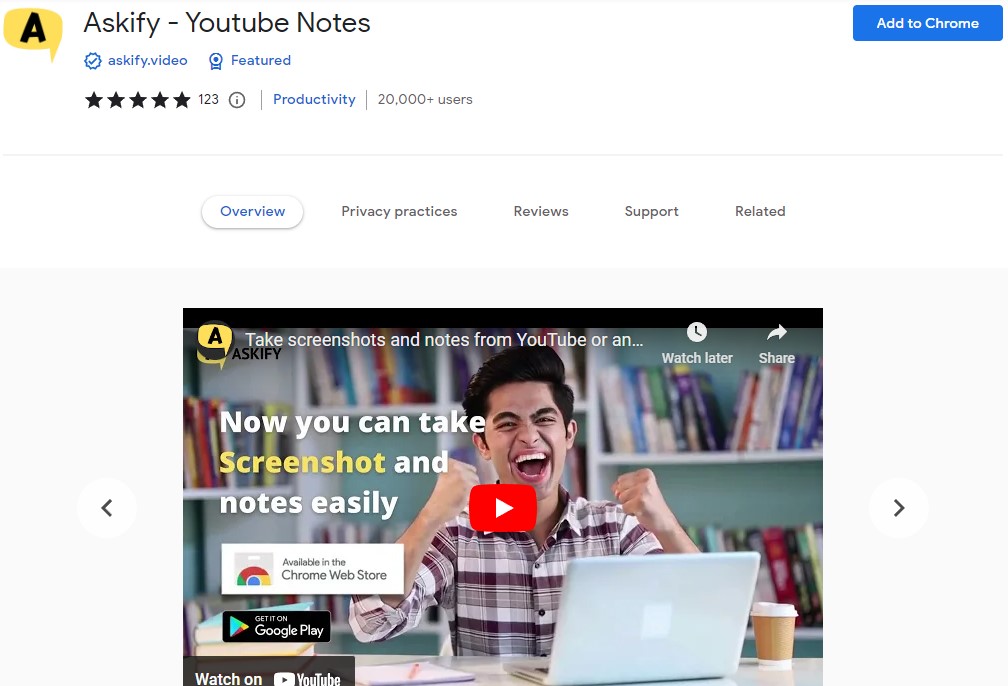
Askify is the perfect screenshot Google Chrome extension that makes the screen capture process easy.
The tool lets you take a screenshot from slides, YouTube videos, webinars, and even an entire web page.
Found on the Web Store, this great tool takes screenshotting of an entire page to another level.
It’s like a note-taking Chrome extension with a full-page screenshot feature. To top it off, you can access its features for free.
Final thoughts on screenshot extensions
Finding the right screenshot Google Chrome extension for you will not only increase your team’s productivity but also improve the screenshots you take.
If you need help choosing which Chrome screenshot extensions to use, think about what you need and what exactly you want to accomplish.
For instance, do you want to be able to share screenshots, or do you want to be able to record videos and record audio as well?
If you’re still having difficulties, check out the Google Chrome extensions we have listed above. Take time to play around and find which one works best for you and your team.