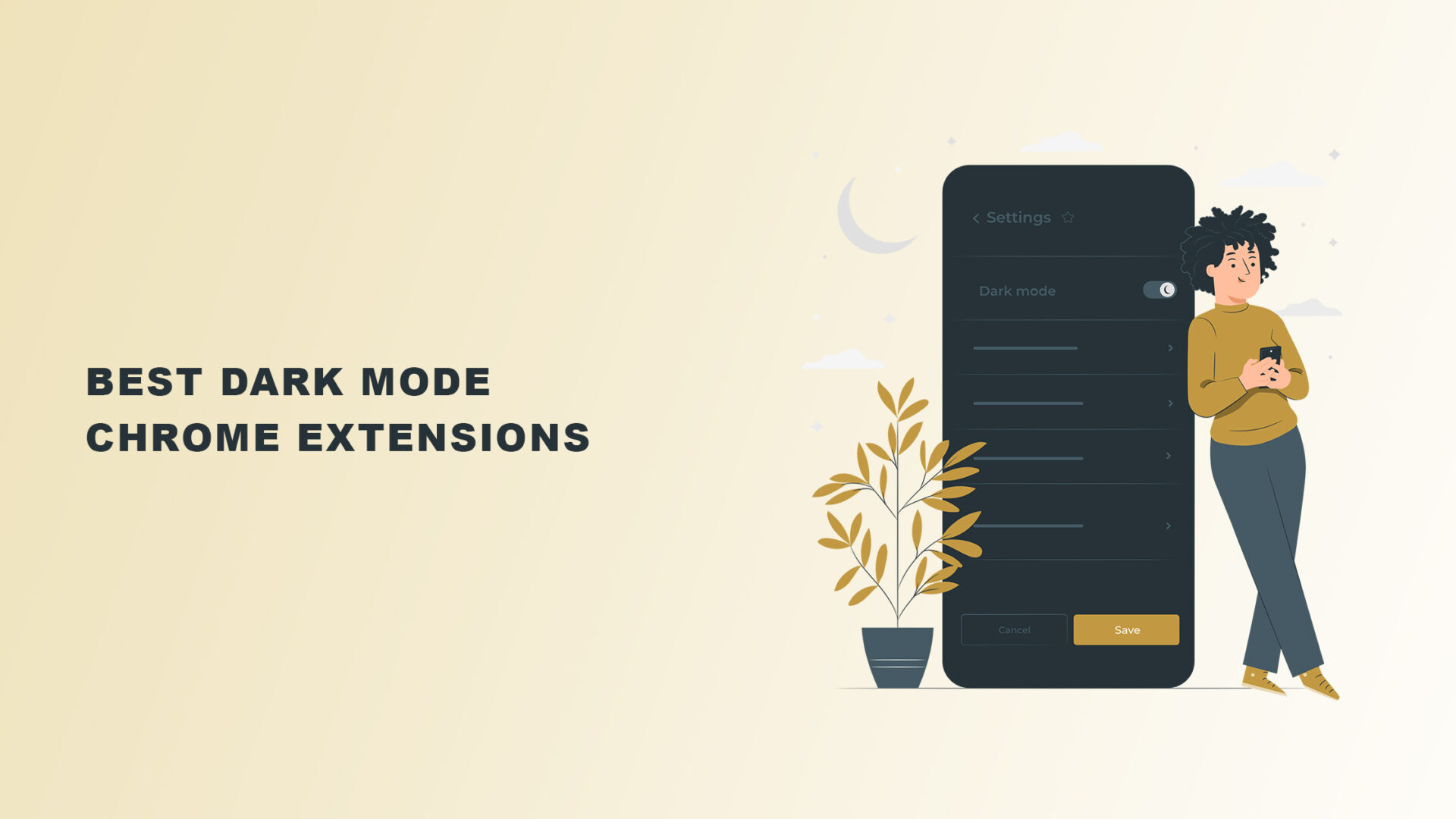Considering the benefits you get from dark-mode Chrome extensions, it’s no surprise that they have become a thing nowadays.
But which ones should you have in your Google Chrome browser?
Here’s our list of Chrome dark mode extensions.
Our list of the best dark-mode Chrome extensions
1. Better Dark Mode
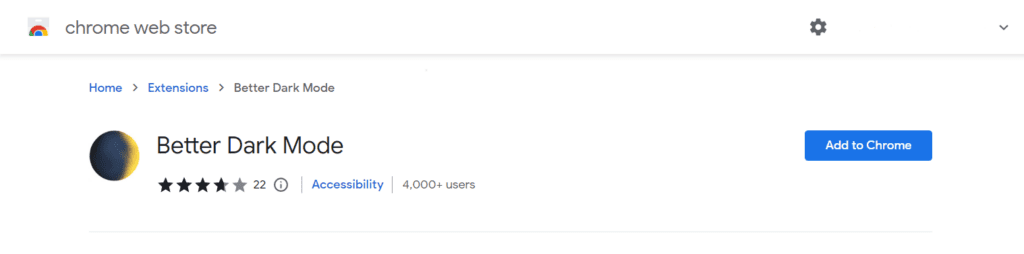
Better Dark Mode doesn’t produce completely white text on an entirely black background.
Instead, it uses extensively customized color schemes. This enables the Chrome extension to determine which colors to give to different websites.
To apply dark mode, Better Dark Mode doesn’t allow any pixels with RGB values less than 50 or greater than 200.
The free, open-source software also includes options for preventing non-darkened page flashes before appearing on your screen.
2. Dark Mode
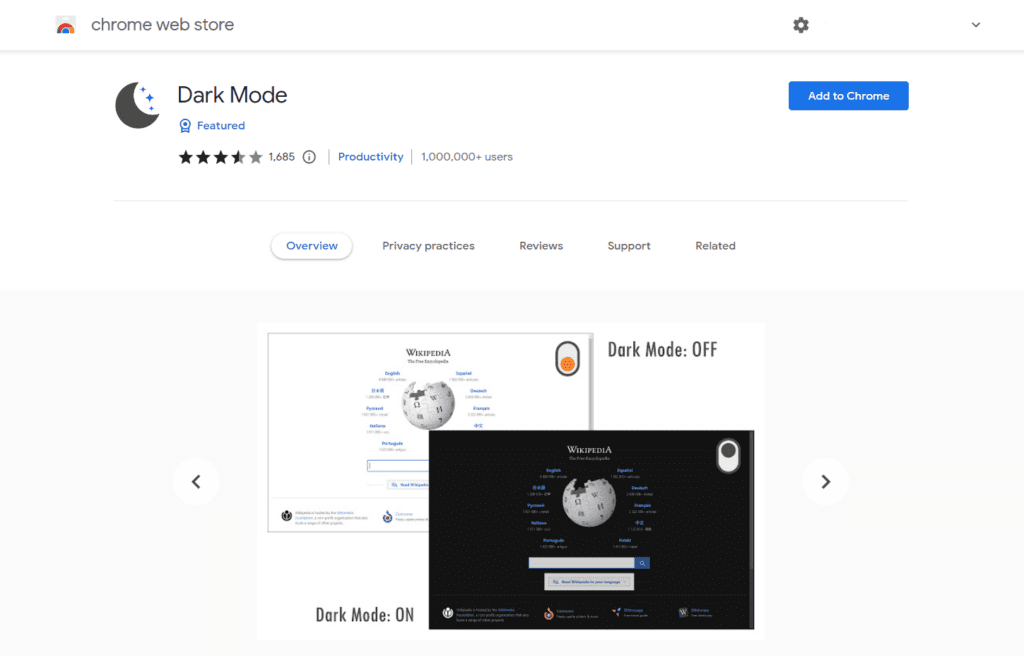
Dark Mode is a free theme that you can use even offline. The toolbar button functions as a toggle switch to enable or disable dark mode.
After installing Chrome, go to the “Options” tab to select from over 50 dark themes. You can use them right away to see which one works best for you.
Dark Mode’s classic themes are grouped into three categories: two general and one customized.
3. Dark Night Mode
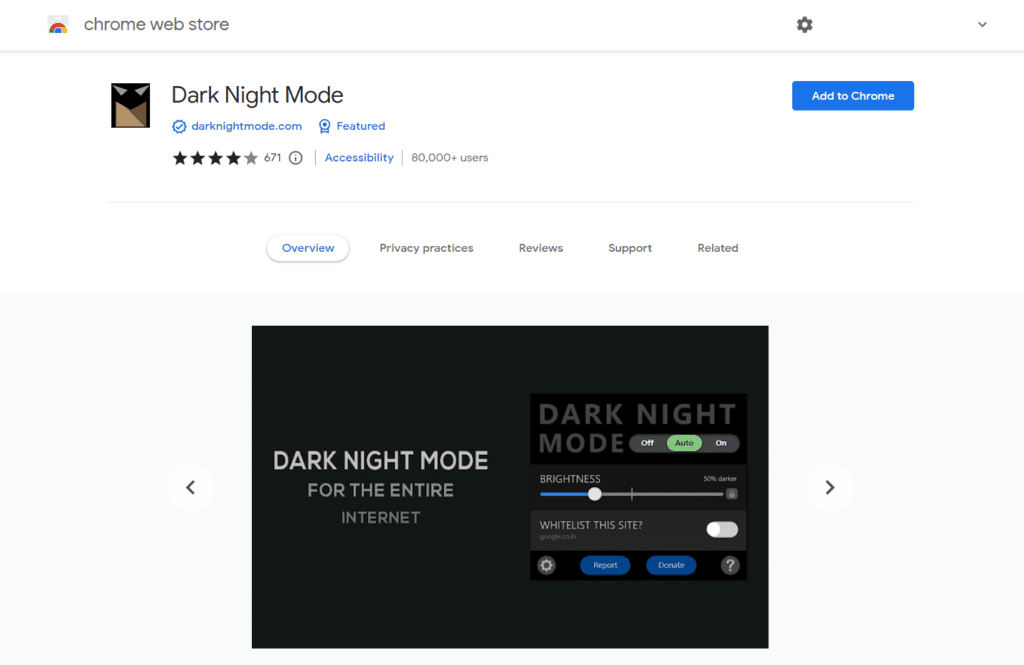
The Dark Night Mode extension from Google Chrome darkens the entire web browser and its contents.
It’s compatible not only with traditional websites but also with social media platforms and content-sharing services.
Even better, you can adjust this free software for additional customization.
4. Dark Reader
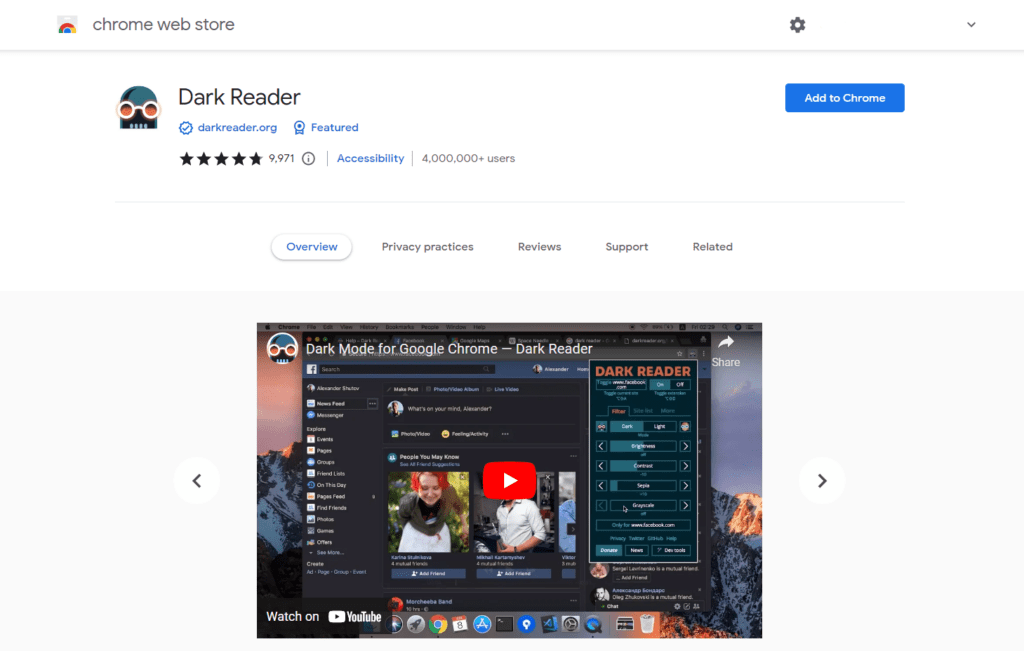
People who favor Chrome dark mode usually like to enable dark mode on all the websites they visit. However, it’s not possible to force dark mode for all sites.
Luckily, there’s a workaround to that.
Simply install Dark Reader in Google Chrome for free, and you will be able to use the dark theme of any site.
Dark Reader also includes additional options that allow you to customize your display in any way you like.
You can modify the brightness, apply a sepia filter, contrast, font settings, and other display characteristics of any website.
You can also save the settings for a specific URL so that it applies dark mode automatically.
Dark Reader’s most remarkable feature, however, is its toggle switch, which can swiftly transition between dark and light mode.
5. Invert
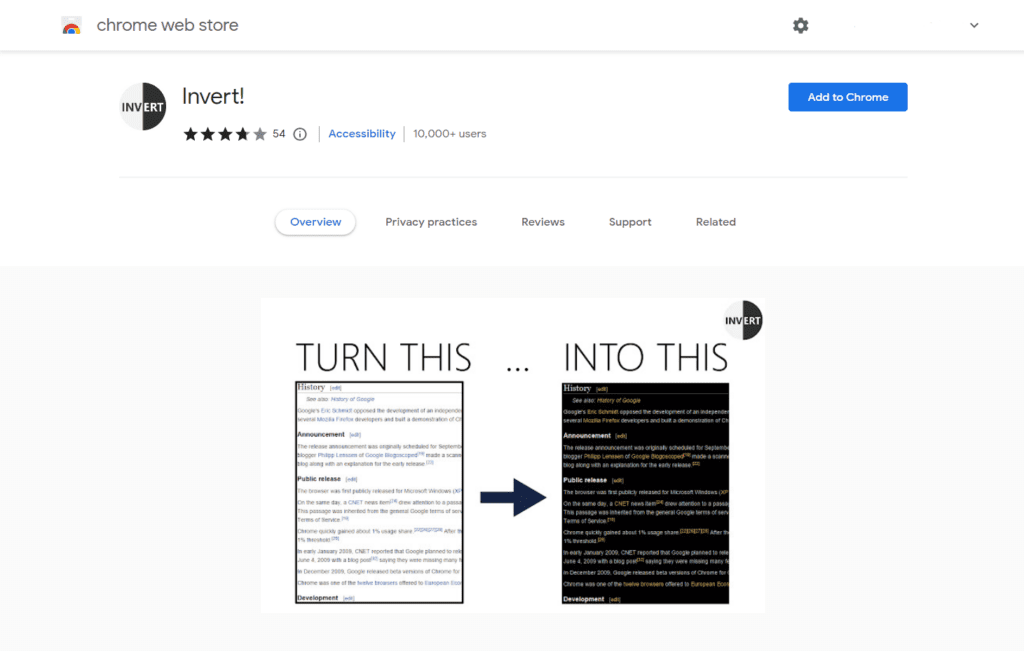
This extension’s name is pretty self-explanatory. Invert simply inverts all of the colors on your screen.
This means that once you’ve installed and activated Invert, the white background will be completely black, with light lettering displayed on top of it.
Just note that while Invert lacks some of the features that other extensions on this list have, simplicity and minimalism are two of its distinguishing features.
6. Just Black Improved
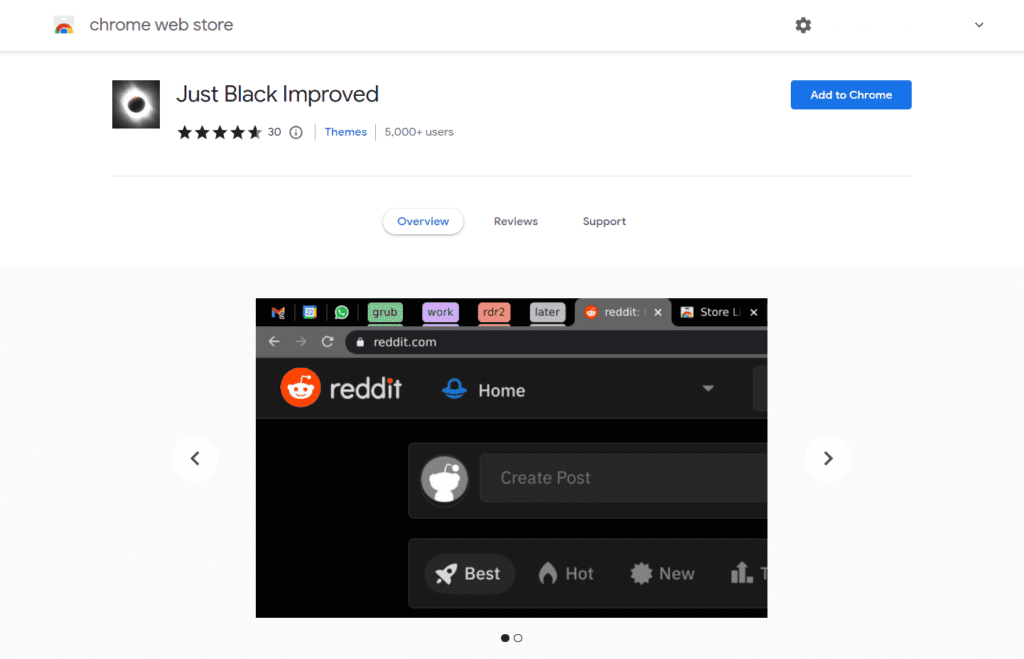
Just Black Improved is actually a dark theme, not really an extension. It darkens the entire browser, including the New Tab page, the top bar, and other areas.
It is from the official Chrome team, so you can rest assured that it’s stable, dependable, and bloat-free.
This dark theme is the one to install if you want to use Chrome dark mode with ease.
7. Lunar Reader
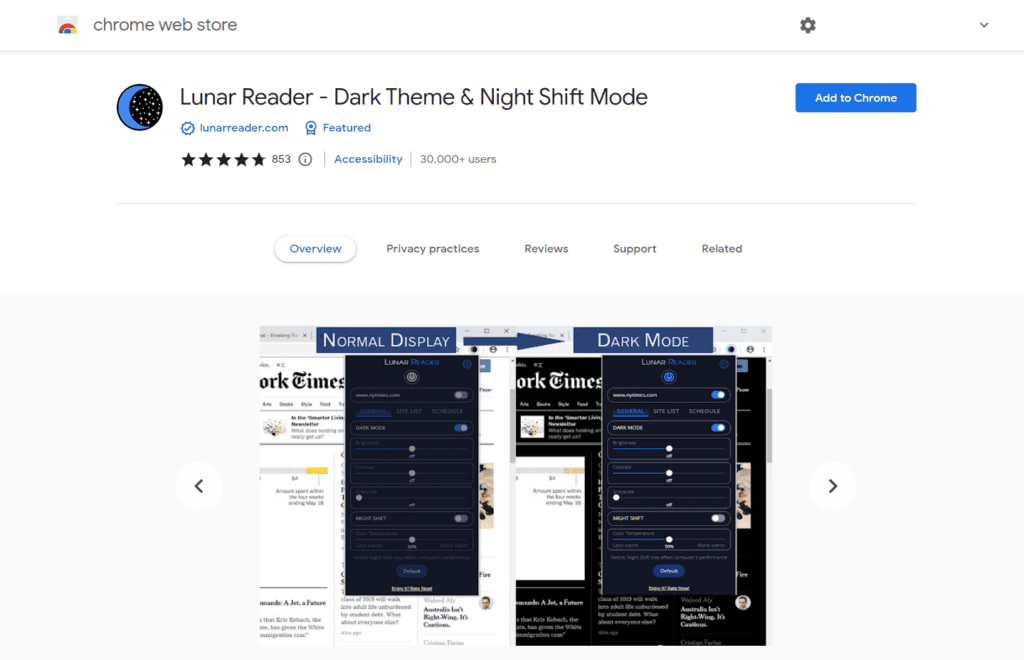
Lunar Reader is a free interactive and accessibility extension that offers a dark theme for Google Chrome. It also allows you to change the brightness, contrast, and saturation of this dark reader.
Not only that, but this dark reader is one of the dark mode extensions that have a native dark theme and converts web pages to warmer colors.
However, before installing it on Google Chrome, you need to uninstall any similar extension that may be enforcing default dark mode.
Doing so will prevent any compatibility issues with its default app mode.
8. Midnight Lizard
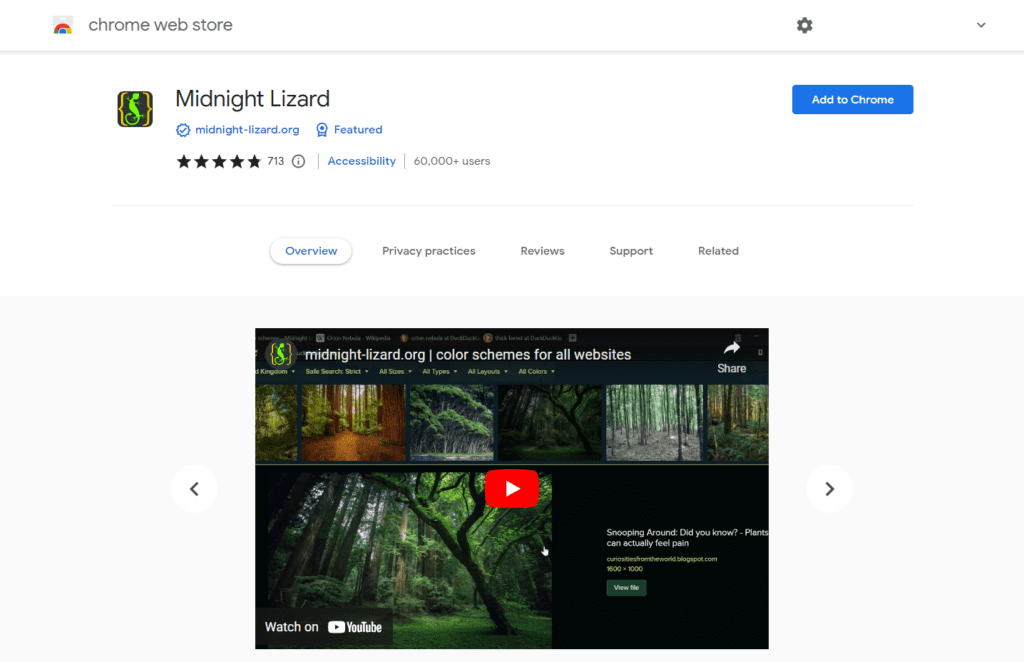
Midnight Lizard is one of the dark mode extensions that select unique color schemes for all web pages. It includes a dark mode theme for Chrome.
The dark mode extension also includes a filter, screen shades, and a grayscale option for a retro look.
Midnight Lizard interfaces seamlessly with website HTML frameworks, allowing you to access it from any web address.
It has two simple keyboard shortcuts for enabling or disabling dark night mode on the current website and in global settings.
9. Night Eye
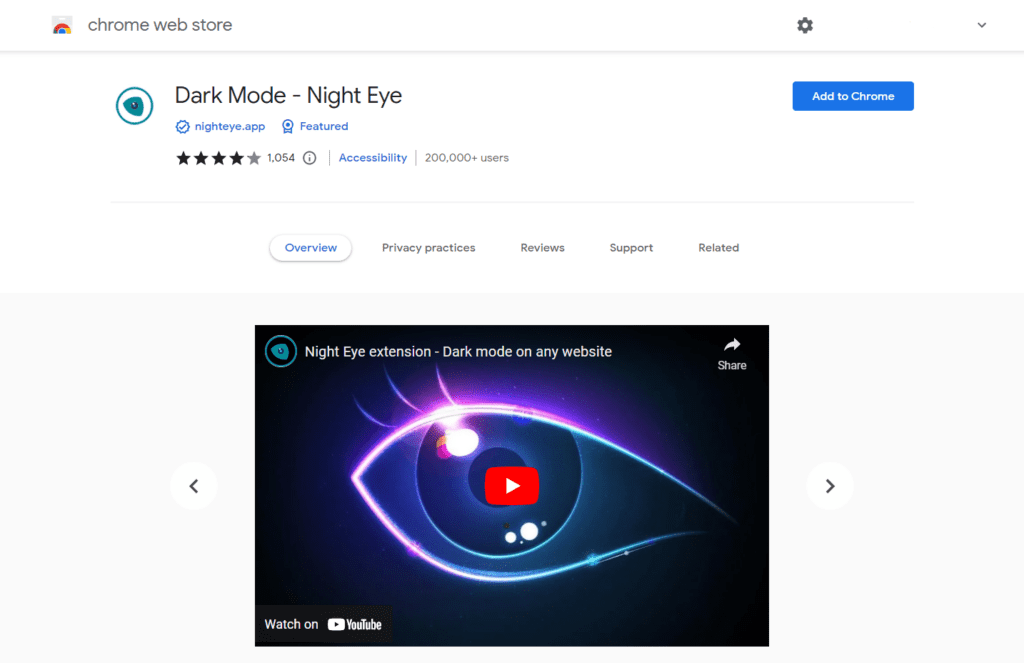
Its makers developed the Night Eye dark mode extension specifically to reduce eye strain.
It comes with various features to control the built-in dark mode versions of websites such as Reddit, YouTube, 9gag, and many others.
It’s user-friendly, too, and you can try its built-in dark themes for three months completely free. After that, you’ll have to pay $5 a month for a monthly subscription.
10. Night Shift Redux
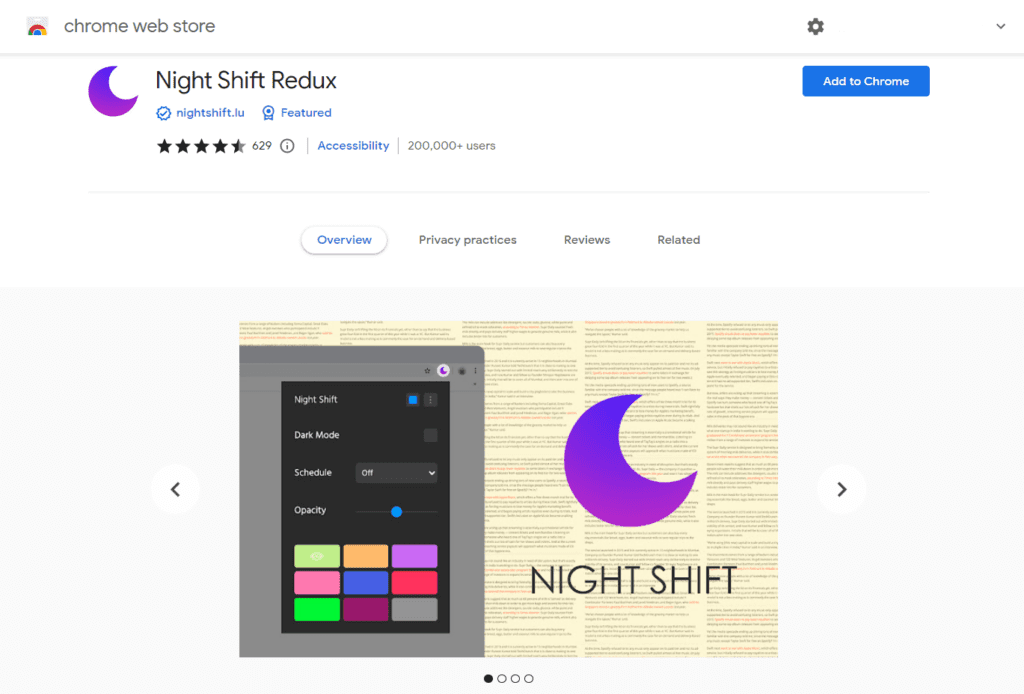
You can also the night shift mode of the free Night Shift Redux mode Chrome extension to take care of your vision more.
This is one of the dark mode extensions that allow users to select a particular color and adjust the temperature to their liking so that they can read articles in a comfortable setting.
However, you can’t choose your favorite color because it only supports 12 color schemes and no third-party themes.
11. Super Dark Mode
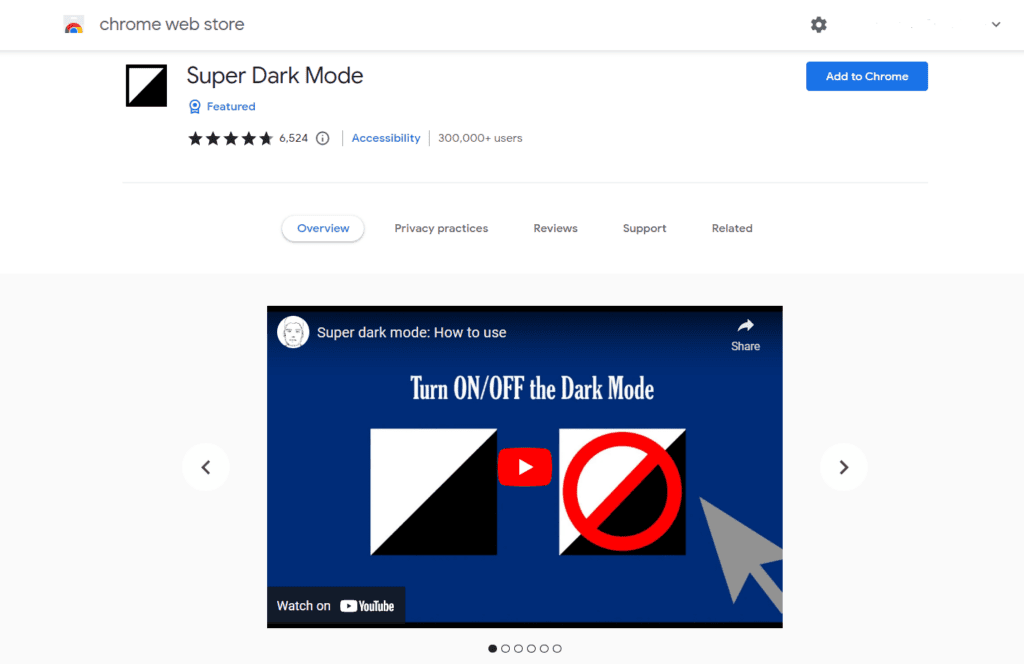
Super Dark Mode arguably enforces dark mode better than any other Chrome Web Store extension.
It can genuinely adjust web colors for any page or website. It can even use dark mode to open local files in Google Chrome.
If a specific site doesn’t show in a dark theme, Super Dark Mode will convert it.
Automatic scheduling, exclude/include lists, configurable colors, and editable CSS are also available in Super Dark Mode.
It even allows you to adjust brightness and modify the backdrop patterns of any current dark themes in Incognito mode. Plus, it’s completely free!
12. Turn Off the Lights
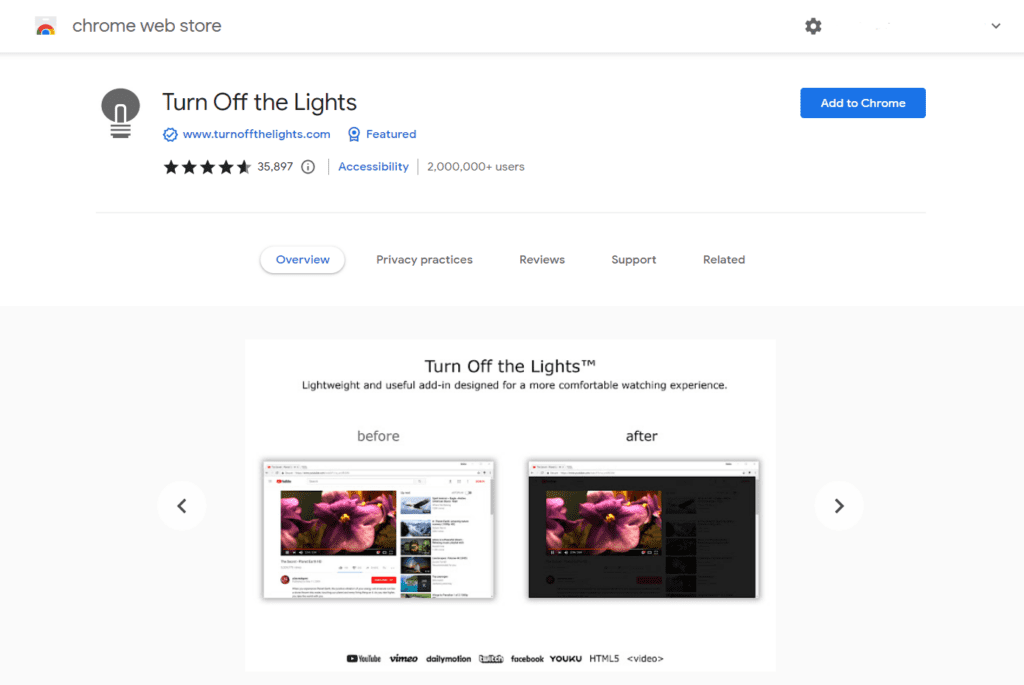
Turn Off The Lights is a dark mode extension created for those who spend most of their time on video platforms like Vimeo, DailyMotion, Hulu, Netflix, and YouTube.
When you’re viewing a video or a live stream, many other things on the screen can quickly distract you.
So, if you want to concentrate entirely on the video, just toggle the extension icon, and it will darken other elements on your screen while maintaining the movie’s brightness at average.
This way, you can concentrate on the video window while keeping the other elements on the screen visible.
How to enable and disable dark mode extensions in Chrome
- Use Google settings.
- Launch your Chrome Browser.
- On the bottom-right of the drop-down menu, click the “Settings” button.
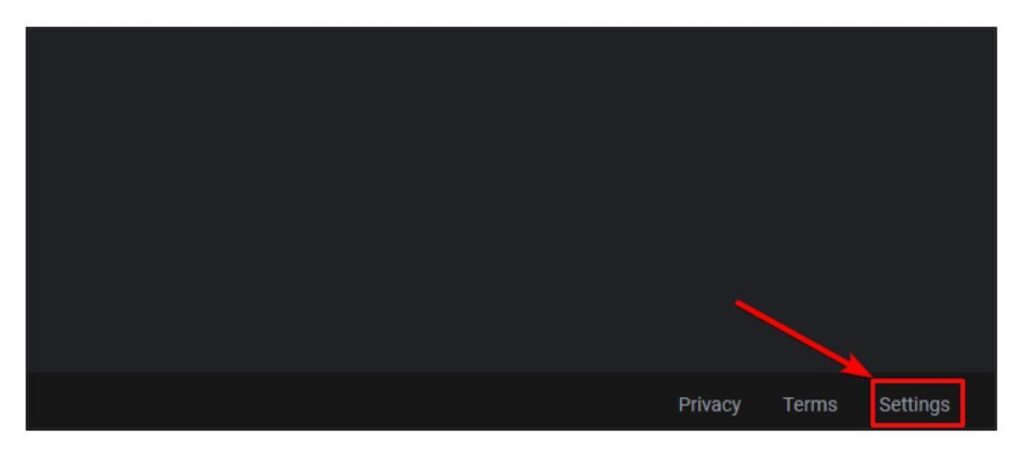
- To deactivate your global dark theme, click the half-moon icon.
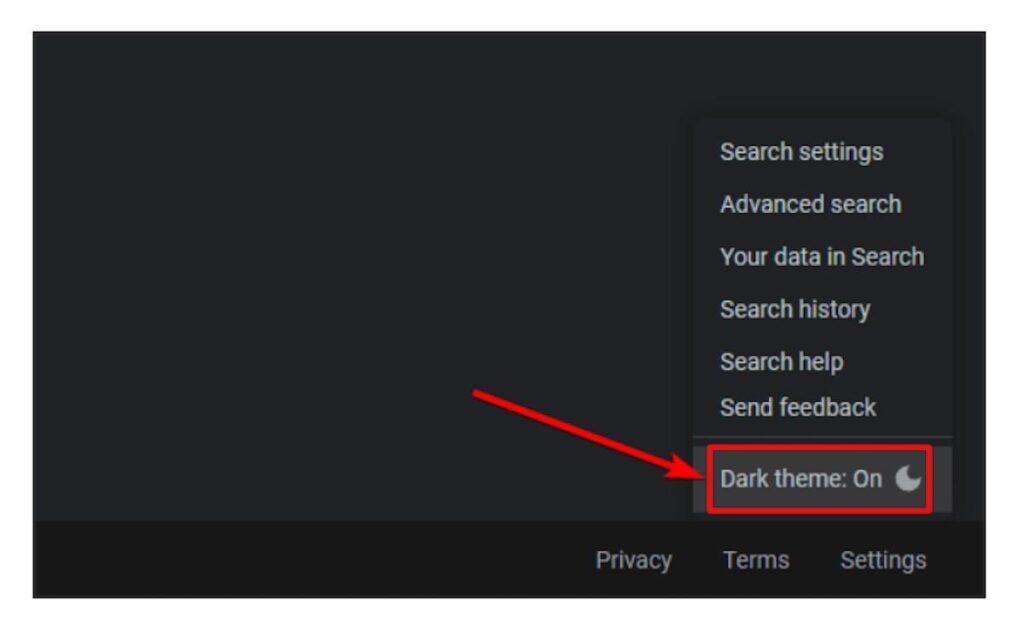
- he theme should update now.
- To enable dark mode, follow the same instructions and click ‘Dark Theme On.’
Why do I need dark-mode Chrome extensions?
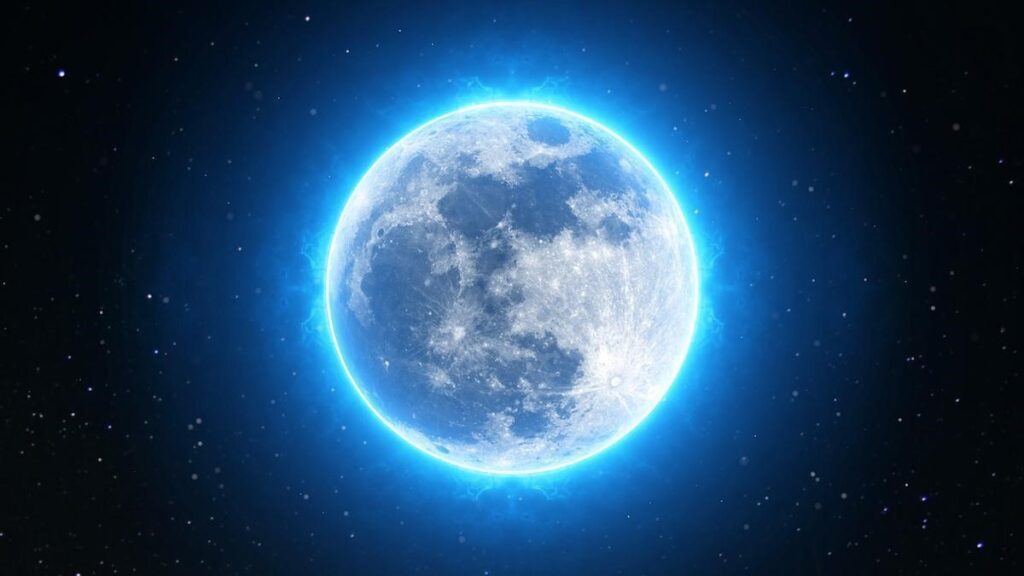
Dark mode decreases glare and blue light, which benefits your eyes. Dark mode has many benefits, such as increasing battery life and lessening exposure to glare.
While watching your screen in dark colors can work, the best method to ensure clear, comfortable viewing is to still have frequent eye exams and an up-to-date vision prescription.
Final thoughts: take care of your eyes with dark mode Chrome extensions
The Google Chrome Web Store is well-known for its vast collection of extensions and themes.
These dark mode plugins may differ in features, usability, and compatibility with various websites.
However, the twelve extensions listed above should be a good place to start caring for your eyesight.