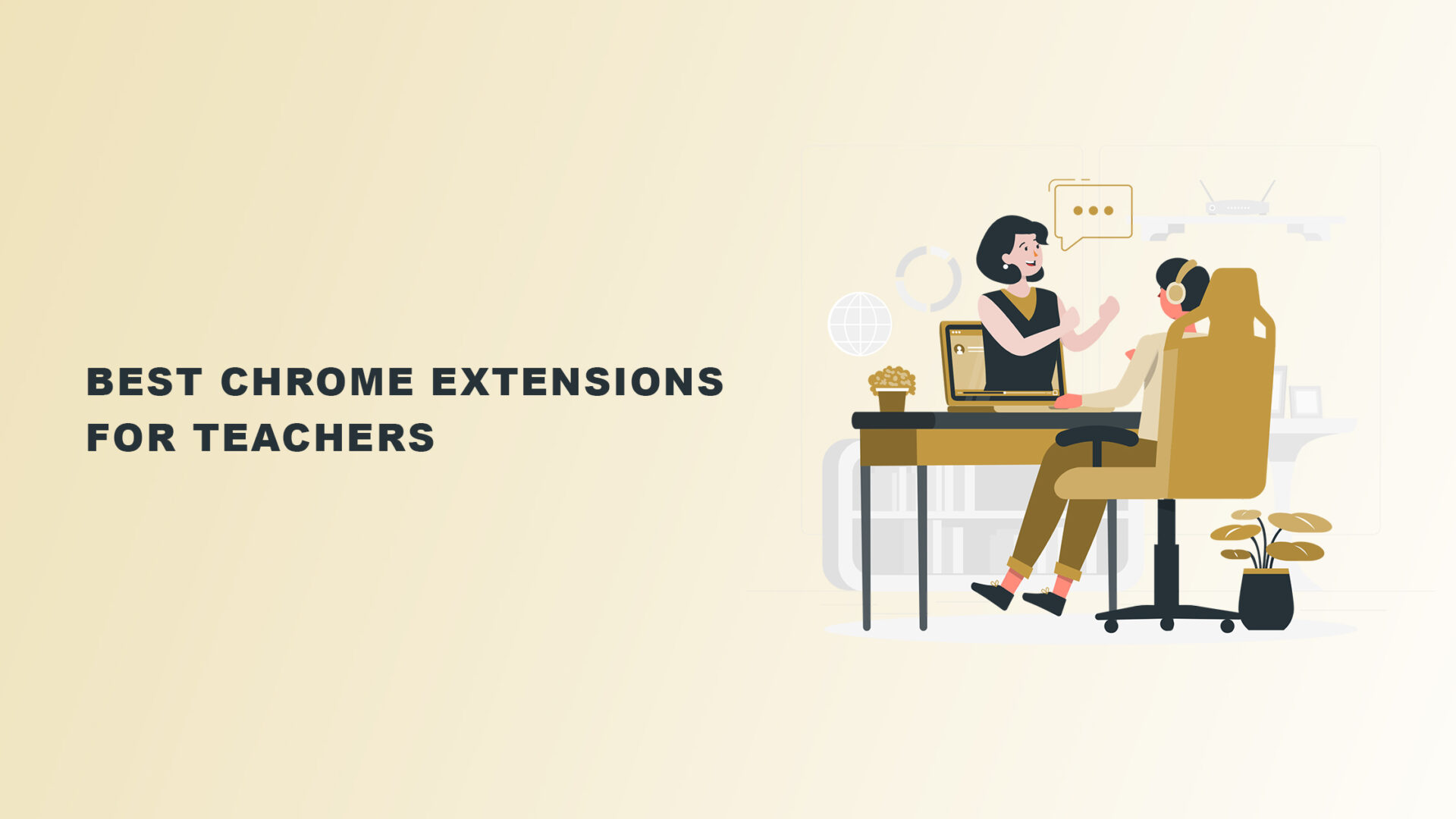The best Chrome extensions for teachers have never been so valuable or necessary.
Many people needed online schooling at the height of the global Covid pandemic. Over a billion children worldwide were unable to attend school at various stages throughout 2020.
In the aftermath of the pandemic, access to flexible online education allows learners to upskill and reskill. Or specialize in a sector as they work to achieve their career objectives. Online teaching enables educators to demonstrate their skills and reach an enthusiastic audience.
Google Chrome has well over 2.5 billion users globally, making it the most popular web browser. So, what does this mean for educators? The vast ecosystem of Google Chrome extensions provides powerful features. You can organize your favorite learning resources, improve your student’s writing, and more.
We’ve found 15 highly useful Chrome extensions for teachers. If any of them weren’t already on your radar, you should look into them! They’re a great complement to other classroom technology tools, but they also have a lot of valuable capabilities on their own.
Our Final Choices – The Best Chrome Extensions for Teachers
Classwork Zoom
Classwork Zoom is pretty helpful if you’re concerned that your students aren’t finishing their work. Or they are not putting in enough effort!

Classwork Zoom’s key features:
- Displays students’ work from Google Sheets, Docs, Slides, and other platforms.
- You can grade the work of the entire class at once.
- It’s a teacher-created extension for teachers.
- You can examine each student’s work in detail.
- It’s simple to connect to Google Classroom.
These features, however, will only be helpful if you use Google Classroom with your students. If you are using another app, this may not work for you.
Dualless
Dualless is a low-cost, or what could be called ‘the poor man’s dual-monitor setup. It divides your browser window into two with a few clicks. You can change the ratio to suit your needs. You could have a browser window on the right that takes up 30% of your screen. The remaining area can be reserved for Google+.
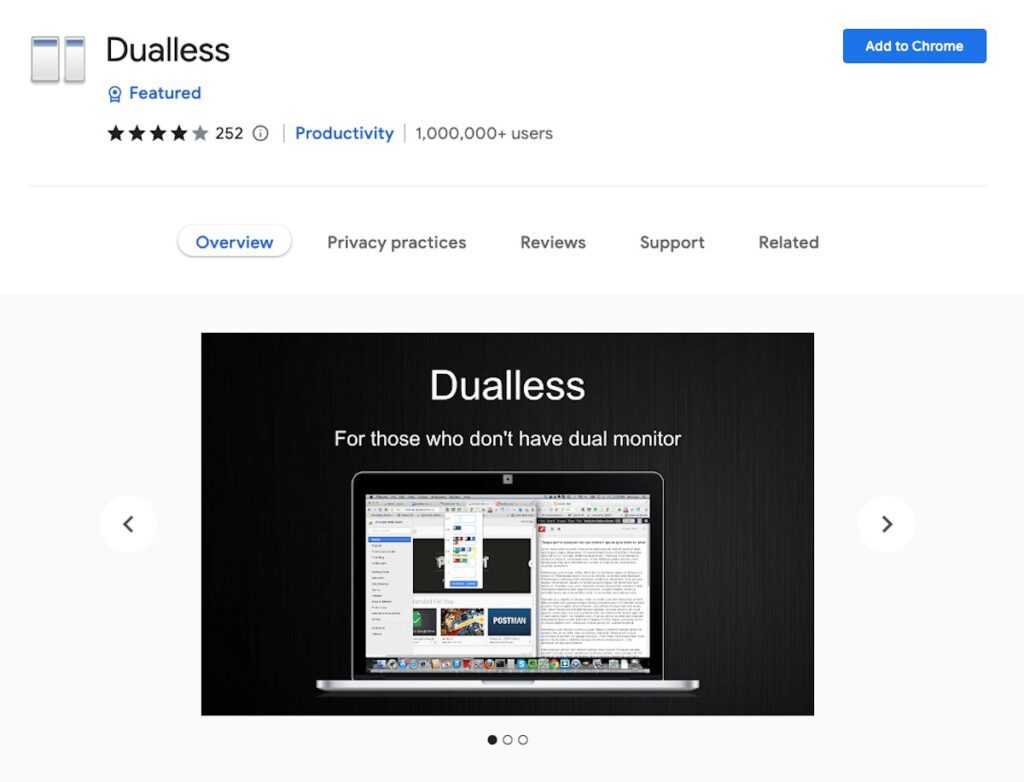
The extension simulates a multiple monitor scenario. Use the area for a 16:9 monitor.
- You may divide the current browser window into two.
- You can quickly resize the windows to your liking.
- The split window can be expanded to fill the entire screen.
- You may also duplicate the current page in a new window.
Although it is fantastic, totally free, and let’s face it – having two screens is great for multi-tasking teachers – it sometimes has issues with functionality. It may occasionally lag and take longer than expected to load completely. But if you’re not too impatient, it works like a bomb!
Edpuzzle
Teachers can use Edpuzzle to create engaging courses by inserting questions in a video or even voice notes at specific points. These allow students to interact with the film. Teachers can monitor whether students view the videos to see how far they have progressed in a class.
Students use Edpuzzle to answer questions that assess their comprehension.
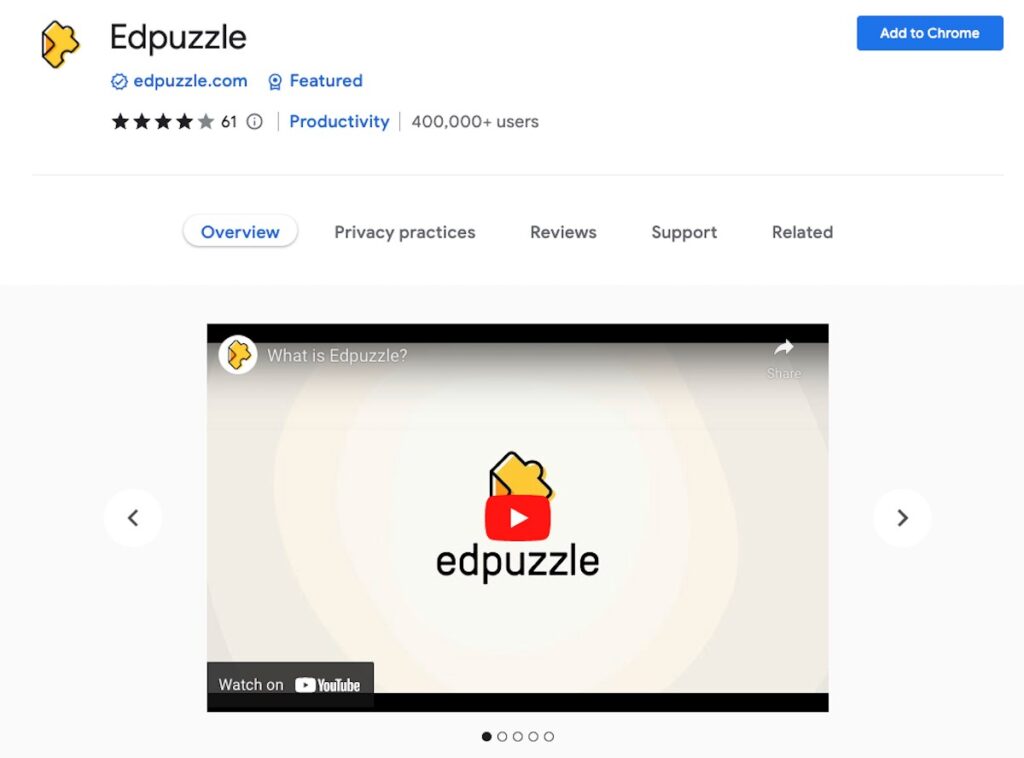
All student responses are then visible to teachers. Edpuzzle includes pre-made films for educators, but teachers can also create and edit their own movies for instructional purposes.
The basic free plan has storage space for 20 video lessons. If you require more, you must pay $12.50 each month. Schools and districts can get all of their teachers on the same secure video learning platform on the Custom plan.
EquatIO
EquatIO is an excellent, simple digital classroom tool for creating digitized mathematical equations, formulas, and quizzes if you’re a math instructor or work with math in your subject area.
Teachers are well aware of the issues that difficult-to-use arithmetic typefaces can cause. You can avoid time-consuming procedures with EquatIO. It allows teachers to generate equations and problems for pupils to finish quickly. Teachers can enter, handwrite, or dictate equations into EquatIO, which turns them into proper formatting that can be transferred into an editable Word format.
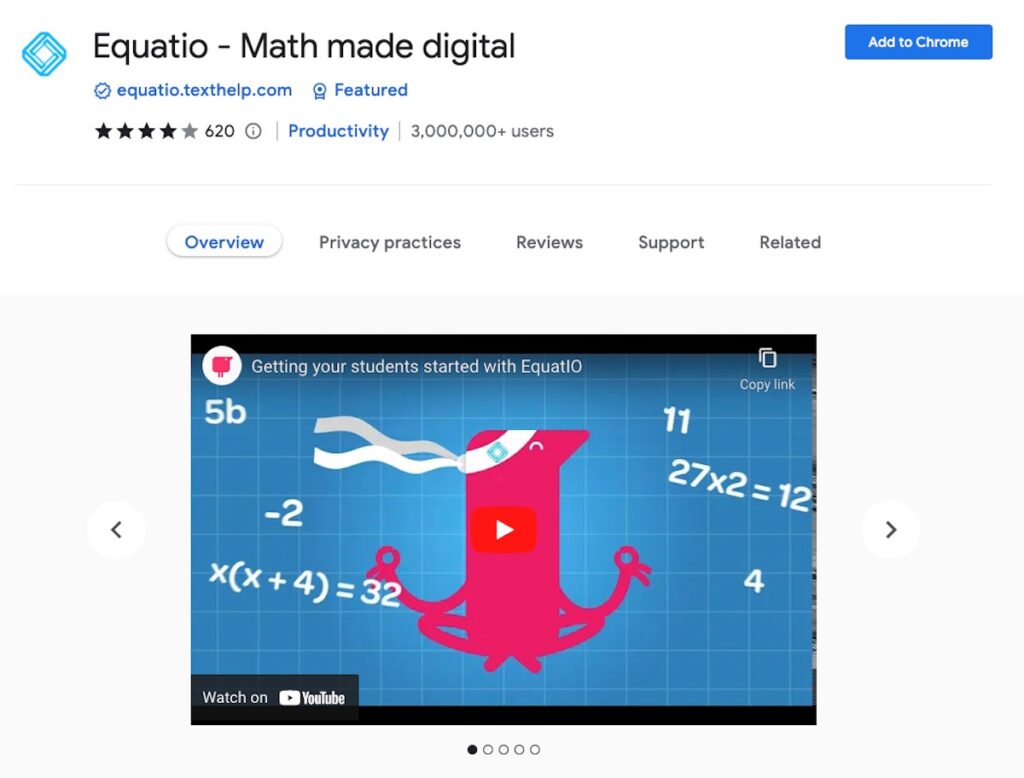
The free edition provides much functionality, but more advanced features and integrations (such as Google Slides, Sheets, and LMS integration) require a paid site license. Individual instructors can obtain a “free for teachers” license to use a toolset with functionalities between free and premium. Here’s the link if you want to register to get your free educator’s license.
Google Keep
Google Keep is a digital whiteboard where you can save anything you wish to look at later (such as URLs, text, and web images) and sync it across devices. This Chrome extension allows you to create notes on the material you save, label notes, etc.
Google Keep allows you to create color-coded checklists with checkboxes and location reminders so that the next time you go shopping, it will remind you to get the goods you’ll need for a class project. You can also organize your notes by labeling them, and because Google Keep syncs across all your devices, you’ll be able to access them from anywhere.
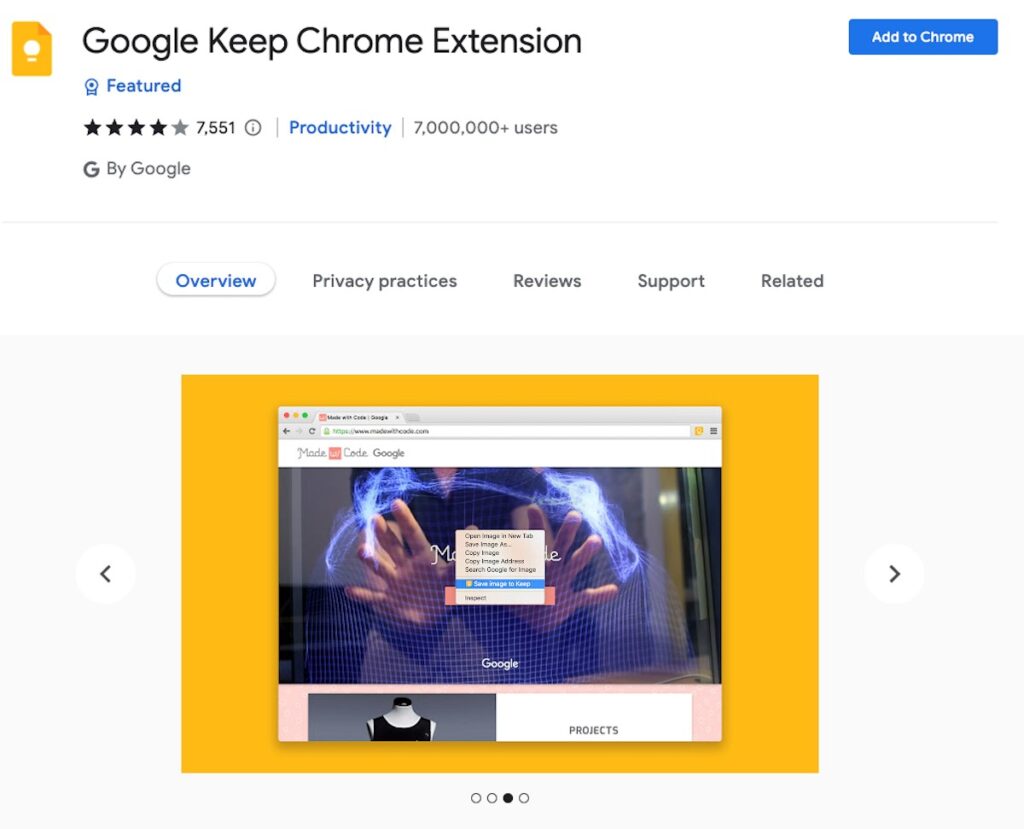
Teachers who use Google Keep to remain organized find it super-helpful. With Google Keep, you can scribble down your thoughts, store templates, articles, and charts, and keep them organized in a structure. Breakthroughs and key concepts relating to new approaches or procedures will be easier to trace.
Keep is a Google tool that is entirely free to use. No upsells or extra tiers are necessary, and it is compatible with every operating system. It does, however, require a Gmail account, and the amount of space utilized by anything stored in Keep is determined by the total storage capacity of your Google account.
Grammarly
Grammarly is a writing tool that provides specific word choice suggestions to help you improve your writing. And it goes far beyond grammar. You may, for example, be confident that your writing is not just correct but also clear and concise. Wherever you are, the Grammarly Chrome extension (and online app) will help you enhance the quality of your writing.
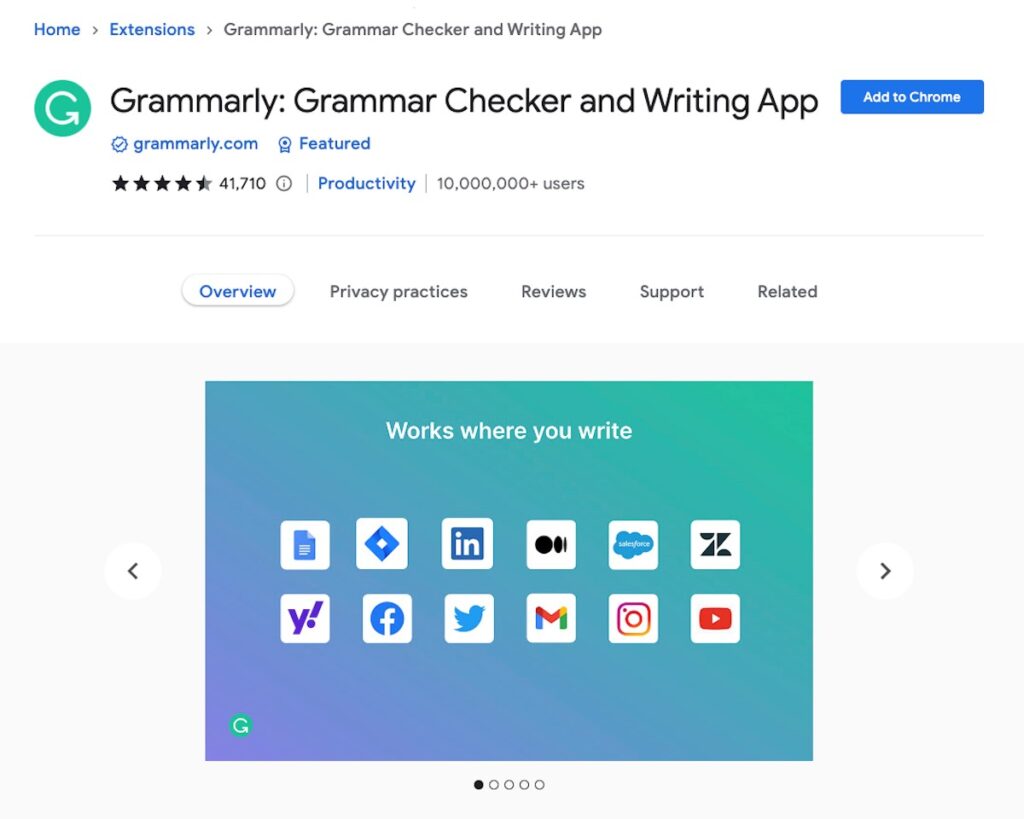
Grammar, linguistic, and formatting problems can undermine your work’s credibility, and having access to this extension can help! Grammarly automatically checks grammar, vocabulary, punctuation, and style preference problems. Grammarly provides real-time feedback in Gmail, Google Classroom, Google Docs, Google Slides, Facebook, Twitter, LinkedIn, and most other online platforms.
The Grammarly Chrome Extension is free to download. The free version is good, it helps fix small mistakes, but if you’re a teacher or write for a living, then the paid version is a must. Pricing starts at $30/month.
InsertLearning
InsertLearning will help if your pupils get bored easily. It will not only make your lessons more enjoyable, but it will also make them more interactive.
This extension was created to transform even the most mundane web pages into dynamic learning resources. Useful in any school where critical reading is stressed, teachers can divide online reading into digestible chunks.
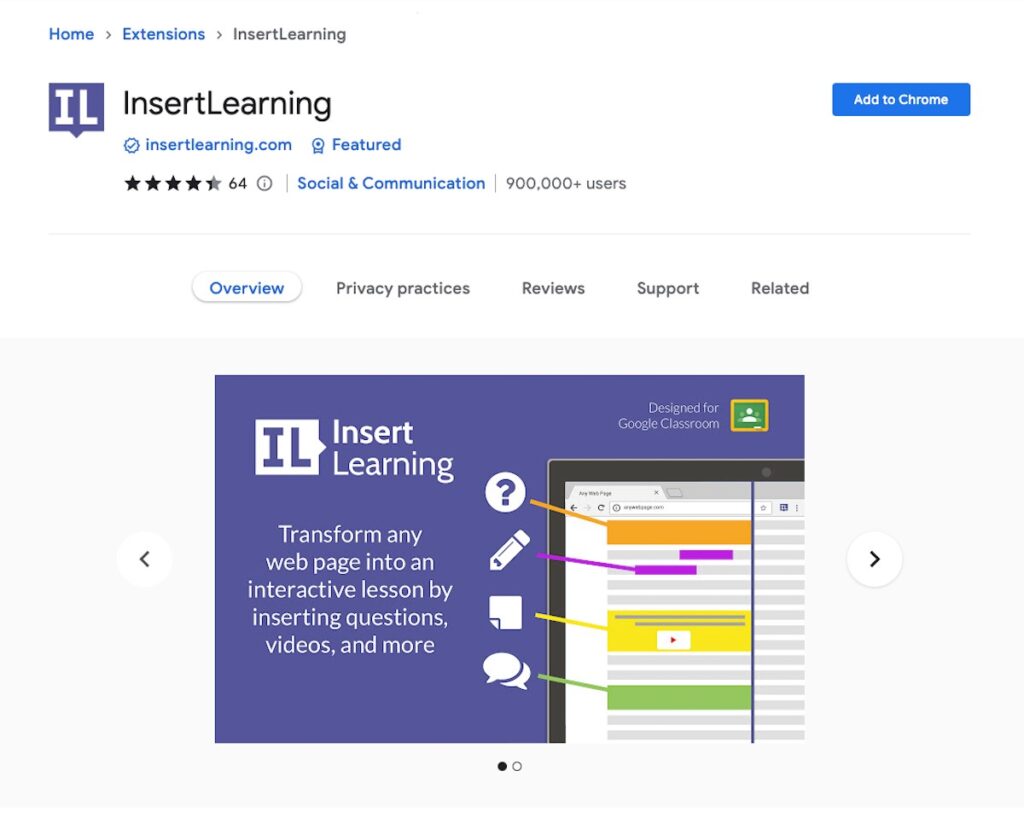
Among the most notable aspects of InsertLearning are:
- It can transform any website into an interactive learning resource.
- Images, movies, and even sticky notes can be inserted into a web page.
- Students can also highlight and add notes.
- You may view student annotations in real-time.
- A lesson can be assigned to the entire class at once.
InsertLearning is a potential go-to tool for teachers focusing on critical reading abilities, particularly those in Chromebook classrooms. Although it is jam-packed with essential functions, it is not without flaws. In particular, the instructor dashboard could provide additional diagnostics, and teacher feedback could improve.
You can try InsertLearning for free, but its functions are limited. The pricing for individual teachers is $99/year or $19.99/month. A school plan is also available, but you’ll need a quote.
Kami
Kami provides resources to help with any learning style, promote student engagement, and improve overall learning outcomes! It’s a document markup tool that can convert numerous file types.
These include your word document, PDF, slideshow, and image, into dynamic content with live comments. Furthermore, drawings and video material can be included in the annotations when using Kami. Even better, you can leave audio comments for your students with this tool.
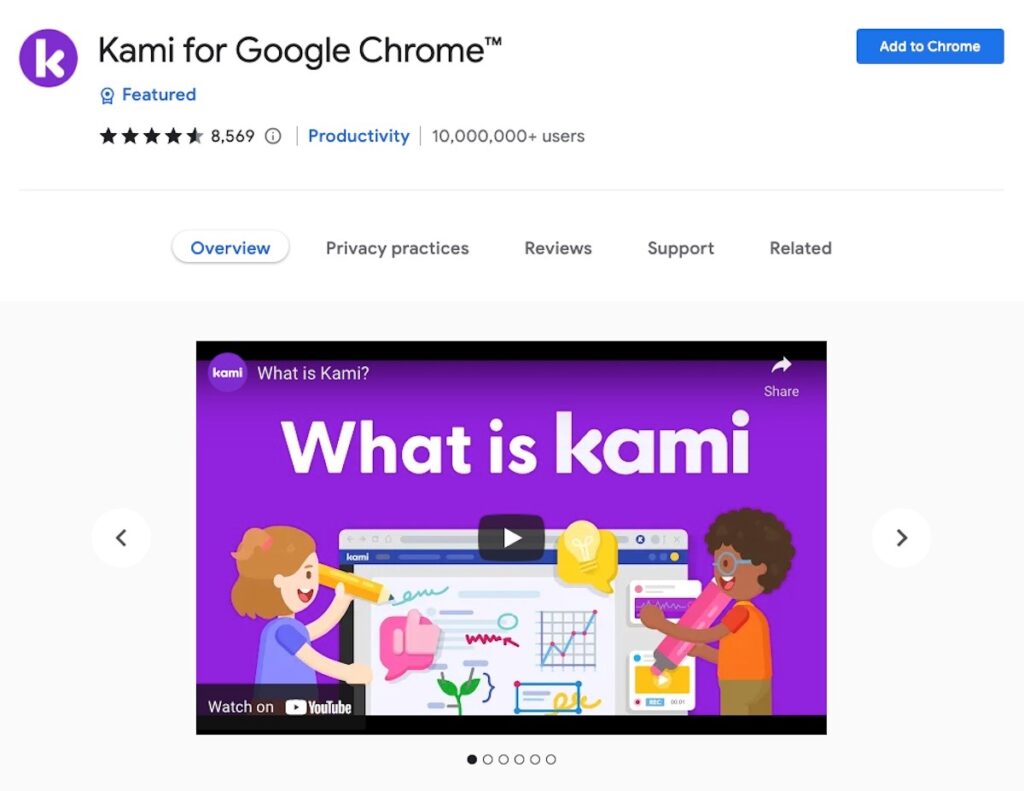
In practice, there may be a lot of awkward scrolling, zooming in and out, and general fumbling with PDF. But, you can use Kami to make PDFs more interactive and convert them into entertaining lessons. Add interactive questions and media to a PDF to bring the classroom to life.
Kami’s simple Chrome extension requires no registration and is free to use. However, suppose you want more advanced annotation tools like audio and video with Google Classroom and Canvas. You also get Schoology integrations and sophisticated marking alternatives like chalk drawings.
You’ll need to switch to a $99 per year teacher plan if you need all these great extras. Schools or entire districts can also purchase customized plans.
Loom
Loom is a highly effective and user-friendly solution for recording material and communicating with your team. You may capture both your screen and your camera with a single click. Then, using a link, you may immediately share that information.
If you need to show how to use *MLA format in your Google Doc, for example, you can use the Loom extension to record your screen while explaining the rules of this writing style.
* MLA = Modern Language Association
Alternatively, you may need to demonstrate how to use Google Classroom in your classroom. Students can use the Loom extension to create presentations or present their work.
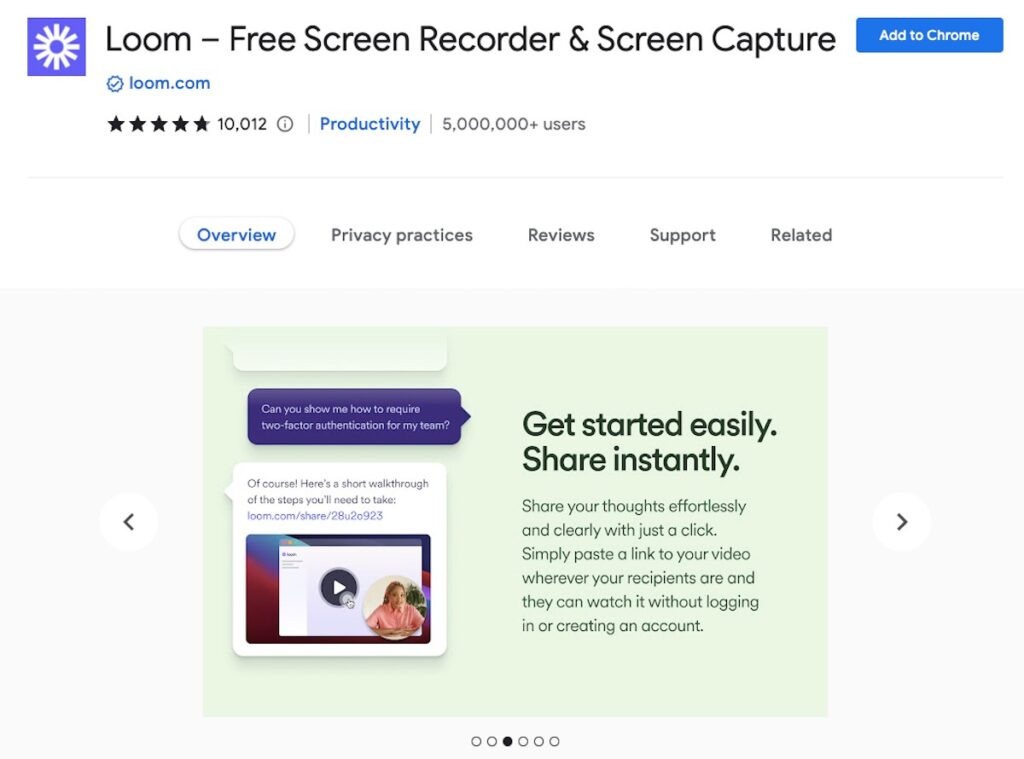
With async video, you can easily stay in the loop whether you’re screen recording a whole class session, providing comments, or simply expressing yourself. This application is beneficial since it simplifies video viewing for both teachers and students. It currently has 14 million members from all around the world.
The free plan has limited video creation possibilities, but if you want to get the most out of Loom for Chrome, you’ll need to pay $8/month after a 14-day trial. Loom does have a free plan called Loom for Education for teachers and educators. Students and professors at schools, universities and educational institutions are eligible for the free plan. To receive the free plan, you must submit a verification request on Loom’s website.
Mote
While providing formative feedback is critical during learning, entering individual comments on student work can be time-consuming. Teachers generate formative feedback as a strategy to engage learners in continual reflection on how they might approach, orient, and assess learning. This results in good learning outcomes.
With the Mote Chrome extension, you can capture voice comments and audio material from any application, including Google Docs, Slides, Sheets, Forms, Google Classroom, and Gmail.
Mote also allows users to translate their comments into over 20 different languages.
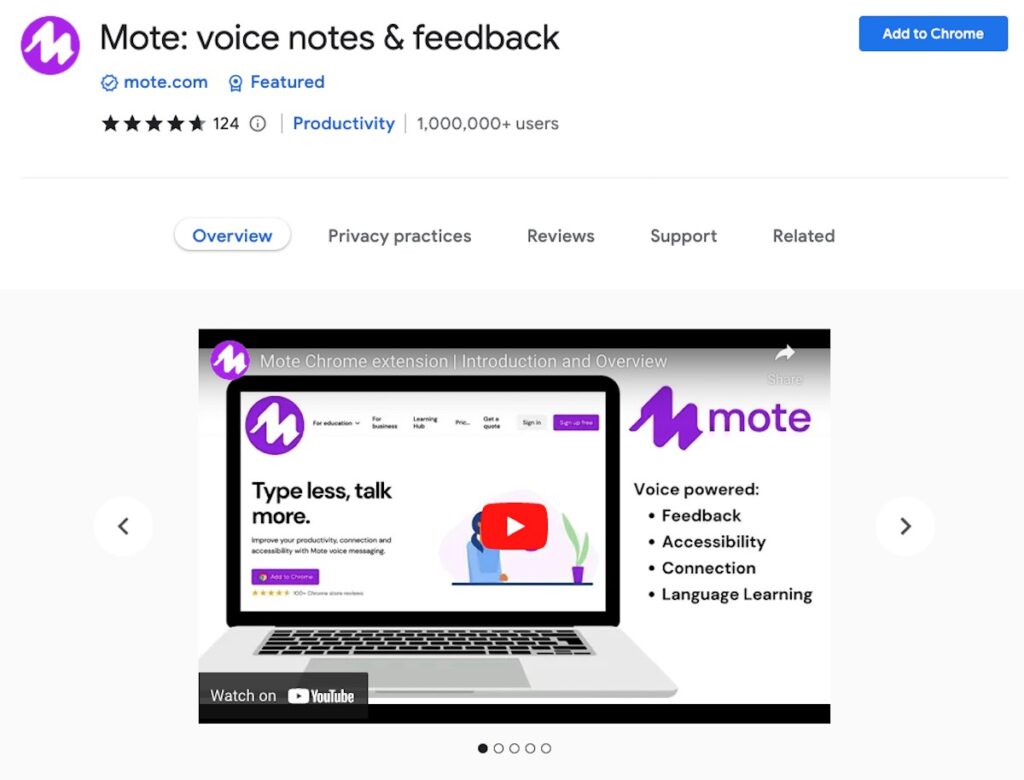
Students learn a lot from Teachers who can give constructive comments that are easy to access and understand.
The basic subscription lets you record 20 motes per month, with each video lasting up to 30 seconds. After that, you’ll need to choose a $39 per year plan for limitless individual and team options. There are different plans for entire school districts and schools.
Google generates 2.5 quintillion bytes of data per day. A wealth of educational content is available here, including video lessons and ebooks. The sheer amount of these may be intimidating. You may save anything on the internet (articles, screenshots, videos, and more) to your Pocket account using the toolbar extension or a keyboard shortcut.
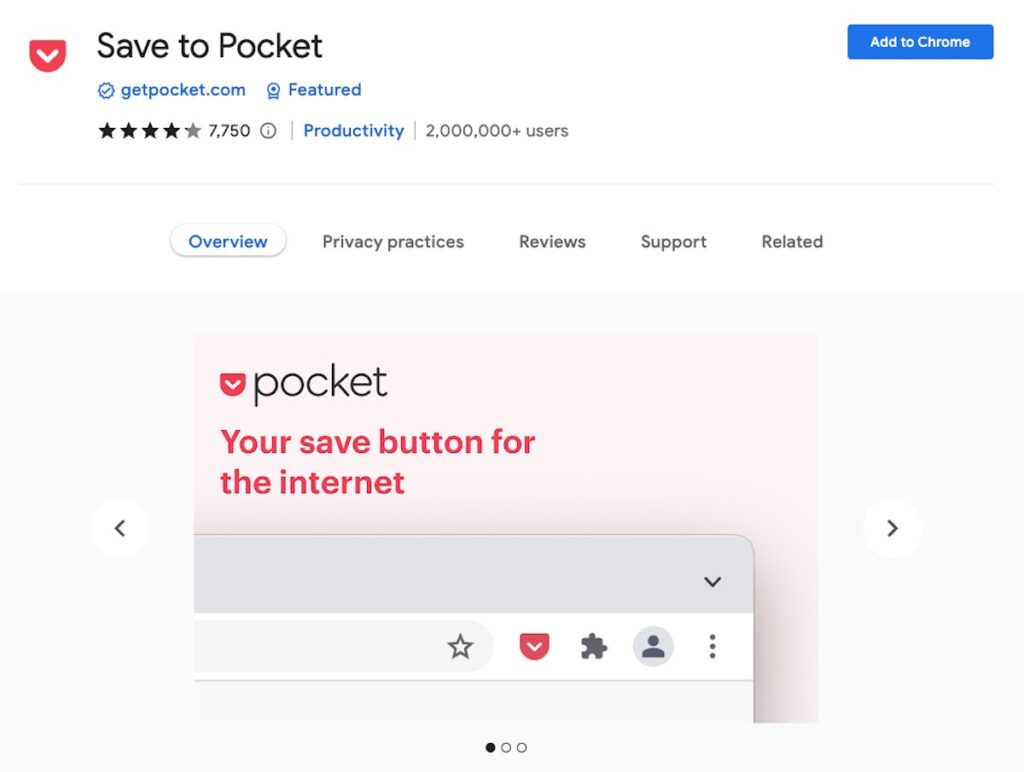
Many educators prefer Pocket to tag, share, key, and save articles and resources found on the internet. Pocket keeps all of your precious findings clean and organized.
If you don’t mind adverts, Pocket is free. To remove the advertising, you’ll have to purchase an annual premium membership for $44.99.
ProWritingAid
ProWritingAid serves as an intelligent writing assistant in the classroom. If you’ve used Grammarly and found it too basic due to your advanced skill level (or that of your pupils), ProWritingAid is the next step.
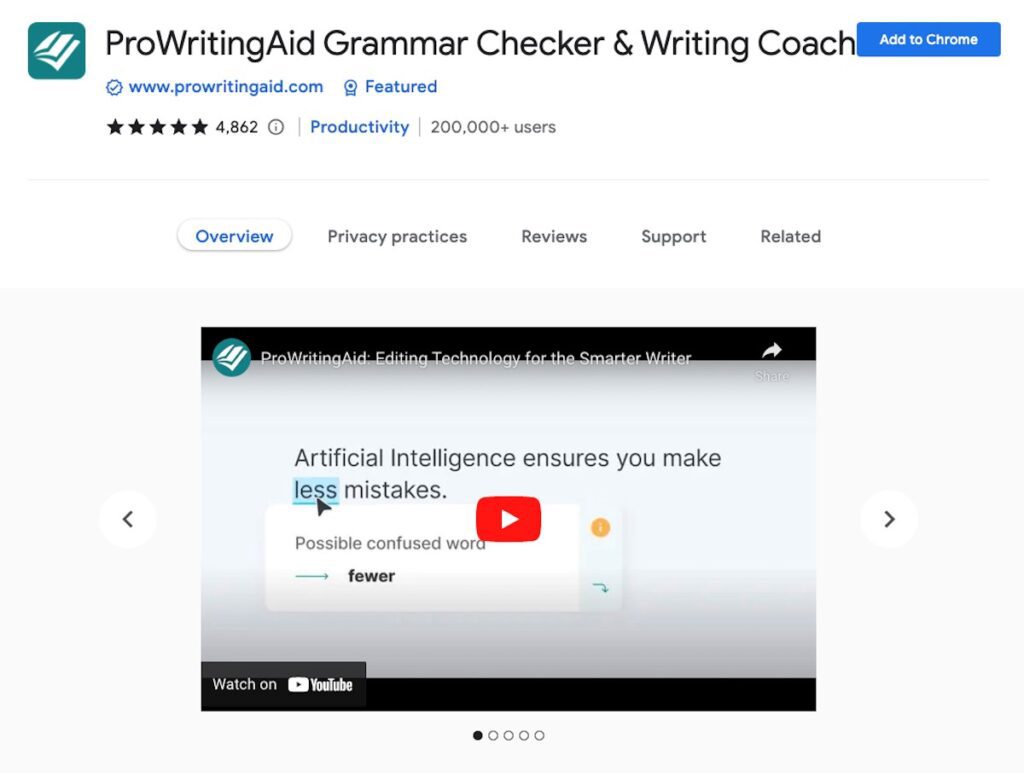
Users will learn to strengthen their reports and stories with accurate, exciting language as they write, self-edit, or peer review. The built-in plagiarism checker is also quite valuable for vetting student work.
ProWritingAid does have a limited free tier. And a full year of Premium costs $79 or $399 for a lifetime subscription (there are also monthly subscription options). Add plagiarism detection for an additional $10 per year or $100 per lifetime.
RightInbox
RightInbox is an email productivity application that boosts your Gmail experience. As a teacher, you mainly contact your students or colleagues via email.
This tool is helpful if you want to spend less time in your Gmail account. It also includes 11 functions to assist you, ranging from email templates to email sequences to repeating emails.
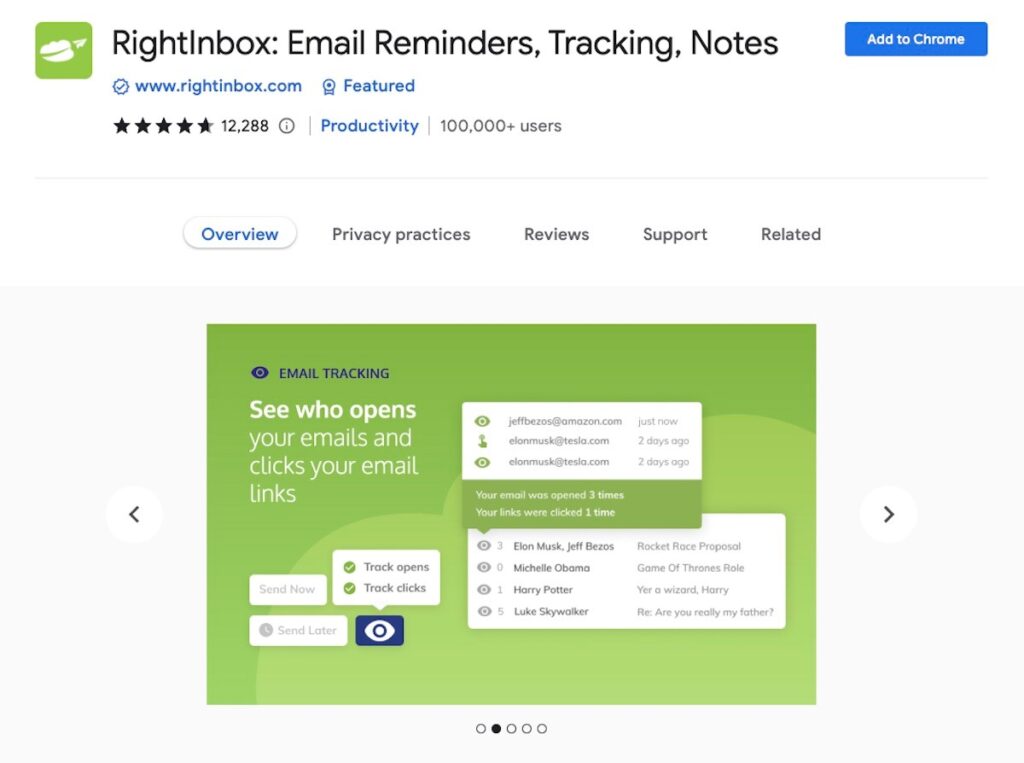
Here are three of RightInbox’s most useful and popular features:
1. Mail Merge: You don’t want to waste time writing emails to your students from scratch. If you’re going to contact everyone with the same message, you can use the mail merge tool while maintaining a personal touch.
2. Email Tracker: This allows you to keep track of who is and isn’t opening your emails.
3. Email Reminders: More emails are being sent to teachers than ever before. A poll in the United Kingdom discovered that the flood of emails sent to instructors was exhausting. The email reminders in RightInbox ensure you never miss an important email again.
There’s a limited free option. Or RightInbox is available for as little as $5.95 per month. However, if you require it for your coworkers, select the teams’ option, which begins at $4.95/month. You save $1 per user per month with the Teams option.
Screencastify
Screencastify is a robust video creation suite that includes a screen recorder. Teachers can use it to generate screencasts or recordings that display what’s on your screen while you narrate. Or even as you present from your webcam. You don’t need specialized, expensive software to capture, edit, and distribute videos with Screencastify. With the browser extension, you can do it all, including assessing student knowledge with the touch of a button.
Screencastify can be used in and out of the classroom. It’s also highly beneficial in the flipped classroom, where teachers must often develop video content for at-home viewing. A flipped classroom is a sort of integrated learning in which students get introduced to content at home and work through it at school. This is opposite to traditional teaching, where students get the material in the classroom and take it home to work through.
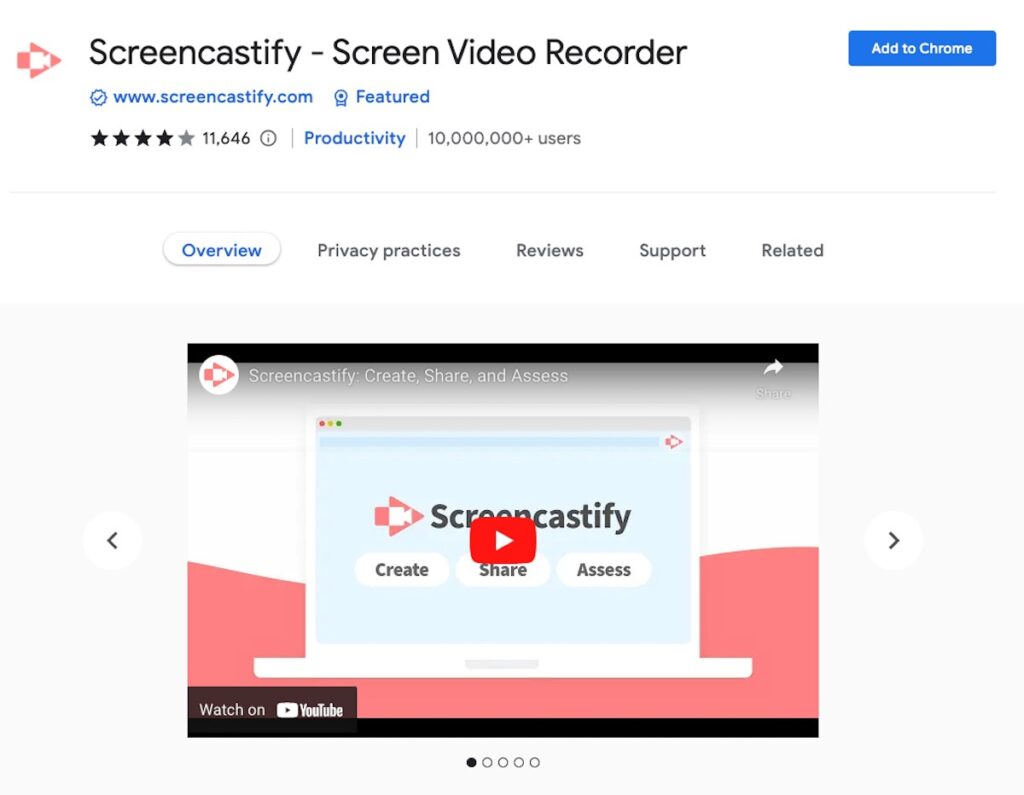
It may be used to quickly construct lecture content and video tutorials. You can give and receive student feedback, discuss student progress with parents, and pretty much anything else you can think of.
Students benefit from watching and re-watching video content at their leisure. Screencastify can also be used in video assignments to assist students in building digital media literacy and presentation skills.
You can:
- View and share videos on Google Drive
- Publish directly to your YouTube channel
- Save and manage videos locally
- Share to Google Classroom, Remind, Wakelet, or PlayPosit
- Export as an MP4, animated GIF, or MP3 file.
You can produce unlimited short videos for free. But, if you want to record videos longer than 5 minutes, you’ll have to upgrade to the paid premium version. Pricing plans start at $7 Per User Per Month (Billed Annually).
Smallpdf
Smallpdf Chrome extension converts PDF files to an editable format. Smallpdf allows you to create or modify PDFs, rearrange pages, and combine or divide documents for free. And Adobe requires you to pay for these functions. You can also use the extension to combine, divide, and compress PDF files. So, if you find a math worksheet in a PDF file, you can now convert it into a document where students can input their answers.
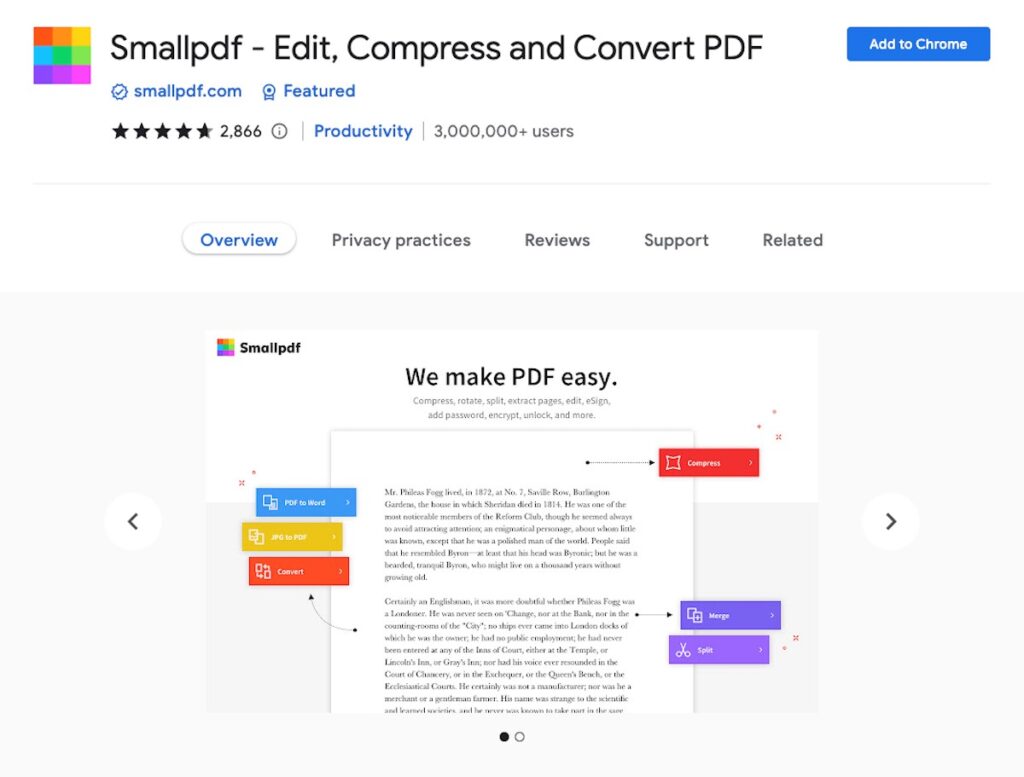
Teachers may now create, edit, split, combine, convert, and compress PDFs using free, non-commercial tools without paying for an Adobe subscription.
You can add Smallpdf to Chrome for free, but it has limited applications. Try it, and upgrade to the paid plans if you like it. Pricing starts at $9/month per user, billed annually. (Billed as one payment of $108.)
How to Select the Best Google Chrome Extensions for Teachers
Consider the following three factors while selecting a Google Chrome extension:
Ease of Use
Because they are intuitive and basic, the extensions we selected should be simple to install and use, with a low learning curve. Students can also use many of the Chrome extensions mentioned above.
Functionality
The extensions include a variety of capabilities that are beneficial to both teachers and students. The features are comprehensive enough to bring significant advances to teaching or learning while not being so complex that they are challenging to use.
Money Well Spent
Because most extensions have a free and paid version, we compared the value for money provided by each one. In general, free versions have fewer features than premium versions. But not always. So it’s critical to analyze all of the features an extension offers before making a decision.
Where to Find Chrome Extensions
Google Chrome extensions are available in the Chrome Web Store. They operate with any operating system or device that supports Chrome. These include Windows, Chromebooks, and macOS. Plus, because they run within the Google Chrome browser, you won’t have to worry about creating room for enormous files.
Final Thoughts: Chrome Extensions for Teachers
Technology is a vital element of our lives and plays an essential role in teachers’ professional lives. During the global Covid pandemic, online learning accelerated tremendously and doesn’t appear to be slowing down. According to the Pearson Global Learners Survey, 88% of people feel that online learning will continue to be a part of children’s education in the future.
While several chrome extensions may be required to suit all of your needs, you shouldn’t use too many at once. Too many extensions will definitely slow down your browser. Not all Chrome extensions on our list may benefit you or your students, so be picky about what you choose from this list.