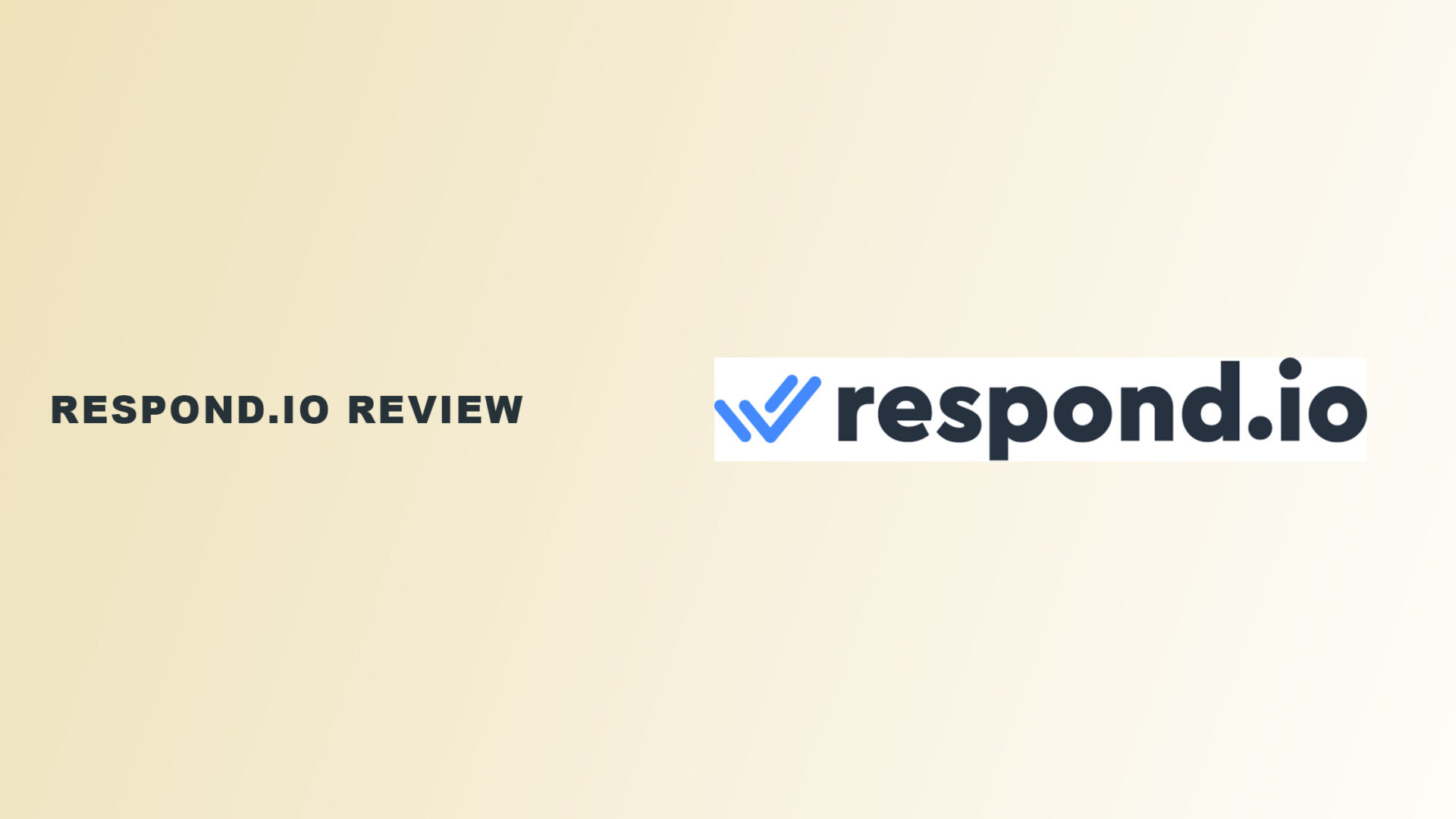Want to scale your customer engagement services and increase productivity without hiring more staff? Then you’ll love this Respond.io review!
Managing customer relationships from different messaging applications can be time-consuming and draining. Not only that, but it can also increase management costs.
But what if there is a way to centralize customer service care to improve efficiency and productivity without hiring more staff?
Enter Respond.io.
If this is your first time reading about it, here is a description…
What Is Respond.io?
Respond.io is a business messaging application that connects contacts to customer reps from different messaging channels in one centralized platform.
This makes it easier for agents to communicate, scale, and deliver fast and efficient services.
Founded by Gerardo Salendra, Iaroslav Kudritskiy, and Hammed Hassan in Malaysia, the platform lets customers reach businesses via WhatsApp, WeChat, Telegram, emails, Live chat, and Instagram, among others.
It provides flexible automation features via workflows that let businesses send drip campaigns, autoresponders, personalized canned messages, and event trigger messaging.
Companies don’t need to give admin access to agents inside each messaging app. Instead, you can manage all contact channels via Respond.io without the need to log into each app individually.
Is Respond.io Safe?
For a platform that manages customers’ information, data security is essential.
Understanding this, Respond.io is a cloud-based solution that provides industry-standard data protection and uses best practices to guide user data.
This means that the network architecture and data flow between Respond.io systems are reviewed and updated regularly to prevent data breaches.
You can rest assured that your customer data is safe with a trusted, secure, and reliable company.
Reviewing Respond.io Features
Now that you know what Respond.io is and how businesses can benefit from it, let’s review Respond.io’s features.
1. Ease of Use
The first thing you need to consider is how easy it is to use the platform and its features.
Respond.io did an excellent job of developing a user interface that is easy to understand and navigate. From its signup process to connecting your messaging channels, the step is self-explanatory.
For first-time users, the dashboard is uncluttered, intuitive, and clean. You’ll locate many of the tools on the left side of the page.
It also has an onboarding wizard that walks you through the steps required to manage your settings. All you need to do is follow it to fast-track the setup process.
But if you’re a technical person familiar with email marketing tools, you definitely won’t need the setup wizard help.
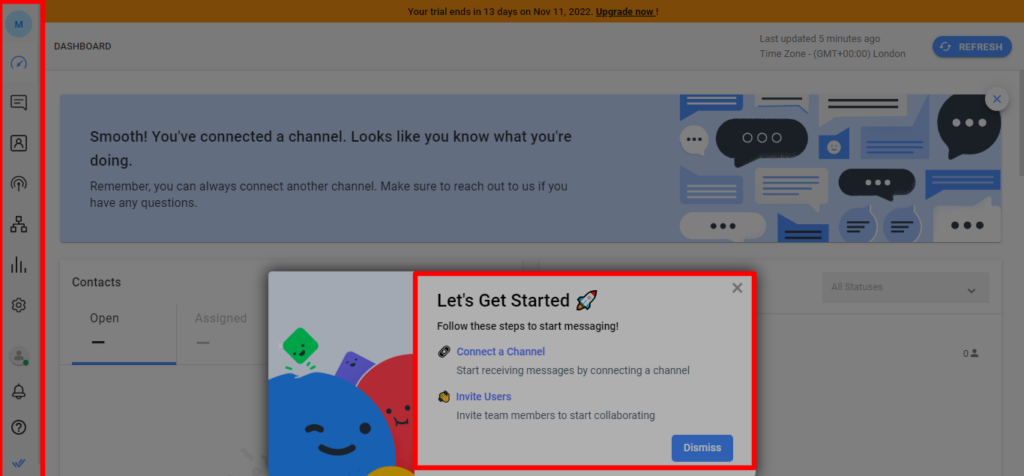
2. Connecting channels
After completing the signup process, you’d first want to connect messaging channels to your Respond.io account. You can do this by clicking on the “Connect channel” button on the menu.Or you could click on Settings >> Channels >> Add channels and follow the steps to connect each preferred messaging channel.
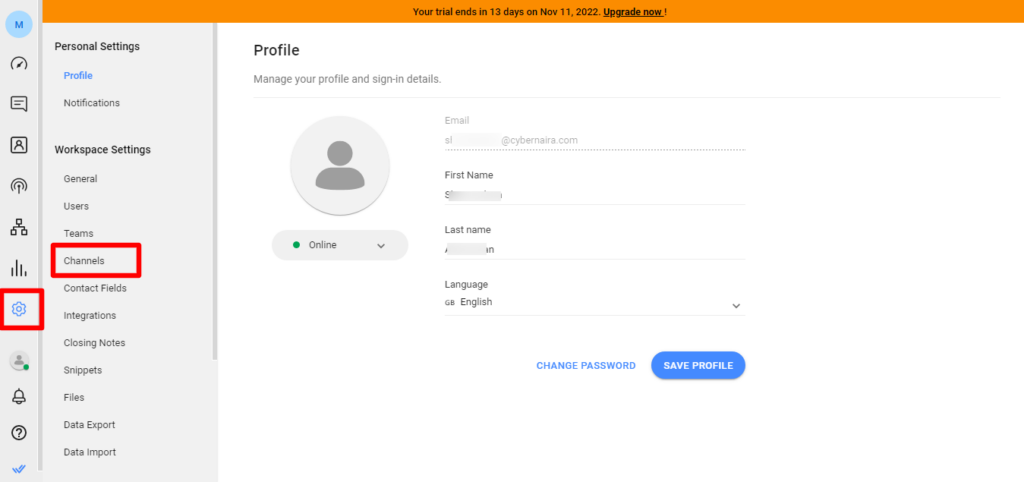
Select the channel to connect and follow the on-page instruction. You can click on the documentation link to connect each channel.
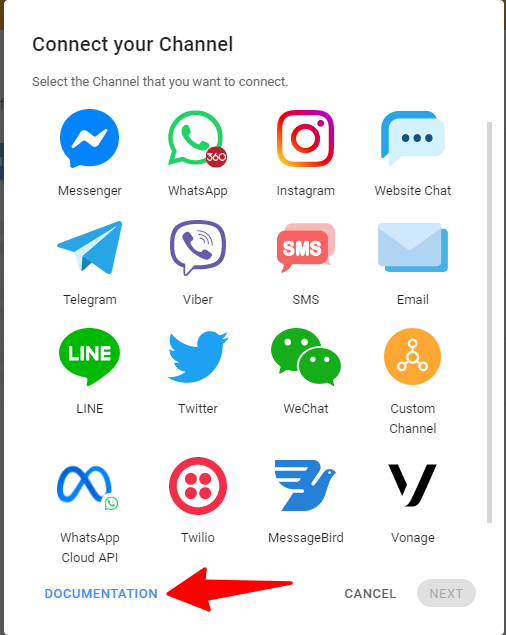
If your messaging channel is unavailable by default, you can connect using the “Custom channel” option.
Every channel has different connection methods. Fortunately, Respond.io has a detailed guide for every channel you want to connect within the dialog box.
After connecting your channel, the next thing is to add contacts.
3. Adding contact
Click on the contact link from the menu list to start adding contacts.
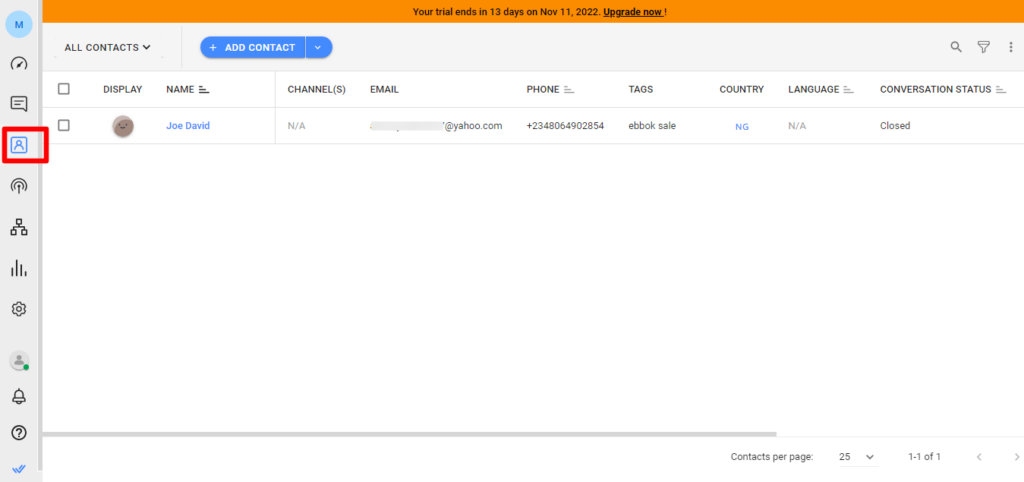
You can add contacts by uploading a CSV file or adding contacts manually.
When you add contacts to a channel, you can segment your lists by creating an inbox for each segment.
To do this, click on the “All contact” drop-down icon on the page and click “Add new inbox”.
Next, give the inbox a name and click the save button. Your inbox name can be anything to help you identify the list segment.
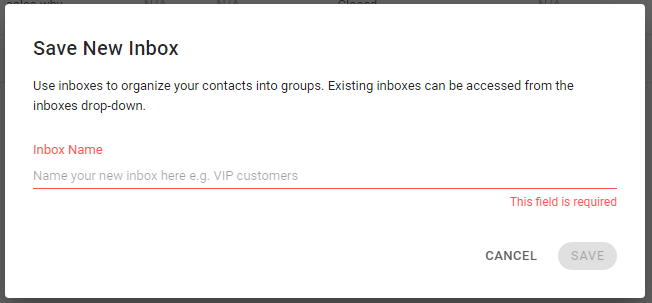
Once your inbox is created, you can put several conditions for searching for contacts in an inbox.
You can customize the contact table column to fit your needs and only display the information that matters.
To do this, click on the three-dotted lines at the top right of the Contact column page and select “Customized column” from the option.

Here is the list of contact table columns:
- Name (unchangeable)
- Channel
- Phone
- Tag
- Country
- Language
- Conversion status
- Date added
You can take several actions to manage and keep your contact list organized. For example, you can:
- Delete contacts
- Assign tags to multiple contact lists
- Combine two contacts (this is useful if you have the same contact across multiple channels)
- Delete multiple contacts at once
4. Integrations
Respond.io allows integration with the third-party CRM and productivity tools you use in your organization.
At the time of this writing, you can directly integrate your workspace with Dialogflow, Zapier, Google sheets, and Developer API (beta).
These features allow businesses to create chatbots, connect to other tools, and plug into the Respond.io platform.
To integrate a service with your Respond.io workspace, click Setting >> Integration and select the tool from the list.

For each of the integration services, there is an option to connect, edit, and disconnect at any time.
Thankfully, there is help documentation to help you understand each connection method.
5. Broadcast message
Respond.io allows sending mass messages to all contacts or lists of target contacts based on tags or channels.
To use the broadcast module, click on the “Broadcast” icon and select the view option that matters to you.
There are three options:
- Calendar
- Schedule
- History
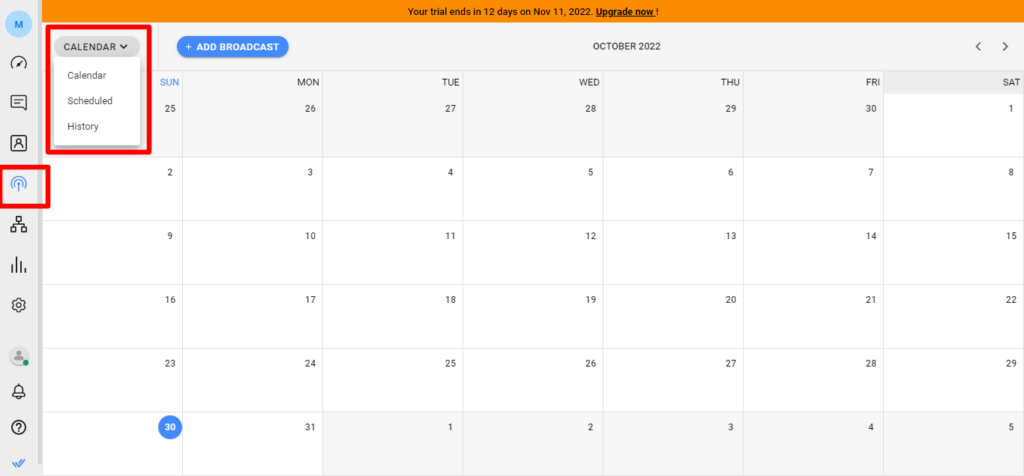
Calendar allows you to view past and scheduled broadcasts in one section. Past broadcasts are marked in gray, while upcoming broadcasts are marked in colored tabs.
You can also view a list of broadcast Schedules to send out at a later date and time. Meanwhile, the History selector lets you view past broadcasts.
In the History view, you can analyze the time the broadcast was sent, the recipient, the broadcast channel, the message, and the number of broadcasts sent to a contact.
To send a broadcast message, click on the “Add broadcast” button on the page and follow the onscreen instructions. Depending on the channel, there are different methods for setting up a broadcast message.
For more information on how to send broadcasts for each channel, feel free to read their help document.

6. Creating and publishing workflows
Respond.io has workflows that allow you to set up automation, auto-assign tasks to team members, and ask for information while chatting with contacts.
For this feature, you can choose from templates or build from scratch.
To start the workflow module, click on its icon from the menu list, and select a template based on what you’ll use it for.
Next, click on the “Use template” button at the top left of the page.
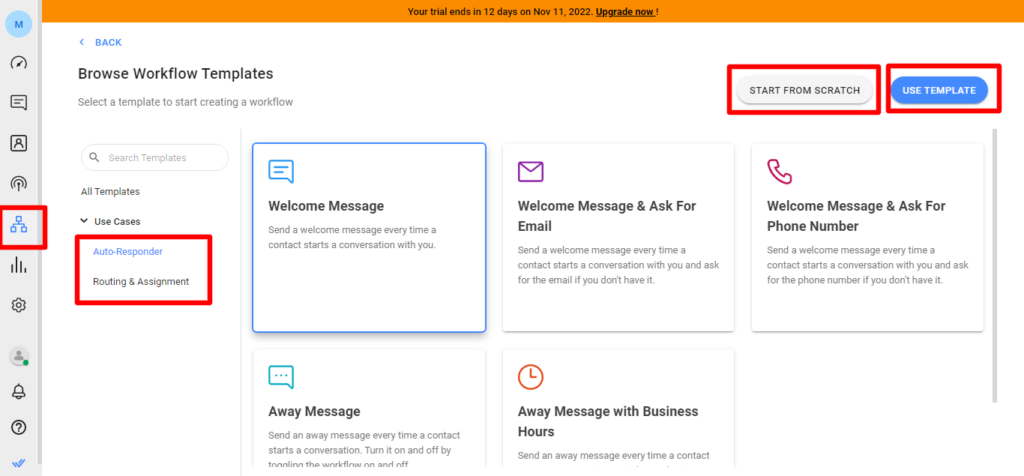
In your workflow builder, you can use elements like contact details to build personalized messages, use triggers to define the following action, and have more steps in the workflow.
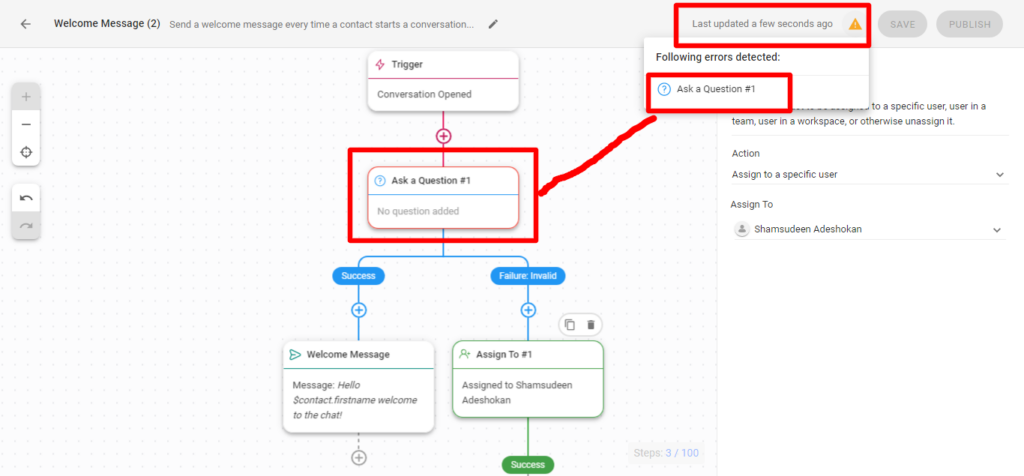
Before publishing a workflow, check that all steps are configured correctly. Otherwise, an error message will appear on the page.
Make sure also to check the sign to learn about the error and how to fix it. If you click on the error message, it reveals a small panel that’ll tell you exactly what to do.
Once you’re done editing and fixing any errors, publish the workflow so it’ll run.
Once published, contacts that meet the workflow criteria will automatically flow through it.
7. Managing workflows
What’s even better than being able to create workflows on Respond.io?
You can edit, stop, clone, or delete a workflow anytime, too.
Additionally, you can import workflow in a JSON file to your workflow builder.
To import a workflow, simply go to the main workflow page, and click on the drop-down arrow beside the “Add workflow” button. Select import workflow from the list and follow the instructions.
Your imported workflow must be in the JSON file format, not more than 400kb, and not more than 100 workflow steps.
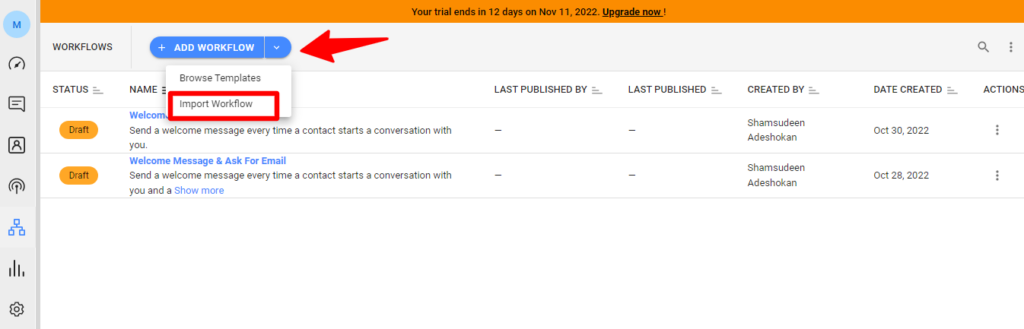
It will be removed if a value in your imported workflow steps doesn’t match the same in your Respond.io workspace.
If you stop a workflow, all contacts are automatically removed and will not be re-added if you republish the workflow.
There are many use cases and tools in the workflow for different businesses. It depends on your needs and business objective.
The goal is to make automation easy and provide seamless interaction between agents and contacts.
8. Snippets
This helpful feature lets you create canned responses that can be used on demand in messages, broadcasts, and workflow. It helps facilitate replying to messages from customers.
You can also set up different canned messages based on frequently asked questions from customers.
This allows you to provide quick answers to queries during conversations with contacts.
To create a canned response, click on the snippets icon on the menu, and click the “Add snippets” button on the main page.
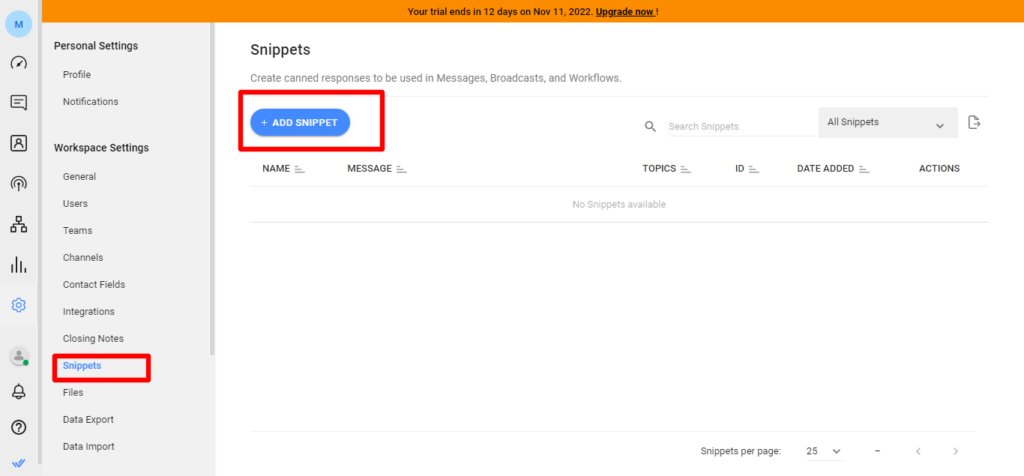
You can personalize the message with variables such as contact first or last name, ID, phone number, location, assignee name, and current time and date.
Use tags in the topics filed to organize your snippets and for identification purposes.
When you finish composing your message, click the “Save” button.
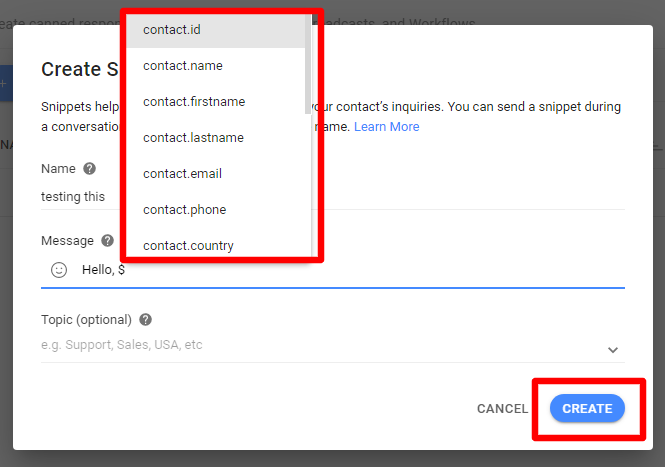
To use a snippet message during a conversation, go to the contact you want to reply to and enter the forward slash sign followed by the snippet name in the message bar. This action will search for the snippets in the list.
Next, click on the snippet you want from the list. It will automatically enter the message bar.
Review the message and make changes if required. You can send it to the contact once you’re satisfied with your message.
Doing this saves the agent and customers a lot of time finding solutions to their queries.
Other Features
There are other features worth mentioning here. For example, in your workspace settings, and as the owner of the workspace, you can perform the following:
1. Adding a user to your workspace
You can invite users to your workspace, assign roles, and revoke permission anytime.
You can assign three roles to a user: Owner, Agent, and Manager.
Managers can access all the modules but can’t delete channels or invite users to the workspace.
On the other hand, owners have complete permission levels, while agents have message module access only.
2. Adding team members
Teams are used to create a group for users. For example, you can create sales, marketing, and technical department teams.
The people you add to a team are already users in the workspace. This makes collaboration between agents easier.
3. Closing notes
The closing note features let you define what happens to closed notes and summaries in the workspace. You can choose from two options here: mandatory and optional.
4. Exporting data
All your account data is in a CSV file. Respond.io allows businesses to export their account data with one click. But you need to subscribe to the enterprise license to access this feature.
Respond.io Pros & Cons
While Respond.io is a valuable tool for businesses and companies, it still has pros and cons.
Below, we will look at what makes it a must-have tool and what the company can still improve.
Pros
- The Respond.io interface is user-friendly and easy to use
- It offers easy integration with popular messaging applications
- There are available Respond.io documentation guides you can refer to
- It provides prompt customer support via email and several messaging applications
- It has a powerful automation feature
- All customer care channels are accessible on one platform
- It helps companies reduce costs, stay organized, and improve efficiency
Cons
- It can be expensive for small business owners
- There are no demo API to test for outside developers
Respond.io Pricing
Overall, Respond.io is fairly priced to give value for money. It also offers a 14-day free trial for its Team and Business plans.
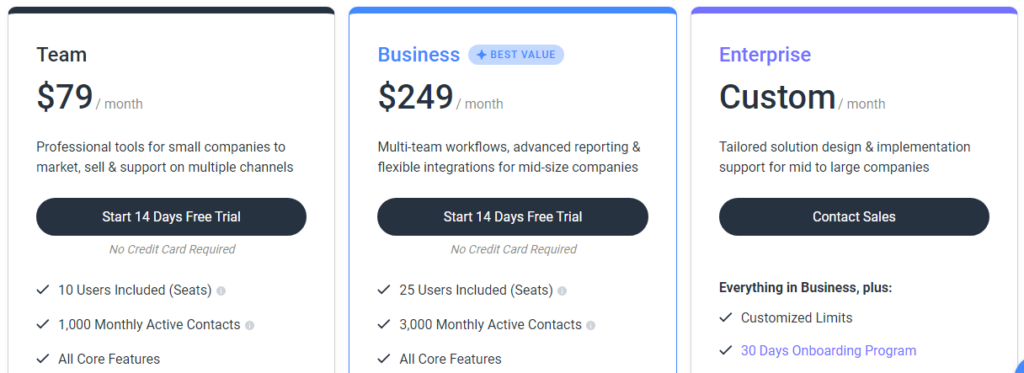
Each plan comes with an unlimited contact allowance. But, there is a limit on monthly active contacts (i.e., the number of contacts that can receive or send messages during the billing period).
Its Team plan starts at $99 per month and allows up to 10 users. On the other hand, the Business plan starts at $299 per month and allows up to 25 users.
Contact their sales team to get a custom plan to avail of the Enterprise plan.
If you subscribe to the annual plan, you save a 20% discount on the above price.
Respond.io Alternatives
If Respond.io does not fit your company’s requirements, here are some excellent alternatives.
These alternatives to Respond.io are based on popular reviews, competing prices, and similar features.
1. Freshdesk
A cloud-based help desk application, Freshdesk lets you streamline customer engagement across multiple channels. This includes live chat and contact center support.
2. Zoho Desk
Zoho Desk provides omnichannel support service, built-in analytics, and powerful workflow automation to make agents’ tasks more manageable.
It is one of the best Respond.io alternatives that are more affordable.
3. Helpwise
Helpwise allows teams to answer all customer queries across various channels from one platform.
You can integrate it with CRM tools, Shopify, and Slack. Apart from that, it is cheaper and more affordable than Respond.io.
Final Thoughts for This Respond.io Review
For companies and small business owners, customer relationship management tools are vital to their organization.
So, if you’re looking for the best all-in-one customer care tool, this Respond.io review should be an excellent place to start.
Resond.io is one of the best feature-rich platforms that’s easy to use and gives everything your team needs to work effortlessly.
But if you use alternatives we didn’t mention above, feel free to let us know what they are!