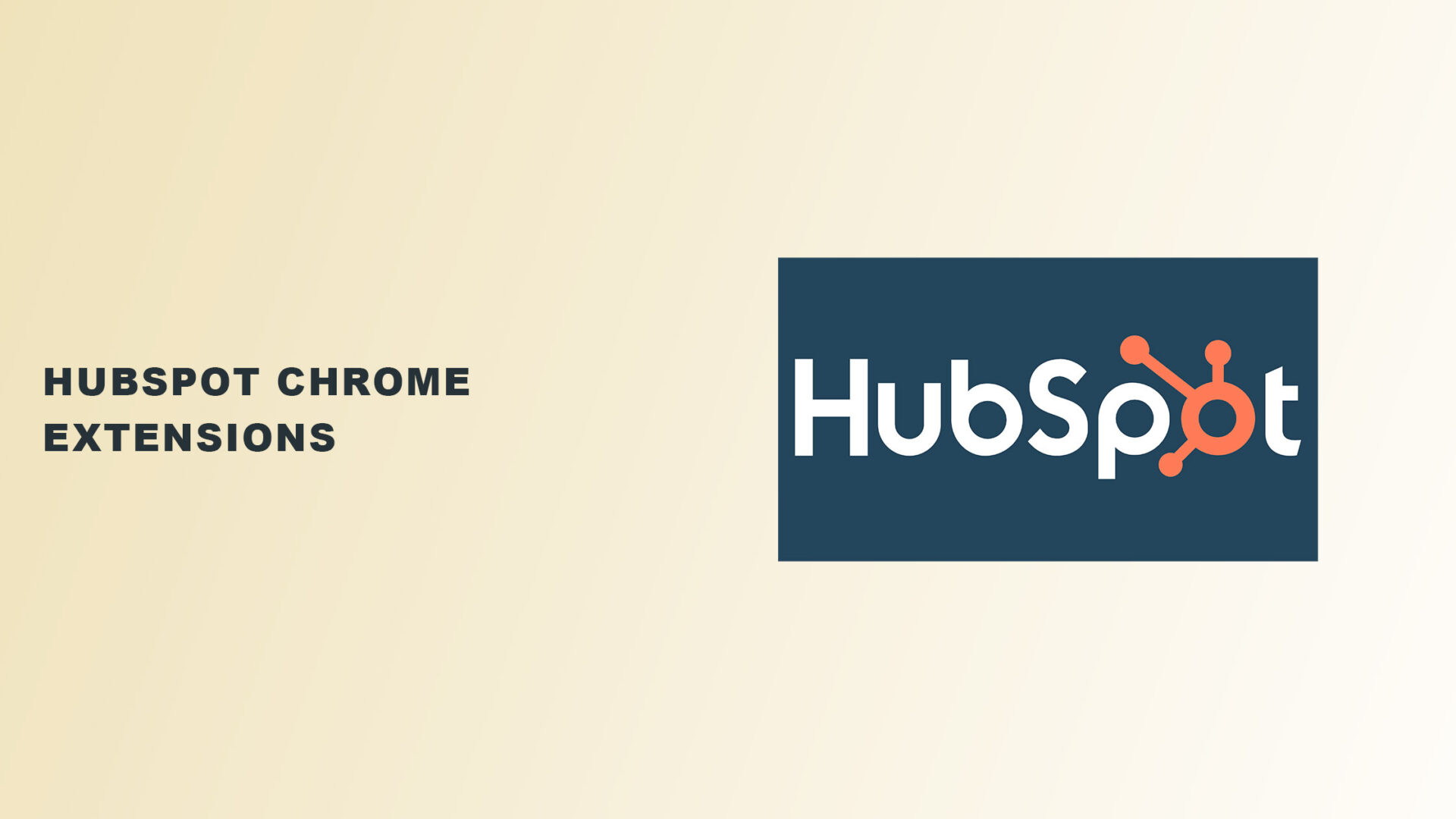Does HubSpot have a Chrome extension?
Innovative businesses know that a surefire way to see exponential growth is to build better customer relationships.
After all, the better you treat your customers, the more likely they will stick around.
And when it comes to customer relationship management (CRM), there’s only one thing that comes to mind: HubSpot sales extension.
As one of the best CRM platforms, HubSpot has features like marketing, sales, operations, email tracking, and more all in one place for free.
Overall, it’s your all-in-one solution to build long-lasting relationships with customers.
But what makes it even better is its Google Chrome extensions.
In this article, we’ll share with you the HubSpot Chrome extensions you should use to make your customer journey unforgettable.
But first, you might wonder how these extensions will help you, so below are the benefits of using HubSpot extensions.
Benefits of Using a HubSpot Chrome Extension
1. Increases sales
Capturing your ideal customer profile in your CRM and adding them to your sales funnel is now easier with a HubSpot extension.
Not only will you be able to make the most out of your leads, but it can also result in more sales.
2. Improves marketing efforts
Many HubSpot tools let you automate recurring tasks, like social media promotion. This way, you’re always on top of your client’s feed.
3. Improves customer service
One Chrome extension from HubSpot allows you to automate routine outreach efforts.
It also includes sending reminders, catching up on texts, and advanced customer support.
You’ll also have a client profile in hand to know where each client is on their journey.
All of this helps in improving customer service and building better relationships.
4. Manages big projects in one place
The best thing about using HubSpot tools is that they all work for one thing: simplifying your work.
They help collect, organize, and manage your client’s information in one place (i.e., your HubSpot CRM dashboard) so that you can manage all of them well.
Chrome Extensions That Will Make HubSpot Easier for You
Now that you know how beneficial HubSpot tools can be, check out our list of HubSpot portal recommendations.
1. HubSpot Sales
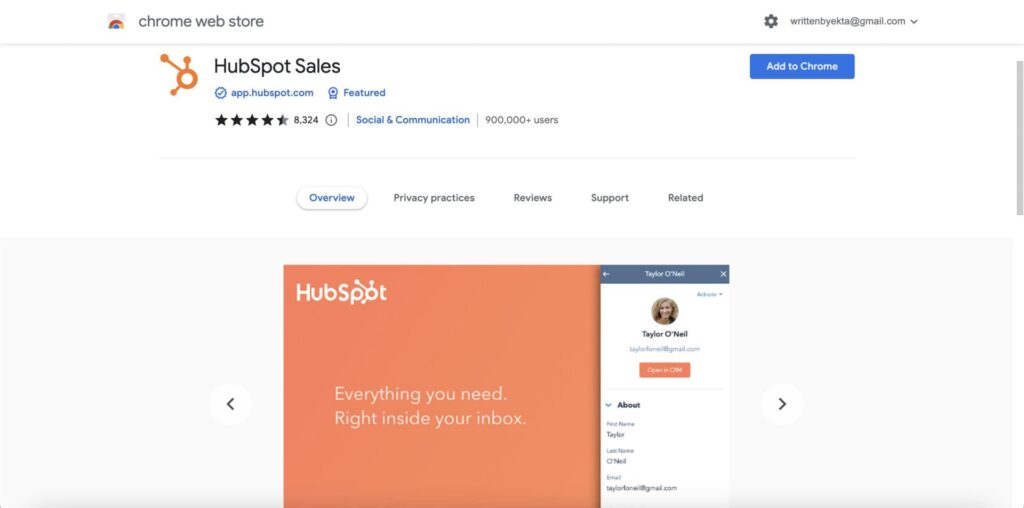
We all know for a fact that emails, when used smartly, can reap maximum results.
This is why email marketing should have a special place in your client acquisition strategy.
In line with that, HubSpot Sales is a brilliant Chrome extension that adds HubSpot Sales tools to email marketing.
It connects your HubSpot CRM to your Gmail account so you can manage your client conversations with additional information directly from your inbox.
It lets you track emails, add contacts, create and use email templates, and schedule meetings.
You can even automate outreach and sync data in real time to view it on your dashboard.
You can also view your client’s detailed information, like company and phone number, while sending emails on your Gmail account.
The emails are automatically saved in your HubSpot dashboard.
Pros
- Automates personalized outreach to cater to specific needs
- Syncs data in real time
Cons
- It asks you to sign in every time
Pricing
The HubSpot Sales Chrome extension is free to use. You only need a free HubSpot sales account to start using the services.
However, you’ll only be able to use advanced features like personalized outreach with a premium plan.
HubSpot’s premium version starts at $45 per month for 1,000 contacts, but you can also ask for a customized plan based on your needs.
2. Lead Connect | LinkedIn Outreach Platform
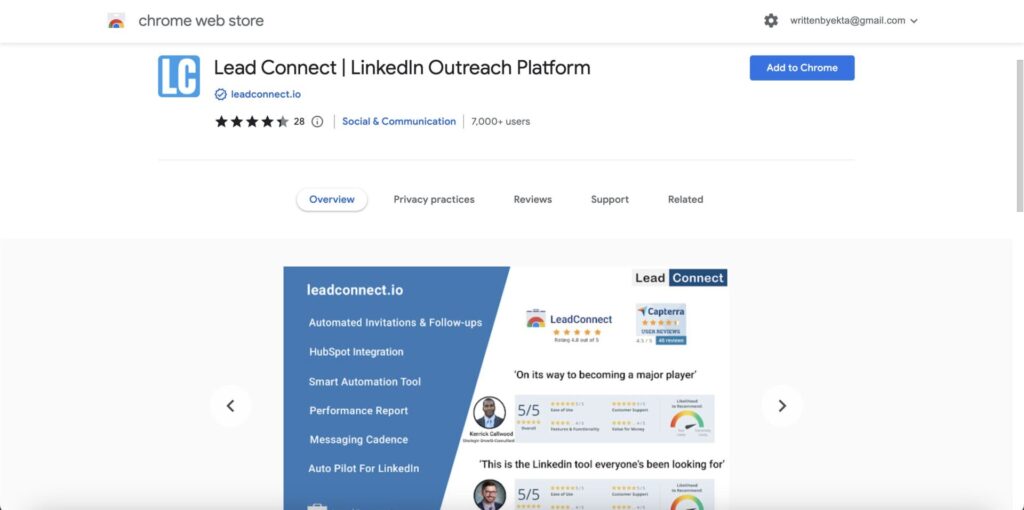
One platform where you can find your ideal clients is LinkedIn. But manually finding them and sending connection requests can be a hassle.
Enter Lead Connect | LinkedIn Outreach Platform.
Lead Connect is an intelligent way of sending automated outreaches to specific audiences.
This extension allows you to add your ideal clients’ contact details to your HubSpot.
You can send requests, messages, and follow-ups and add them to your funnel.
Here’s a quick tutorial on how Lead Connect works with HubSpot.
Pros
- Sets up multiple follow-up sequences until you receive a message
- Uses filters to customize the target audience
Cons
- Offers limited help guide and support documents
Pricing
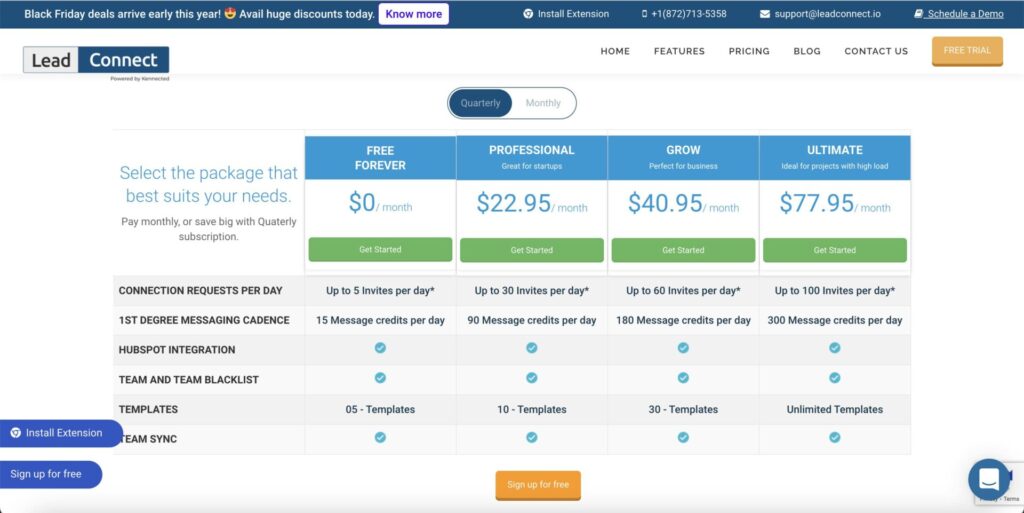
Lead Connect has a free plan that allows you to send up to 5 invites and 15 messages every day.
However, you can only use advanced features when subscribing to its premium plans.
Its Professional plan costs $22.95 per month with up to 30 invites and 90 message credits, while the Grow plan costs $40.95 per month with up to 60 invites and 180 message credits.
Meanwhile, the ultimate plan costs $77.95 per month with up to 100 invites and 300 message credits.
3. HubSpot Developer Extension
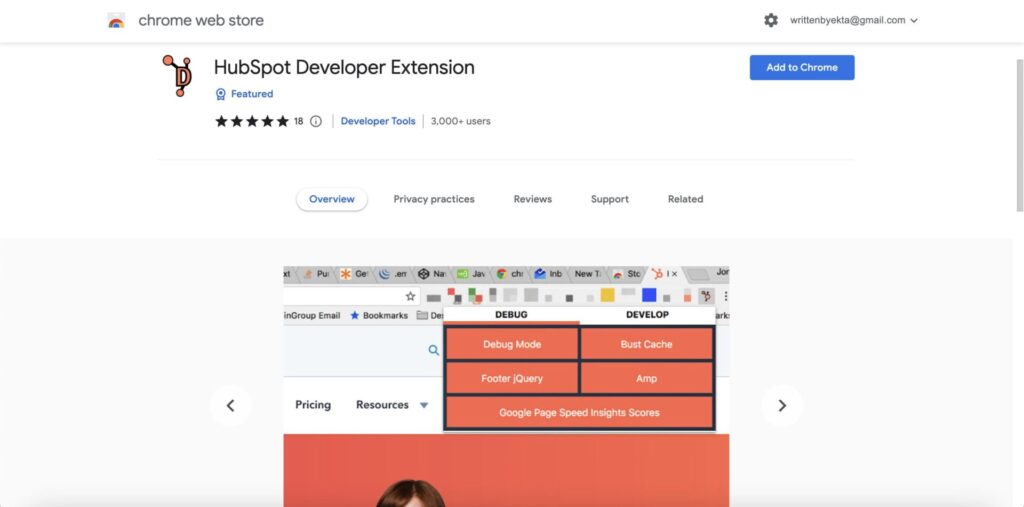
As its name suggests, the HubSpot Developer Chrome extension is for HubSpot developers.
It’s a tool that adds standard developer features like shortcuts, testing tips, query parameters, and resources to make your experience more convenient or to fix any error.
You can turn on dark screen mode, quickly access shortcuts, and use the optional developer menu to perform tasks quickly.
It also adds a default Google Page Speed Insight Tester, an excellent add-on for optimizing a website.
Pros
- A community team to help you 24/7
- Has a “Bust Cache” feature to help you remove the cache
Cons
- It’s still going through developments, so you might still find errors
Pricing
The HubSpot Developer extension is available for free.
4. LinkMatch for HubSpot
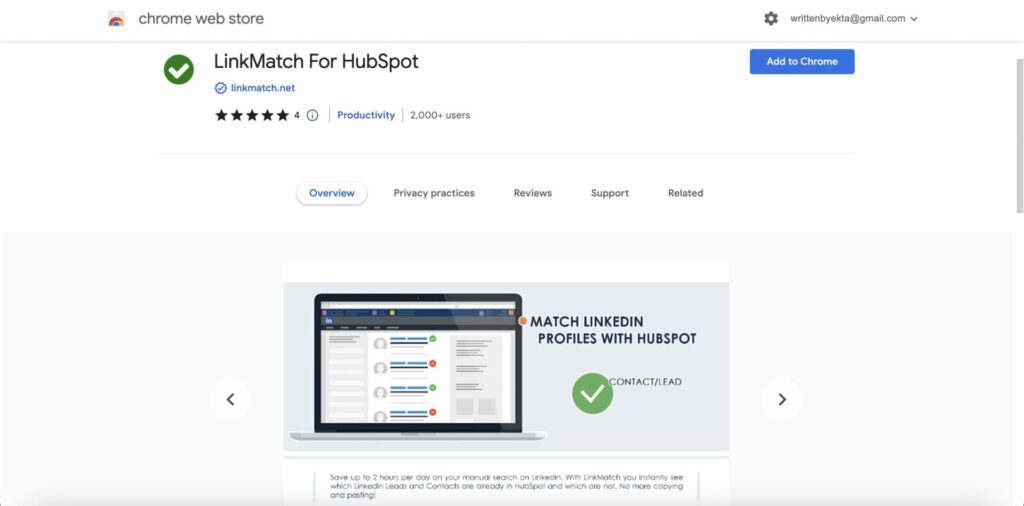
If LinkedIn is one of your primary lead generation tools, you know how frustrating it can be to add a prospect to your list only to find out it was already there.
And it gets worse when you realize you’ve successfully wasted two hours getting a headache.
LinkMatch solves this simple problem.
When you come across a profile already on your HubSpot contact database with LinkMatch installed, it’ll show a green check mark.
It also shows and allows you to edit prospects’ details like email, name, social profile links, and website.
It’s a great help to determine whether a contact is a good fit. If it is, you can add it directly to your contacts list.
Pros
- Adds LinkedIn profiles to your HubSpot directly
- Adjusts the profile view so you can only see what’s important to you
Cons
- Its sync feature is available only in its Pro plan
Pricing
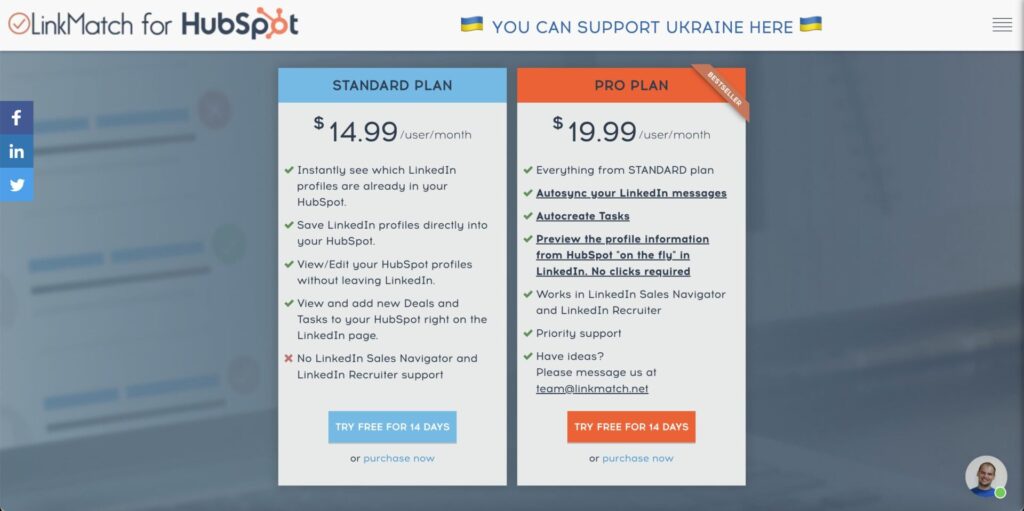
You’ll get a 30-day free trial to use the LinkMatch extension. After that, you need to choose a premium plan.
You can subscribe to its Standard Plan for $14.99 per user per month or its Pro Plan for $19.99 per user per month.
5. HubX (by Neambo)
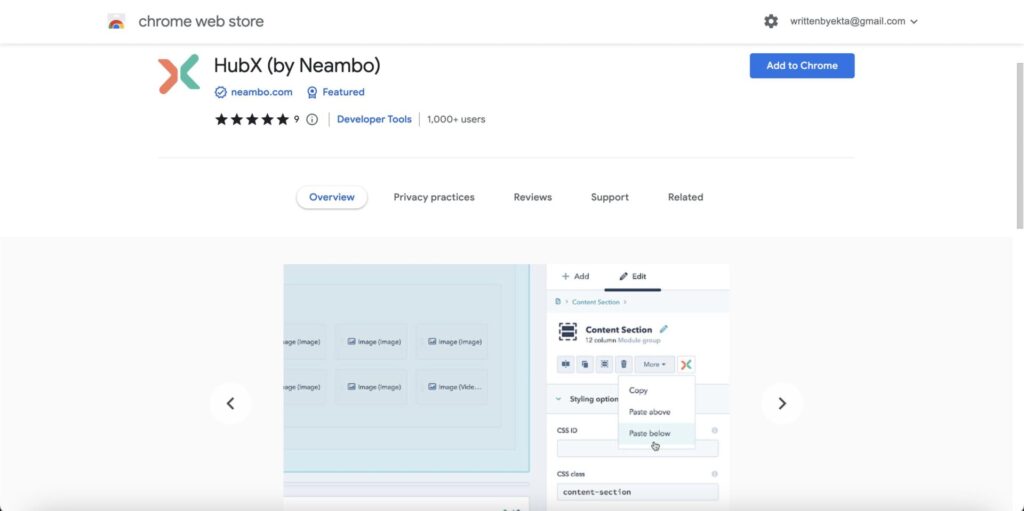
For beginners, setting up HubSpot takes more time than actually working on it. And if this is happening to you, you need the HubX Chrome extension.
This simple tool saves hours by allowing you to copy modules and groups in the new HubSpot design tools.
It also has a dark theme if you get tired of staring at the bright screen.
HubX has many ways to copy modules. Check them out here:
Pros
- Dark theme available
- Easy to use
Cons
- It doesn’t allow pasting from one global group to another
Pricing
The HubX Chrome extension is free to use.
How to Add a HubSpot Extension to Chrome
Adding a HubSpot extension to your Chrome browser is easy.
First, you should be logged in to your HubSpot account to use a HubSpot extension. You can create a free HubSpot account if you don’t have one.
Afterward, go to the Chrome web store and enter the extension name you’re looking for in the search bar.
Let’s say you want to install the HubSpot Sales extension. This is how it should go:
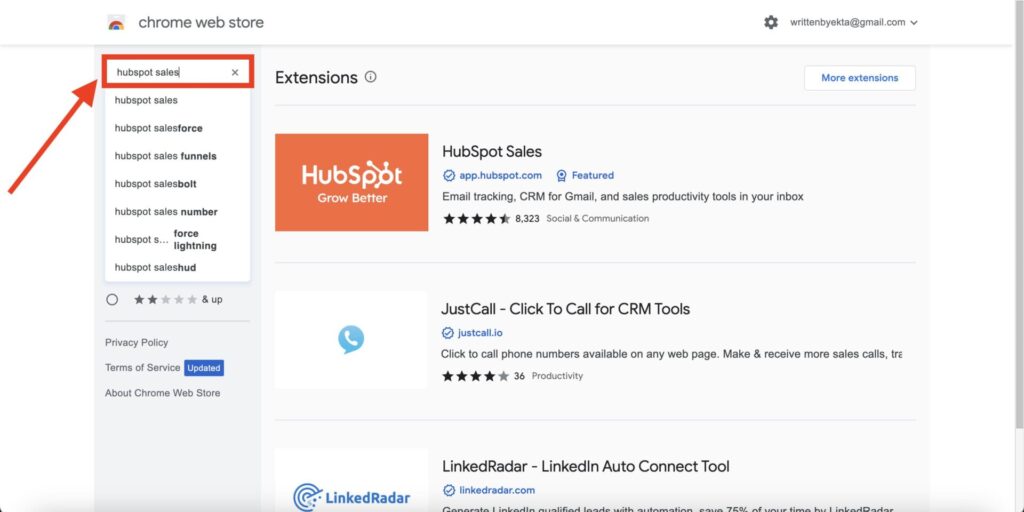
Next, click on the extension to land on this screen. You’ll need to click on the “Add to Chrome” button to add this extension to your browser.
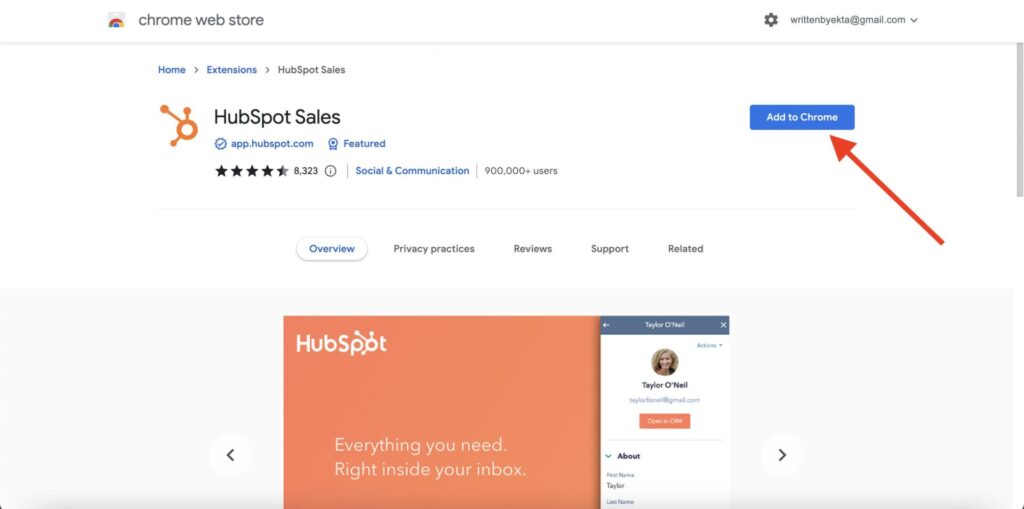
Since it’s for Gmail, it should open your Gmail account automatically to complete the setup.
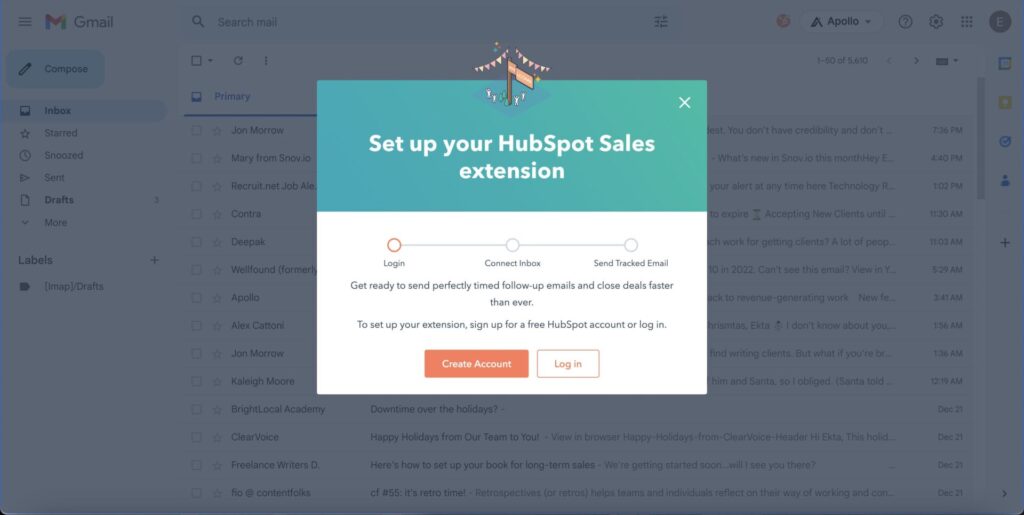
Now, you’ll need to log in to your HubSpot account and start using HubSpot Sales.
Once you set up your account, you should be able to view the HubSpot icon on your sidebar. Click on that, and it’ll start working.
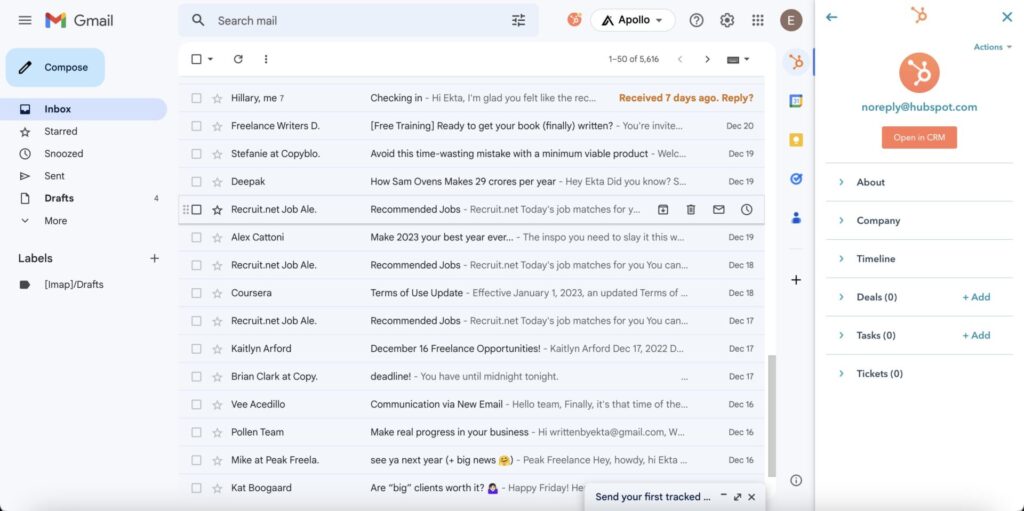
How to Remove a HubSpot Extension from Chrome
Removing a HubSpot extension works similarly to adding one.
Simply go back to the extension’s description page on the Chrome web store and click on the “Remove from Chrome” button.
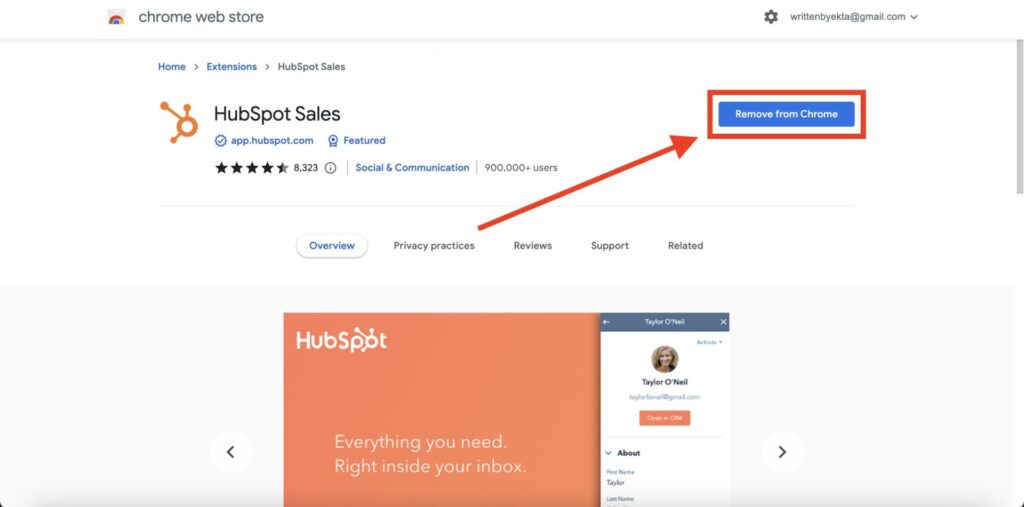
Afterward, the browser will ask you to confirm your action.
Click the “Remove” button, and you’ve successfully removed the extension from your Chrome browser.
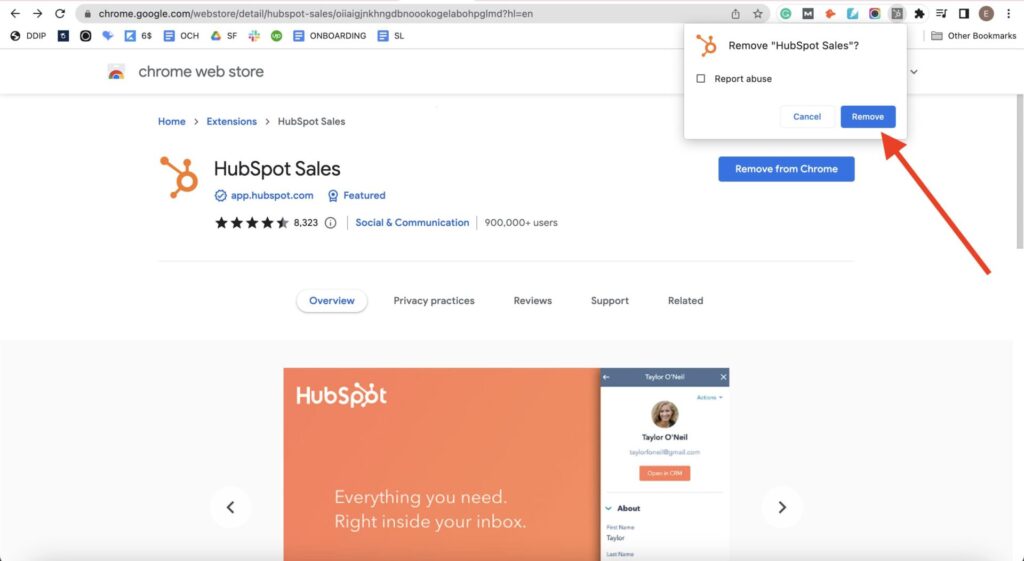
Frequently Asked Questions on Using a Google Chrome Extension for HubSpot
Are HubSpot sales tools free to use?
You can use many HubSpot extensions for free but with limited features.
If your needs are more significant, you should upgrade to their premium plans to maximize the outcomes.
How do I use the HubSpot extension in Gmail?
You can use Gmail with the HubSpot Sales extension. All you need to do is install the extension on your browser, create a free HubSpot account, and connect it to your Gmail.
You can follow the above steps to use the HubSpot extension in Gmail.
Final Thoughts on HubSpot Chrome Add-Ons
HubSpot is a brilliant tool that can transform your business when used to its full potential.
And considering the benefits of HubSpot Chrome extensions, there’s no reason why you shouldn’t use them.
Do you use HubSpot for your business? Have you tried any of these Chrome extensions before? Feel free to share your experience with us!