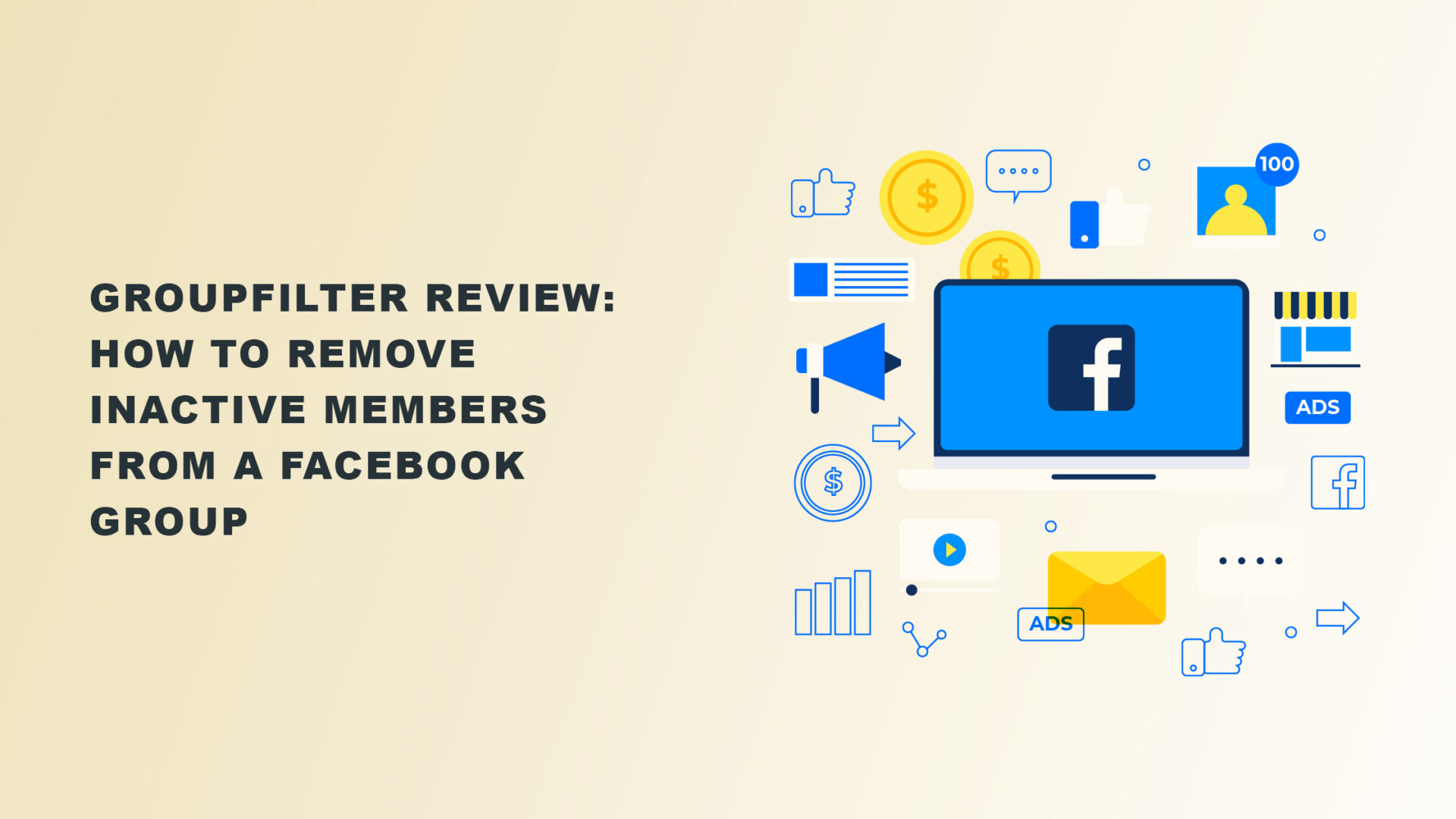How to remove inactive members from a Facebook group?
Good question.
We all appreciate a little organic growth, and Facebook is a great way to get there.
But there may be times when you’ll need to spend time removing members from your Facebook community.
So, if you don’t know how to do that, we’ll discuss how you can here in this blog.
Let’s get started.
Why do you need to remove inactive members from a Facebook group?
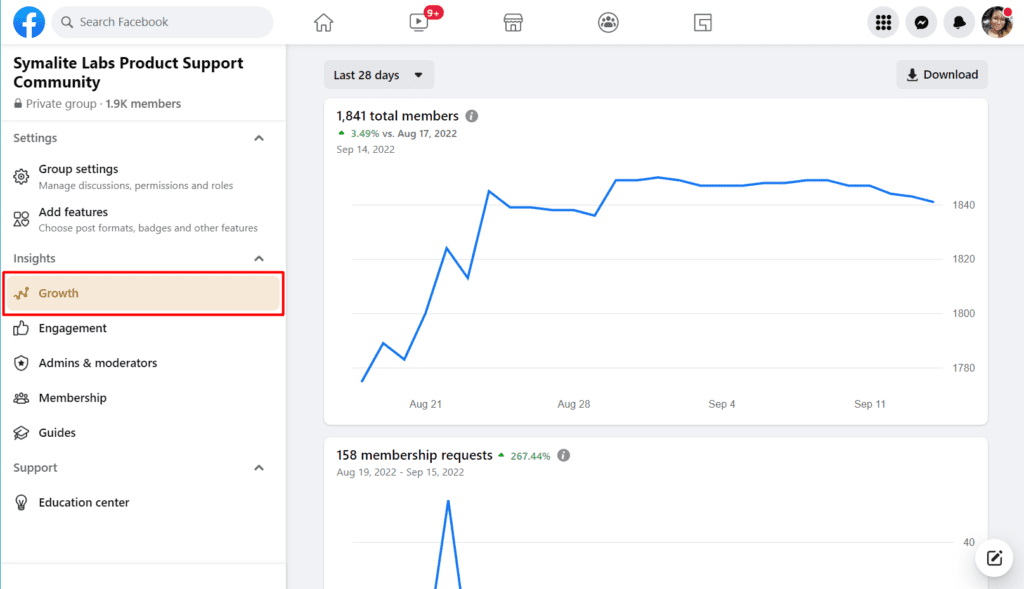
One of the best actions you can take to help your Facebook community is to remove members who are inactive.
Not only do they occupy needless space, but they also tamper with your group metrics. In addition to that, they can also hinder the growth of your Facebook group.
To illustrate this better, here’s an example.
Take two groups on Facebook: Group A, which has 600 members, and Group B, which has 800 members.
All 600 members of A are active and engaged, while B has only 650 active members.
Now, you might think that B is better than A since it has more active members.
However, even though A has fewer members than B, Facebook will actually recommend A to more users.
This is because the social media platform’s primary objective is to unite users and create relationships built on similar interests.
And if it sees that a group’s members aren’t participative, it will assume that the group is not genuinely meaningful to them.
Manually remove inactive members from your group in eight steps

Manually removing inactive members of a group on Facebook can be time-consuming because you have to do it one at a time.
But rest assured that, over time, doing this will increase your community involvement rates.
Before you can remove members, however, there’s one thing you should know.
Only the group administrator or moderators can delete a member from a community’s list.
This is how group administrators go about it:
- On your Facebook page’s group settings, select your group by clicking ‘Groups’ in the left menu. Click ‘See More’ if you can’t see Groups.
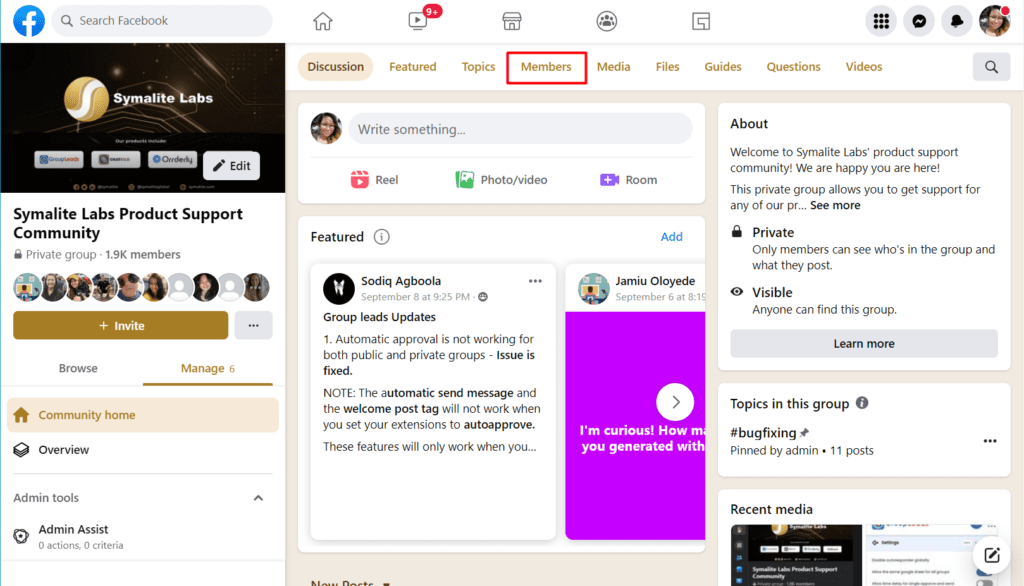
- Click ‘Members’ on the top navigation bar to access the membership page.
- Scroll through the names or search for the specific member you’d like to remove.
- Find the gear icon in the top right corner, click, and choose ‘Block from Group’ or ‘Remove Member.’
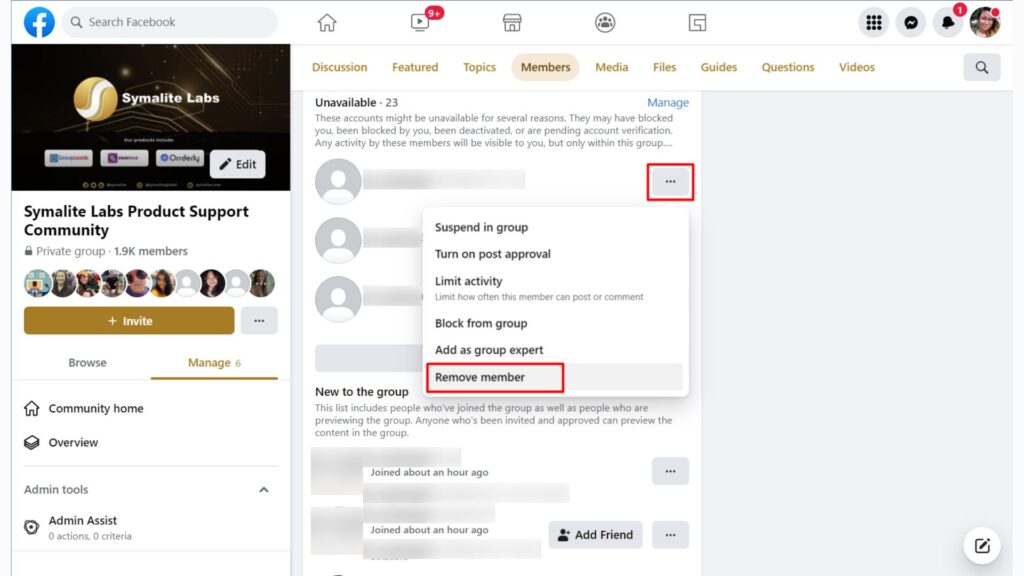
- If you want to remove their most recent seven days’ worth of post, comments, reactions, polls, and pending member invitations, click to check the box next to ‘Delete Recent Activity.’
- Click ‘Block [name]’ to block the member in addition to deleting them.
- Select ‘Block [name’s]’ future profiles to stop the member you banned from wanting to join again with a different profile. Please take note that Facebook may not recognize all new accounts, though.
- Select ‘Confirm.’
If a removed member wants to join again, they must submit a new request to join.
Note that other group members can’t invite blocked members back into the community. Also, removed members won’t be able to find the group in search results or view any of its material.
Rinse and repeat

You need to manually delete each unparticipative member one by one. The benefit of doing this is that you can screen each of them individually.
You might find that you don’t want to remove certain members because, for example, they deactivated their Facebook and created new ones.
If that’s the case, connect with their new account and send them another invitation.
Additionally, if you do this weekly or monthly, there won’t ever be a significant number of inactive members to deal with.
Use GroupFilter to automatically remove inactive members from a Facebook group
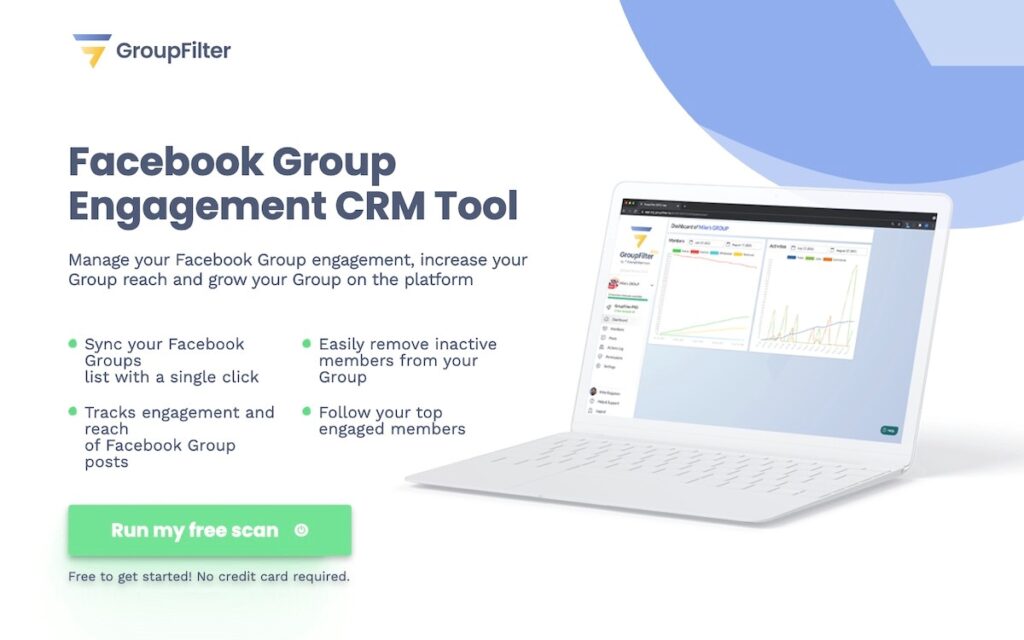
GroupFilter is a Google Chrome Extension that makes it easy to monitor your Facebook groups.
You can use it to manage members and track their postings and other activity.
GroupFilter Key Features
Scan Group Members

Go to the group, and GroupFilter will begin scanning your members. The app will then find all members who are currently linked to your Facebook group.
Scan Engagement
After you’ve completed scanning, GroupFilter will then check how engaged the members of a Facebook group are.
The software searches for likes, comments, and shares on your posts. It then saves that information in your GroupFilter dashboard for filtering and sorting interaction.
GroupFilter Dashboard
Consider the dashboard to be your Facebook interaction control center. Keep track of how old and new members interact and how often they interact with your group content.
What you can measure, you can improve, and GroupFilter provides the tools you need to expand your group’s reach.
Active Members List
Your active members’ list will fill once the extension completes your member and engagement scan.
Use this data to determine your group’s settings and locate your most engaged clients with your sales team. Without GroupFilter, none of this data would be available.
Inactive Members List
Take note that those who view your group postings but don’t engage limit your reach. These folks have either become inactive on Facebook, unfollowed your group, or are no longer seeing your posts.
Use GroupFilter to locate these inactive Facebook group members and remove them to expand your reach.
Assign Group Access
Generally, only administrators can run GroupFilter. However, one of its most popular features is the owner’s ability to grant permissions to other admins to run the GroupFilter app.
This is perfect for any hectic Facebook group owner with a team capable of managing the app!
GroupFilter has many more excellent features and great security. The software uses 256-bit encryption technology and hack-proof code built by leading data protection experts.
Final thoughts: how to remove inactive members from a Facebook group
Facebook groups offer plenty of opportunities to help you grow your business.
Apart from giving you a free way to expand your customer base, they also give you a way to boost engagement and enhance the likelihood of conversion.