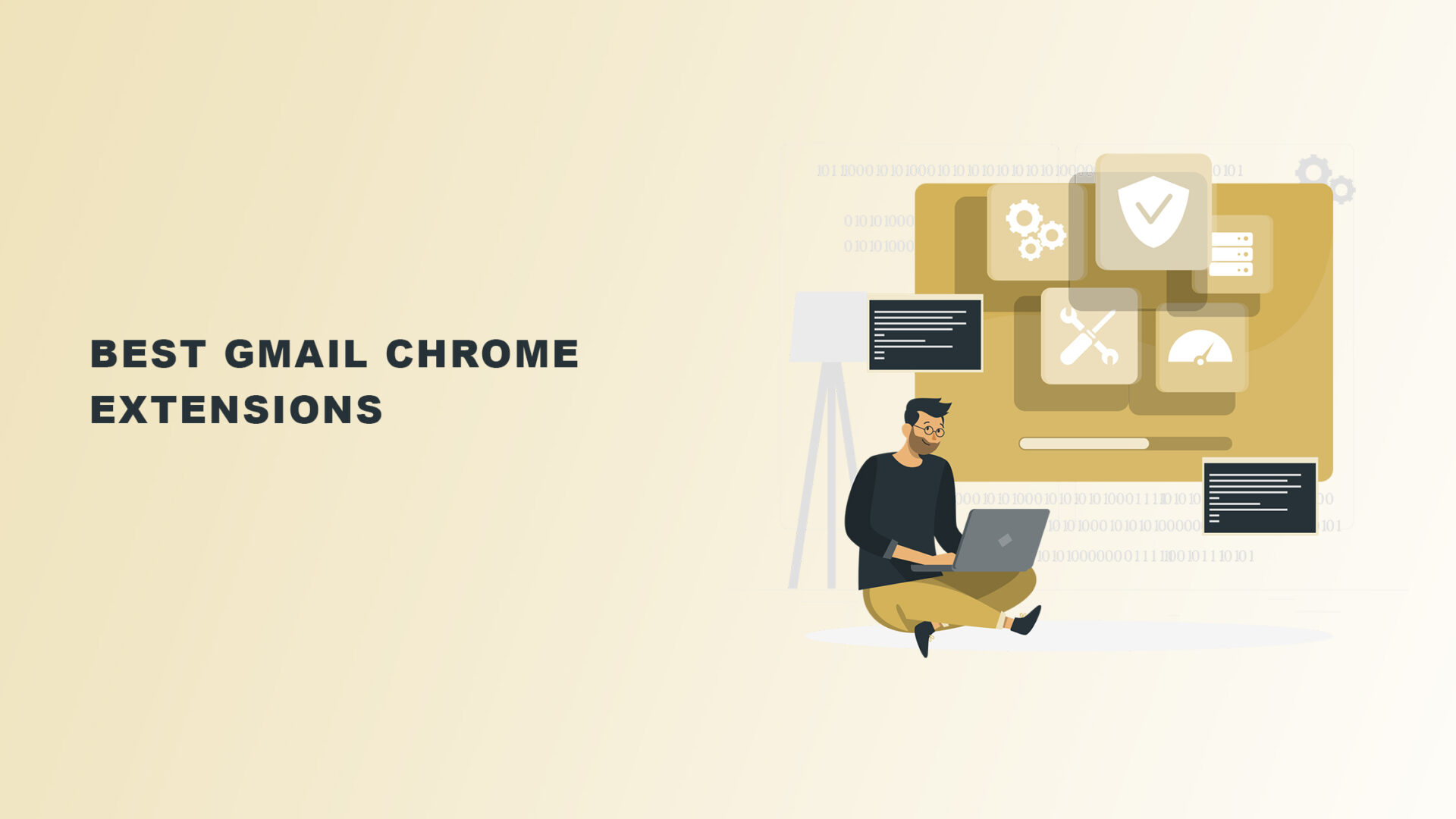If you’re a Gmail user and you’ve not been using Gmail Chrome extensions, then you’ve been missing a lot.
There’s a whole new world of experiences for you to explore with Gmail Chrome extensions.
With Gmail Chrome extensions:
- You can achieve quicker execution on some of your repetitive tasks in your Gmail.
- You can write better emails using relevant extensions with your Gmail and Google docs.
- You can track the open rate of your emails and see who has opened your emails and who hasn’t. Your prospects and clients have no more hiding place with some Gmail Chrome extensions.
- You can verify emails in bulk.
- You can extract emails from relevant web pages.
- And so much more you can do with Gmail Chrome extensions.
You stand to lose nothing by using legitimate Gmail Chrome extensions that have positive reviews. And what do you stand to gain by using them? A lot!
So, are you ready to see how deep this rabbit hole goes? We have answered important questions you may have about Gmail Chrome extensions in this article. We have also compiled a list of the best Gmail Chrome extensions for you.
By the time you finish this article and you use some or all of the Chrome extensions relevant to you from the list, your life and business online will not remain the same as you operate a clean and efficient Gmail for your email correspondence. We assure you.
Without further ado, let’s get right to it.
What are Gmail Chrome Extensions?
The first important question is: “What are Gmail Chrome extensions anyway?”
Here’s the answer to that.
They are programs used primarily via your Chrome browser to help you do specific tasks on your Gmail account more efficiently.
Gmail Chrome extensions are usually used with your Chrome browser. Hence, if the software you’re planning to use with your Gmail does not have extensions, then you will use other methods like the desktop version to operate them.
You see, not all software provides Chrome extension versions. The scope of this article is to cover top Chrome extensions for Gmail only.
The ones we’ve discovered to be most helpful are compiled in this post.
With that said, let’s first go down memory lane quickly, shall we? Good, let’s go.
In the spring of 2018, Google updated the Gmail web interface, adding a number of new features that may have rendered older extensions obsolete or useless. All the extensions shared in this article have been tested and function properly following the Google relaunch to make sure they continue to be helpful and function properly with the new UI.
They perform a wide range of tasks, from introducing complicated features to Gmail to creating practical, simple interface adjustments. While some have been available for a while, and some have only recently been released, all can be beneficial enhancements to your Gmail experience.
Primarily, the function of Gmail Chrome extensions is to improve all of Gmail’s products and add more capabilities to what they can do.
Of course, I believe you are already aware that Gmail is owned by Google too, and to have access to many of the Google free tools, you need to open a Gmail account.
Summarily, Gmail Chrome extensions are apps or software you install on your Chrome browser to access special features with your Gmail that you wouldn’t ordinarily have access to.
Are Add-ons and Chrome Extensions the Same Thing?
Add-ons? I thought we were talking about extensions in this post. Which one is an add-on? Well, they mean the same thing with extensions. However, not all Gmail add-ons have Chrome extensions and not all extensions work on Gmail.
Gmail add-ons, like Gmail Chrome extensions, are third-party software that are added to your Gmail to offer it some functionalities it doesn’t have before or to improve its existing functions. Some popular add-ons are Zoom, Slack, Dropbox, Evernote, Smartsheet, etc.
Gmail add-ons are the same as Gmail extensions. Except that not all Gmail add-ons are available as extensions on Google Chrome.
The next important question you might want to ask is, “where is my Gmail add-on?” You can find your Gmail add-ons when you sign into your Gmail account. Head over to the far right side of your Gmail account.
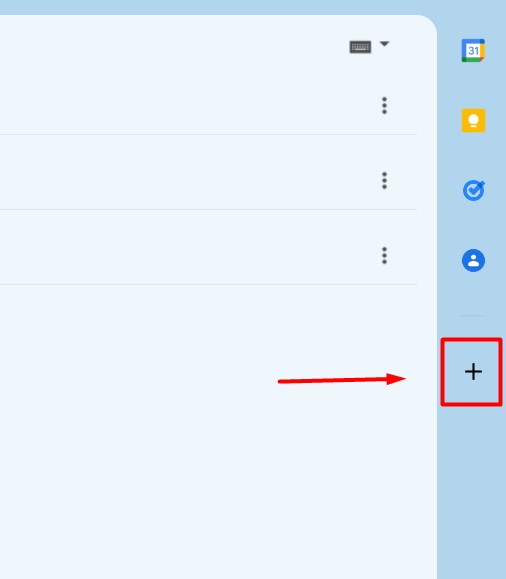
When you click on that plus icon, you’ll be able to see all your available add-ons as seen below:
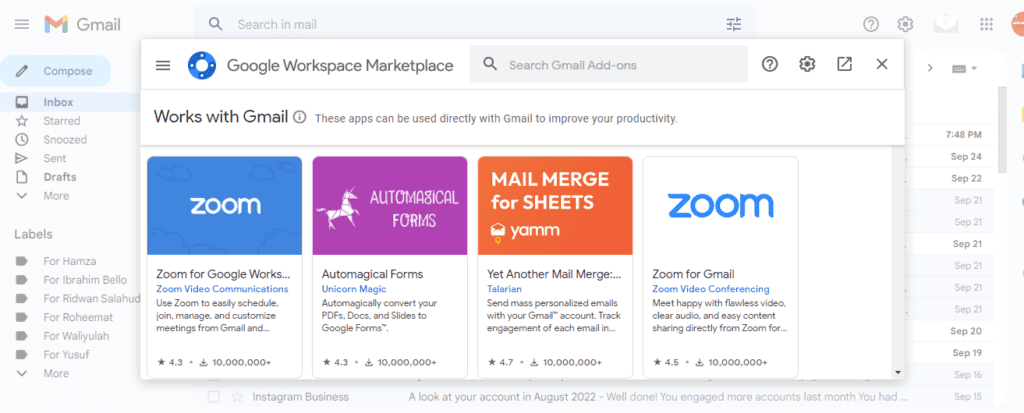
How to Install Add-ons in Your Gmail Account on a Web Browser
Step 1: Log in to your Gmail account using a desktop or PC
Step 2: Click on the plus icon at the right panel of your Gmail account interphase.
Step 3: Search for your desired add-on and click to install. Or just follow the prompt.
How to Add Gmail Extensions to Chrome
Now, how do you add a Gmail extension to Chrome?
Follow these steps to add the Gmail Chrome extension to your Chrome browser.
Steps to Add Gmail Chrome Extensions to Your Chrome Browser
Step 1: Launch Your Chrome Browser
Launch your Chrome browser. Ensure that your PC is connected to the internet.
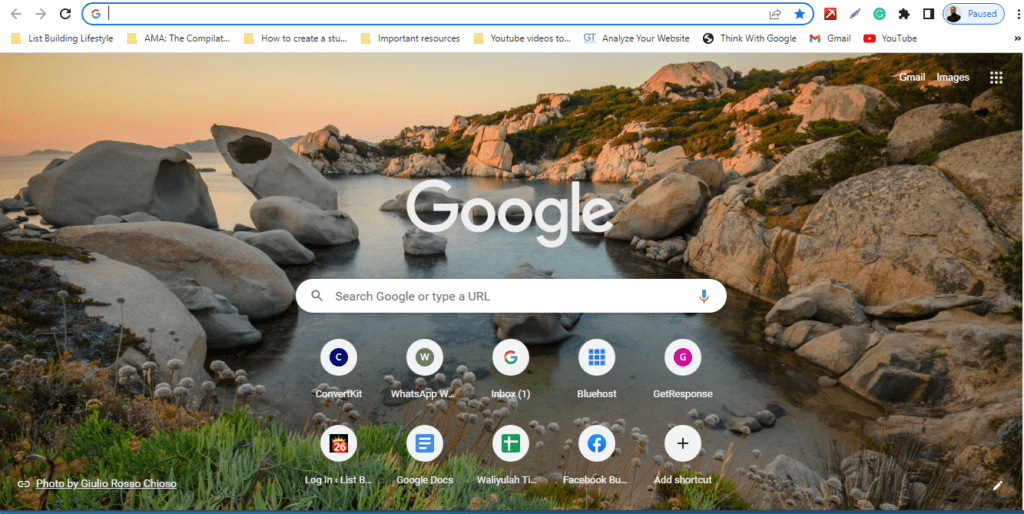
Step 2: Go to Chrome Store
Click here to visit the Chrome Web store from a new tab on your Chrome browser as shown below. Or copy and paste this URL into your browser: https://chrome.google.com/webstore/category/extensions.
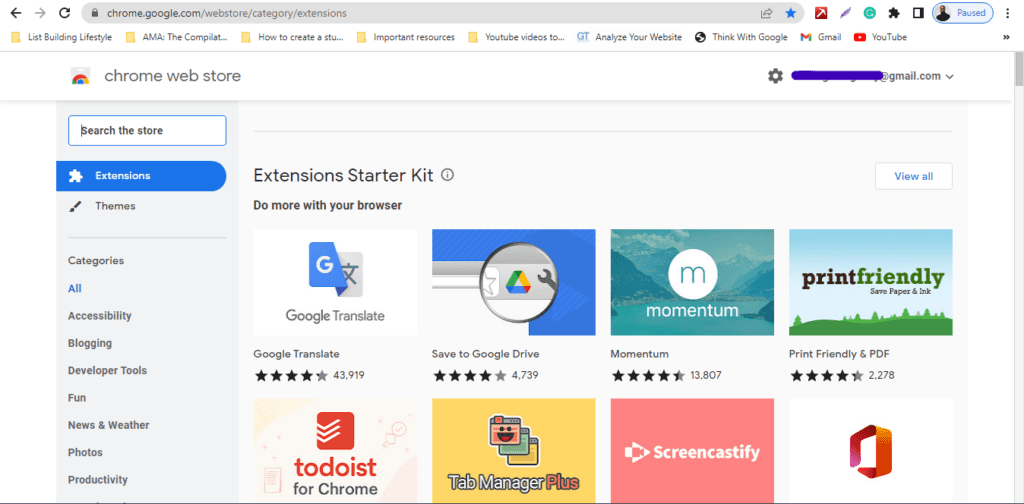
Step 3: Pick Your Favorite Extension
You can now pick your choice. Pick your desired extension from the various ones in the Chrome web store. You can also check below for a comprehensive list of Gmail Chrome extensions.
At this stage, you should see all the available extensions, or you can use the search bar in the Chrome store to look for the ones not displayed.
Depending on what you’re looking for, you can either search using the names of the extensions you have in mind or search using the keywords of what you need to do.
For example, if I needed software to track my emails, I could search using the keywords “email track.” As you type, you’ll be presented with suggested keywords of available apps or what other users have been searching for.
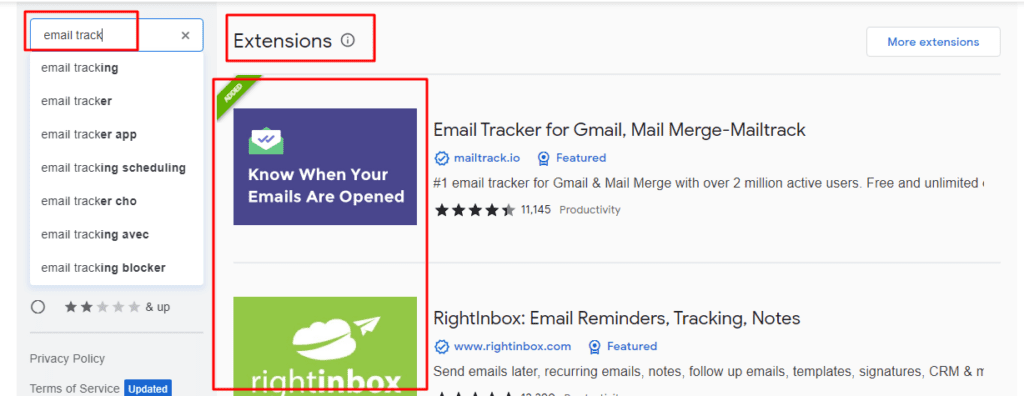
Another example is if I had a Facebook group and, due to the activity in the group, people were joining every day. I want to find an app that can help me automatically save those new group members as leads.
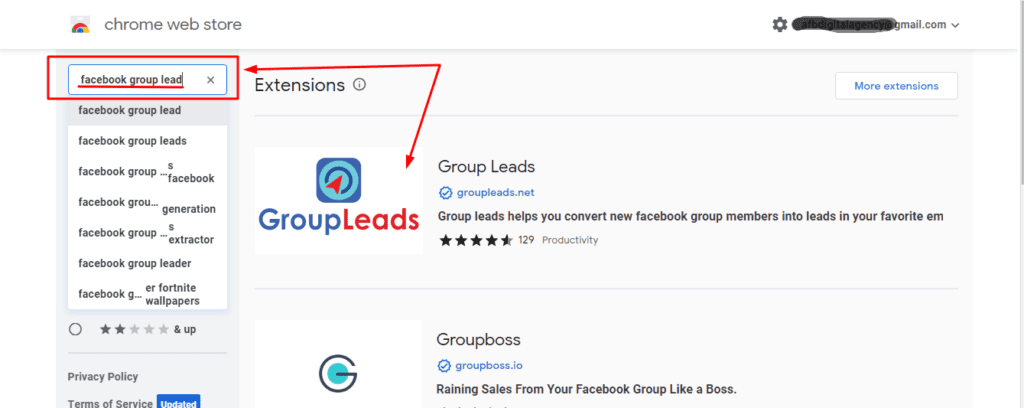
Once you see the Chrome extension you want, ensure to check the rating and review. The ones with 3-stars ratings or below are a sign you should run or scroll away.
The ones with 4+ star reviews mean they’re doing some things right.
How Do I Enable Gmail Extensions?
To enable Gmail Chrome extensions, follow the steps below. Launch your Chrome browser, go to the Chrome store, and search for your favorite extension.
Once the selected extension is shown, simply click on it, and you’ll be taken to the extension address in the store. Let’s use Email Tracker as an example, as shown below:

Simply click on the blue icon that says “Add to Chrome”. After you click on that, it will display “Remove from Chrome.” If you want, you can click on each of the headings below in the image above to read the “Overview”, see the “Privacy practices”, read the “Reviews”, get support from the extension support team, and so on.
The above is the step to installing an extension in the Chrome store.
After clicking the “Add to Chrome” blue box, you might get this kind of prompt:
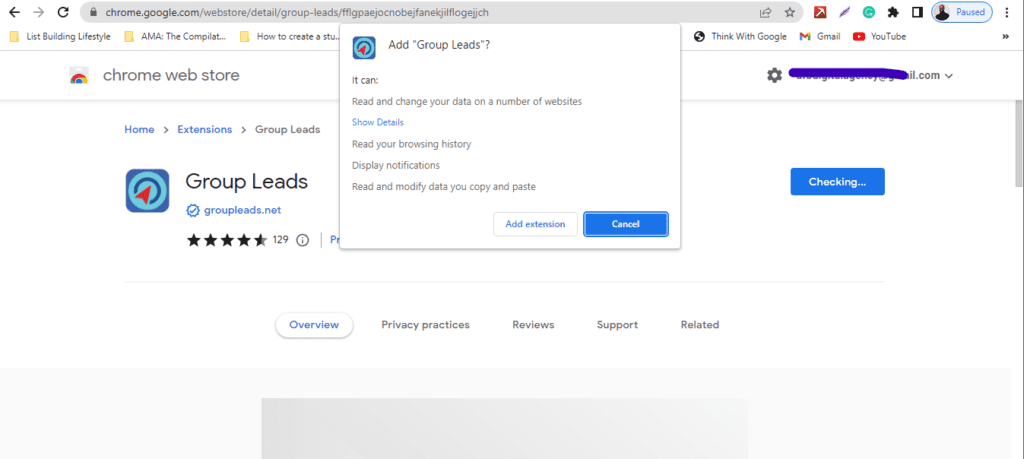
Some Gmail Chrome extensions might present the above prompt to inform you what the app can do on your browser or your PC. Once you feel comfortable with it and you understand the consequence (or no consequence), go right ahead and such an extension.
If you have read about the extension before and you’re okay with the review, you will not have any problem installing it. It’s all up to you.
How to Activate a Gmail Chrome extension
To activate an extension, the first thing to do is to launch your Chrome browser.
Then click the extension icon at the top right as shown below:
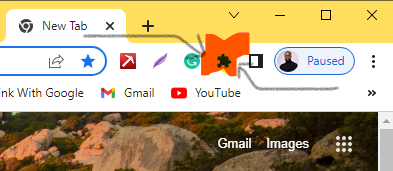
It will take you to the extension tab of your Chrome browser, where all the extensions you’ve installed are.
Alternatively, you can launch your Chrome browser, and then go to chrome://extensions/
The third option is to click the three dots at the top right of your Chrome browser. Then click “More Tools.” Of the displayed options, click on “Extensions.”
From there, you will see all the available extensions that you have personally installed on your browser. You’ll see the ones you have enabled and the ones you have disabled.
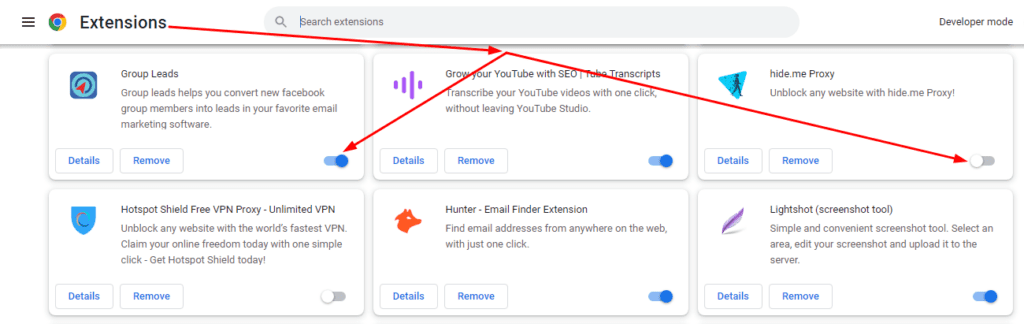
The toggle button to enable or disable an extension from that tab will be shown at the lower right of that extension. If it’s blue and to the right, it means that it’s activated. If it is to the left without any color, it means it is inactive or deactivated.
What is a Gmail extension download?
There’s probably nothing like a Gmail extension download. It seems the user is trying to know how to enable an extension to be used in Gmail.
But of course, there are Gmail add-ons with downloadable desktop versions like “Kiwi for Gmail.” This particular software has a desktop version that can be downloaded. Interestingly, it has no Chrome extension counterpart when searched for in the Chrome Web Store.
If the reader wishes to know how to install an extension and add it to their Chrome browser, then you can follow the steps laid down previously in this post.
Head over to the Chrome store and install your favorite extension. Some Gmail extensions are downloadable software as Gmail Add-ons while some others can only be added as an extension.
How Do I Pin a Gmail Extension in Chrome?
To pin Gmail Chrome extensions in your Chrome browser, click on the extension icon on your Chrome browser at the upper right.
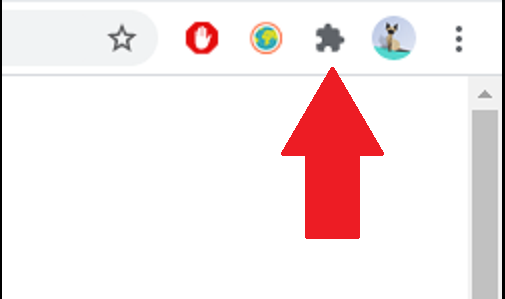
And then click on the pin icon in front of the particular extension from the list. For easy usage, you can pin as many as five extensions beside the search bar of your Chrome browser for easy usage.
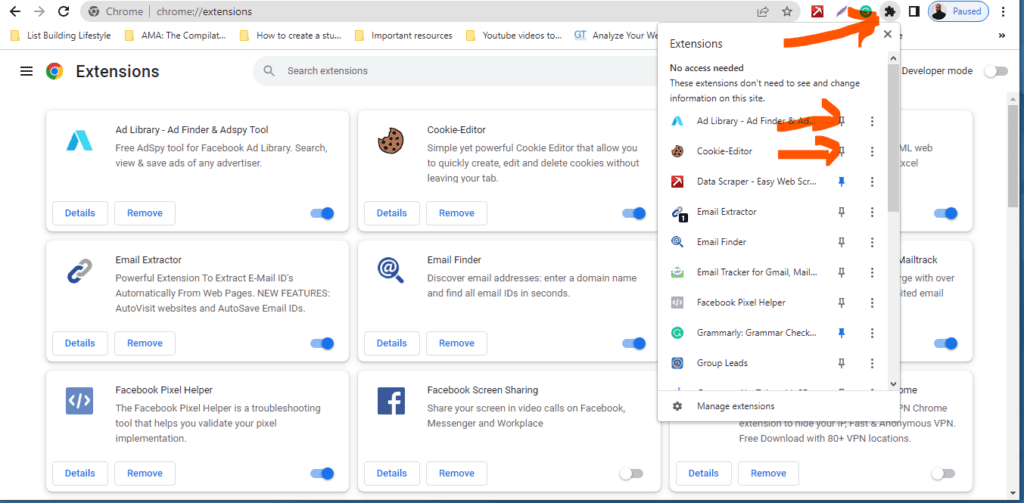
Once you follow the above steps, you will have pinned your desired extension.
What are the Best Gmail Chrome Extensions?
So far, you have learnt what Gmail Chrome extensions are, how to install them, how to pin them, how to add them, etc.
Now that you know all that, it’s time to share some of the best Gmail Chrome extensions out there.
1. Mailtrack.io
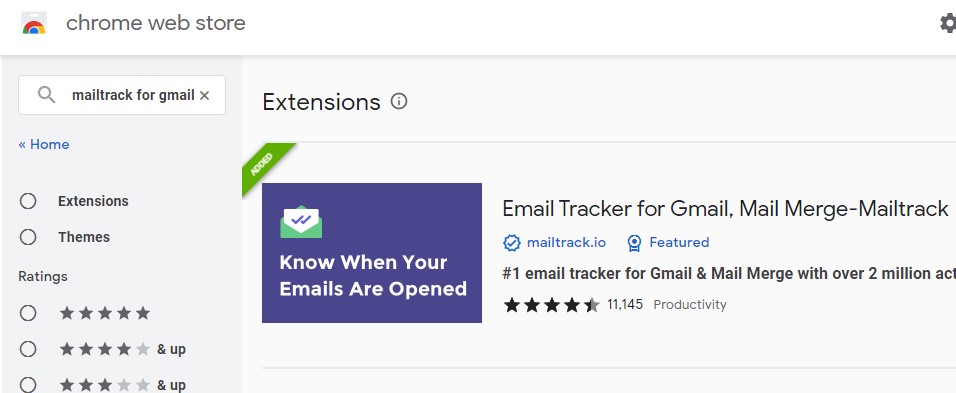
With over 2 million users and 11,145 mostly positive reviews, the Mailtrack extension is one of the best extensions people use.
It is used for tracking emails to know if they have been opened by their recipients or not. With this extension, you can know if someone has actually read your email or not. There is no hiding place for those prospects and business partners anymore. And if you are someone that does email marketing using Gmail, you can easily track your open rates.
Features of Mailtrack.io
- Track as many emails as you’d like for free and without limits.
- Track group emails individually to find out who opened each one.
- Receive follow-up email alerts when an email is not opened, not replied to, or is opened frequently.
- Know when someone clicks on the links in your emails with link tracking.
- Campaigns: a tool for private email marketing.
- Utilizing Mail Merge, send individually monitored emails to up to 1,000 recipients at once.
- Mail Merge: Personalized emails that pull information from Google Sheets
- PDF Tracking: Track when your PDF files are opened Tracking Certificates: Provide delivery confirmation for your emails
- Daily Reports: Get an email with a rundown of the tracking activity from the previous day.
- Integration of Salesforce and CRM
- CSV data export with mail merge
- Compatible with iOS & Android: Track your emails
Mailtrack.io Pricing
Mailtrack offers a free plan that allows you to track emails. It comes with some setbacks, like the Mailtrack watermark and alerting your recipient that you’re tracking their open rate.
They offer:
- Pro Plan: $1 per user per month
- Advanced: $2.49 per user per month
Click here to see the full pricing of their premium features, and have a go at tracking email open rates.
2. Grammarly
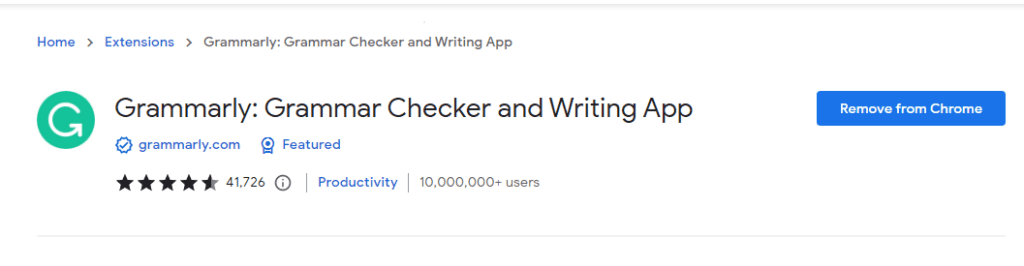
With more than 10 million users and 41 thousand friendly reviews, Grammarly extensions is among the best Gmail Chrome extensions out there.
No matter what you’re working on in your browser, Grammarly for Chrome gives real-time suggestions to help you write your best online. When you’re writing your email, this Gmail Chrome extension offers you grammatical tips to write appropriately, clearly, and concisely. It helps you grammatically check your writing.
Grammarly is more than simply a proofreader; it offers detailed criticism on spelling, grammar, punctuation, clarity, and writing style. You may write with confidence, explain yourself clearly, and convey your ideas with ease using this tool.
How Grammarly Works
Grammarly analyzes your writing as you go. By adding color-coded underlines to words and phrases, you can write better sentences. With only one click, you may implement Grammarly’s advice or expand it to get more details.
Move Past Grammar
Grammarly’s sophisticated spell checker and grammar checker are significantly superior to the word processors’ built-in features. Grammarly can spot frequent word conflations like “affect” and “impact,” which are commonly used in an improper context. Additionally, it can identify and correct difficult grammatical and punctuation problems such as sentence fragments, comma splices, and subject-verb disagreement.
But proper grammar and spelling are only a small part of what makes a great writer. Because of this, Grammarly also assists you in condensing wordy words and rewriting statements that could confuse readers. Additionally, it offers word choice suggestions to keep readers interested and aids with tone adjustments to make sure you come across as you planned.
Grammarly Pricing
- Free
Basic writing advice is provided in Grammarly’s free version to assist you in producing clear, error-free writing.
Grammar, spelling, punctuation, and tone checkers are all included.
- Premium versions
All of the features offered for free, as well as a wider range of writing comments, are included in Grammarly Premium, which is designed to help you generate effective writing.
• Sentence rewrites with an eye on clarity
• Tone modifications
• Fluency suggestions
• Vocabulary enhancements (word choice, formality level)
• Additional knowledgeable advice
To learn more about Grammarly’s pricing, you can visit here.
3. Unlimited Email Checker by Snov.io
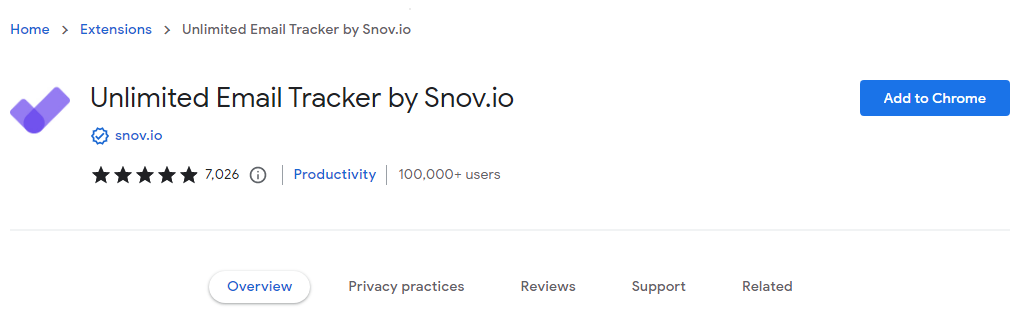
This is a free Gmail email tracking tool. For your email messages, email open tracking and link click analytics are available.
Snov.io Email Tracker is a gorgeously made, totally free Gmail extension that shows you which emails have been opened by your recipients as well as the quantity of openings and link clicks, all directly within Gmail. You can plan emails for later delivery, make follow-up reminders, and receive frequent performance updates using this mail tracker.
The advantage of this Chrome extension is that there are NO BRAND SIGNATURES OR LOGOS IN YOUR SENT EMAILS even in the free version.
This email tracker extension doesn’t ask you to upgrade to a paid version and doesn’t add any visible links, signatures, or logos to your emails because it’s totally free.
This is a respectable substitute for Mailtrack, Yesware, Bananatag, and Mixmax as Gmail trackers. To prevent conflicts and mistakes, just enable one email tracker addon.
To get special features when you upgrade to premium, you get a few of the following:
- Email Drip campaigns
- Monitoring email openings
- Link tracking Send Later functionality lets you plan emails at a specific time.
- Reminders to follow up based on recipient behavior
- Daily and weekly tracking data for emails
- Tracking multiple Gmail accounts
- No restrictions on monitored accounts or emails
- When a link is visited or an email is opened, live push notifications are sent.
- integration with your Gmail experience that is seamless
Unlimited Email Tracking Pricing
Unlimited Email Tracker offers a free plan where you have access to their basic features for free.
You can learn more about their pricing here.
4. Streak
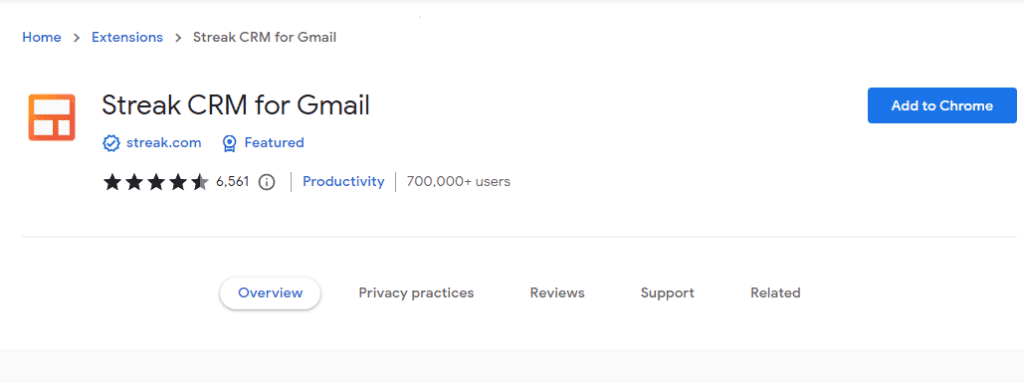
With over 750,000 users, 4.5 stars on the Google Chrome Store, Streak is one of the best extensions out there. The following are what make this extension stand out.
Easily manage customer connections and sales within Gmail
Put an end to bouncing between your inbox and other tools. Set up a flawless process for a variety of use-cases, such as sales, partnerships, support, hiring, and more for you and your team.
Contained in the applications you already use
Work on your email, where you are already. With G-Suite connectors (Sheets, Chat, Drive, and more) built right into Gmail for desktop and mobile, you can easily access and aggregate your data.
A hive-mind for your group
With your team, you can easily communicate and share emails, notes, and phone logs so you can continue where they left off. Access pipeline data from your pocket and alongside your emails, so you always have the necessary context.
Automatic pipeline operation
Use your pipelines to automatically collect data from the contacts and emails you send and receive. Get alerted as leads go through your pipeline so you can always remember to follow up with tasks and reminders.
Use email power tools to boost your inbox.
Snippets and Mail Merge can help you manage discussions at scale and get rid of repetitive emails. Use Send Later to plan important emails at the right moment, and Email Tracking to know when to follow up. Use Thread Splitter to divide email threads where conversations veer off topic to keep the discourse on topic.
This extension operates on most platforms, and it integrates with important platforms too. They have you covered.
- Native apps for iOS and Android
- Extensive GSuite, Zapier, and API connectors to connect to whatever you require Streak is constructed with strict privacy and security measures.
Streak Pricing
They have the following plans:
- Free Plan – $0
- Solo Plan – $15
- Pro Plan – $49
- Enterprise Plan – $129
You can learn more about the special features on their pricing page.
5. Skrapp.io
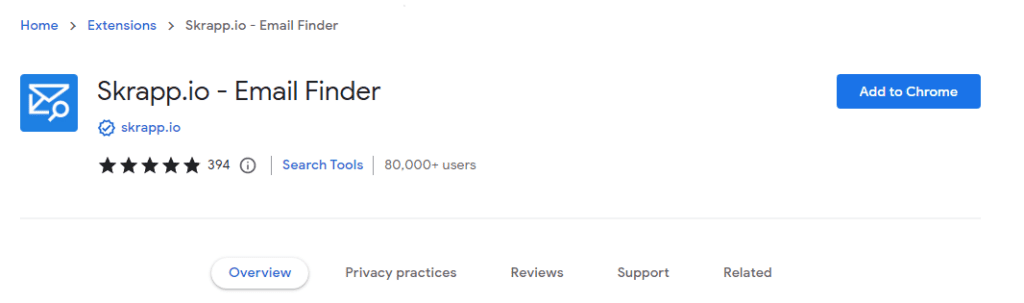
With over 80k users and 395 reviews that are mostly 5-star, Skrapp extension is among the best extensions for Gmail.
It helps you solve the following problems.
Make your browser into a search engine for email
Utilize qualitative data to strengthen your pipeline of potential clients. On LinkedIn and Sales Navigator, you can find verified email addresses. Access key data about businesses, employees, and emails directly from websites.
You’ll never run out of leads again
Search for email addresses from the names or organizations of your leads in just a few seconds to make lead generation simpler and more effective.
Target Any Company of Your Choice
Find decision-makers and staff at any firm by conducting specialized company searches and creating your most precise email prospecting list.
Transmit your message.
For better email deliverability rates, verify your mailing lists. To maintain a healthy cold outreach workflow, avoid impactful bounce rates.
Skrapp.io Pricing
Skrapp has a flexible pricing plan. You are welcome to send them a message with your needs and special feature needs.
Check their pricing page to learn more.
6. RightInbox
With more than 100,000 users and more than 12,000 positive reviews, the RightInbox extension has proven to be one of the best.
It allows you to do the following:
- send emails later,
- set up regular emails,
- include notes and follow-up emails, and
- more using templates and signatures for CRM.
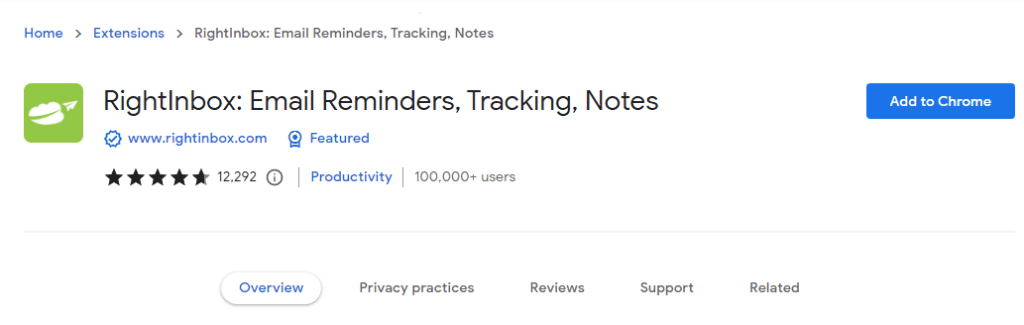
For next-level email efficiency, more than 250,000 professionals have integrated RightInbox to Gmail. Email monitoring, recurring emails, email notes, email reminders, follow-up emails, templates, mail merge, signatures, CRM, and other features are all available through Right Inbox.
The most popular Gmail extension for sales, hiring, and marketing professionals is Right Inbox.
By installing Right Inbox, you may give your Gmail account these superpowers:
- Never lose track of your most crucial emails with reminders.
- Email tracking lets you see who is and isn’t opening your emails.
- Do you frequently have to draft and send nearly identical emails? Utilize the email templates to save time.
- Send follow-up emails based on the open rate in a sequence.
RightInbox Pricing
This extension offers the following plans:
- Free Plan – $0
- Monthly Plan – $7.95
- Yearly Plan – billed at $5.95
With their premium plans, you get unlimited availability of all features.
Here’s the link to their special pricing page.
7. GIPHY for Gmail
Giphy for Gmail has 100,000+ users and has received 4-star reviews from 113 happy users.
This undoubtedly gives this Gmail Chrome extension an impressive top quality rank amongst Chrome extensions for Gmail.
What does it help you do exactly? What problem does it solve?
“Giphy for Gmail” makes it simple to locate and include GIFs in emails while using the online interface for Gmail.
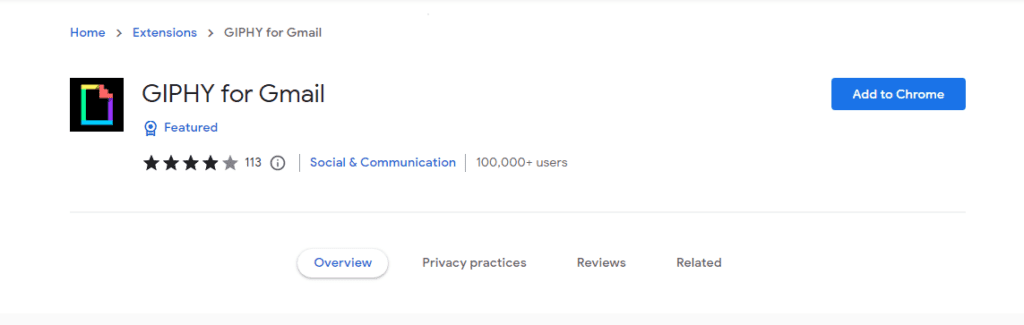
When the extension is installed, Gmail’s vibrant formatting options button is immediately next to Giphy’s icon. When you click it, a tiny box of GIFs appears that you can sort by category, look through hashtags, or search through. You can use a GIF by clicking on it; it will be sent to your email. Use it to express your reaction when an emoji just won’t cut it, welcome new hires, or respond to birthday messages. But above all, use caution when using this new ability.
GIPHY for Gmail Pricing
This extension is completely free to use.
8. Gmelius
With more than 50,000 users and 4.8-star reviews from 692 happy customers, Gmelius for Gmail is among the best Chrome extensions.
Gmelius is a cloud-based collaboration application that connects groups of people using the Gmail platform. With the help of this outstanding Gmail Chrome extension, your team can manage projects and clients without ever leaving their email inboxes.
It helps you turn your email inboxes into a workspace for team communication.
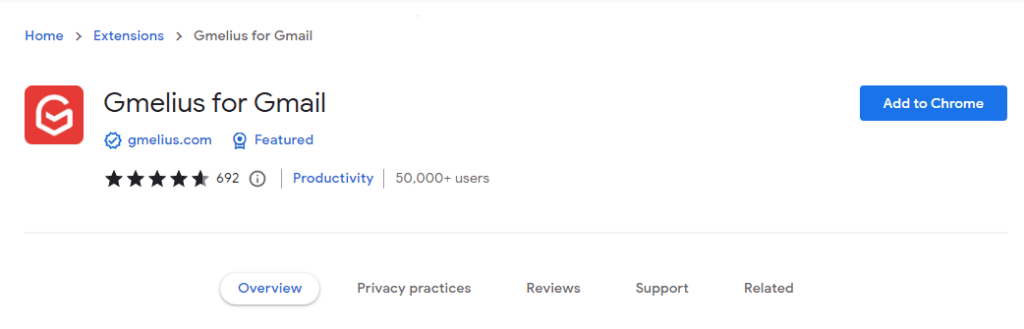
Teams looking to work together on client and project management right from Gmail should check out Gmelius. Companies of all sizes in a variety of industries, including IT firms, agencies, operations teams, sales and marketing groups, and more, can use Gmelius.
Users can organize and share specific conversations by using shared Gmail labels or shared inboxes to handle group emails in Gmelius. Teams may share internal comments, quickly assign emails to particular team members, and convert emails into task cards.
Gmelius turns your Gmail inbox into your team’s virtual assistant. You can automate the outreach in your business, track communications, and close more deals by using the full automation package of tools. The system can automatically plan smart follow-ups and thoroughly evaluate recipients’ activities since users may design automated email sequences that activate in accordance with pre-defined guidelines. Teams can track CC & BCC recipients individually using per-recipient tracking, which provides information on who opened each email when and whether or not they clicked the link.
The Benefits of Using Gmelius
- Email Notes – Exchange secret email notes to communicate behind the scenes. Include a chat-style thread with @mentions of coworkers and links to pertinent departments underneath each email.
- Shared Labels: Easily allocate emails to team members and categorize conversations by customer or project name.
- Automated Sequences – Use clever email sequences to put business outreach on autopilot. Based on the recipients’ responses, it follows up with them at the ideal time. For mass emailing using mail merge campaigns, include intelligent sequences.
- Shared Inbox: Manage group emails, such as sales@ and support@, without ever leaving Gmail. Emails can be assigned as tickets, and SLA and comprehensive activity reports can be used to track team progress.
- Kanban boards that resemble Trello – convert emails into task cards and post them to the team board. Without leaving Gmail, it helps you to easily keep track of customer and project workflows.
Gmelius Pricing
Gmelius offers a 14-day free trial and premium plans for $7 per user per month in monthly and yearly subscriptions.
- Starter Package – Teams who want to start working together via email and only require a single shared mailbox should choose the starter package. When paid monthly, it costs $12 per user per month; when paid annually, it costs $7 per user per month.
- Plus Plan – Teams that require more workspaces and potent automation should choose the Plus plan. If paid monthly, it costs $15 per user per month; if paid annually, it costs $12 per user per month.
- Growth Plan – The Growth plan, which costs $24 per user per month when paid annually or $29 per user per month when paid monthly, is designed for teams who want to scale and optimize their everyday operations.
- Pro Plan – Teams with more advanced needs should choose the Pro plan. When paid monthly, the Pro plan costs $69 per user per month or $49 per user per month when paid annually.
To learn more about Gmelius’s pricing plan, please check their pricing page.
9. Boomerang for Gmail
Boomerang for Gmail is an email management tool. It is intended to help businesses manage incoming and outgoing emails in real-time. It has more than 1 million users and 1,718 positive reviews from happy customers.
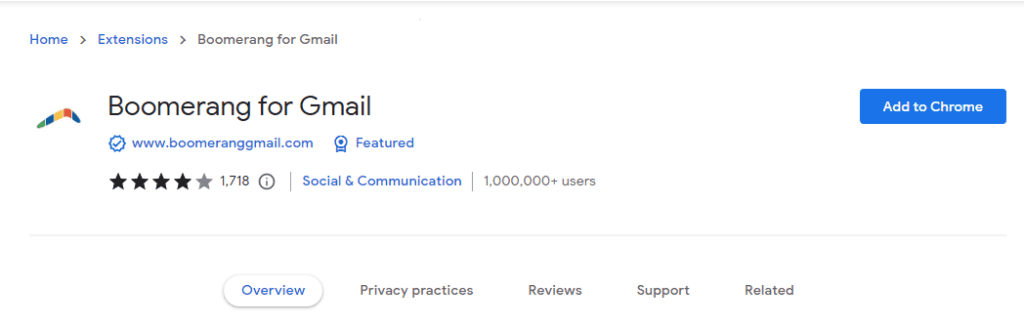
Employees can use this extension to set up delivery exception settings, organize meetings, display read receipts, and set up follow-up reminders.
Employing artificial intelligence (AI) to create business emails and track user replies are both made possible by Boomerang for Gmail. The technology enables users to temporarily delay the receipt of incoming emails. It does this by placing incoming emails in a certain folder or label and delivering them to the inbox at a set time. Managers are able to contact people in various time zones and track email engagement rates using “click tracking” functionality.
Pricing of Boomerang for Gmail
- Basic Plan – Free
- Personal Plan – $4.99/Month
- Pro Plan – $14.99/Month
- Premium Plan – $49.99/Month
To learn more about the special features of its paid plan, you can check out Boomerang pricing page.
10. CheckerPlus for Gmail
Checker Plus for Gmail is a Gmail Chrome extension which has crossed the 1 Million users mark. It has a whopping 4.8-star review on the Chrome Web Store from 12,398 reviewers.
You may view notifications, read, listen to, or delete emails using Checker Plus for Gmail on Chrome, Firefox, and Edge.
Checker Plus offers the management of several accounts and operates without accessing Gmail. This add-on/extension is a fantastic method to keep browsing without having to open Gmail to manage your emails.

Features of Checker Plus
- View the person sending you an email, much like in the Gmail chat notice, and choose whether to display their contact photographs or the ones you have chosen for them.
- Push Notifications
- A voice message: This extension has an optional read-aloud feature that can be used if you receive an email while you’re busy watching a movie or preparing dinner.
- Voice notification: It’s wonderful for people who are blind or visually impaired if you receive an email while you’re watching a movie or preparing dinner because this extension can optionally read it out loud, such as “Waliyulah says, let’s read this book together tomorrow.”
- Choose to keep an eye on any Gmail or custom labels: It provides the choice to continue receiving fresh email alerts even after Google Chrome is closed by running a Gmail Notifier in the background.
- Open the mail preview window without leaving the current tab to read, archive, mark as read, or delete emails (or choose the option to go directly to your Gmail tab).
- It supports offline viewing.
Checker Plus Pricing
This Gmail Chrome extension is completely free to use. There is no premium version. However you may also support their work through their website.
Final Thoughts
Gmail Chrome extensions are indispensable to the efficiency of your email communication.
They offer specific functionalities that are otherwise not available with your normal Gmail account inbox interface.
We have presented ten of the best Gmail Chrome extensions out there. It is highly recommended that you try them all out or try specific ones relevant to your work.
You’ll be glad you did.