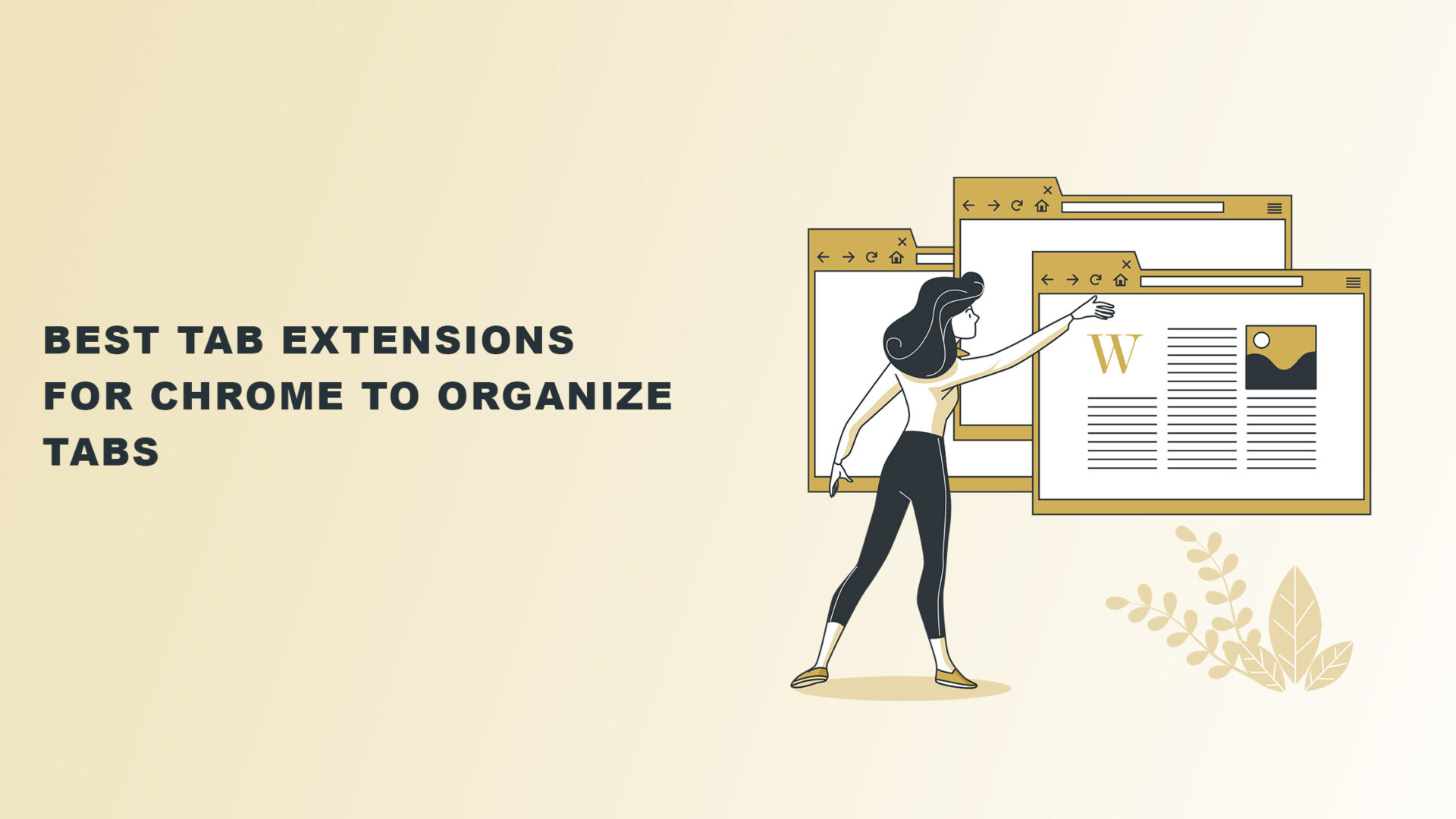If you have too many tabs open on your browser, the best tab extensions for Chrome might be what you need.
It’s a frustrating situation to be working with so many tabs. You might even come to a point where you’re overwhelmed and unsure what to do.
So, if you use the Google Chrome browser, this article lists the best tab extensions for Chrome that will help you increase productivity.
You only need to install your favorite on your browser to increase your work efficiency magically. We’ll show you how each extension works so you can pick one.
Let’s start.
Top 3 Benefits of Using Chrome Extensions to Manage Tabs
Installing a tab manager extension will help you in these three ways:
1. Increases productivity
There can be many reasons you’re not feeling productive, but one may be because of the confusion that working with many tabs brings.
With a tab manager extension, you can avoid this by categorizing tabs. You can also sleep and restore tabs when you need them.
2. Keeps your work organized
Too many tabs will make you unorganized, which can affect the quality of your work.
Luckily, a tab manager extension will help you organize tabs in different categories.
If you work on multiple projects at one time, you can arrange tabs for each and name them accordingly.
3. Saves device memory
Lastly, too many open tabs will drain your device’s memory. Its performance can be affected, which in turn will affect yours.
The good news is that most of the tab manager extensions in this list work to use minimal device resources and save up to 95% power.
9 Best Chrome Extensions for Tab Management to Boost Productivity
Now that you know the benefits of installing a tab extension in your browser, it’s time to pick your favorite.
1. OneTab
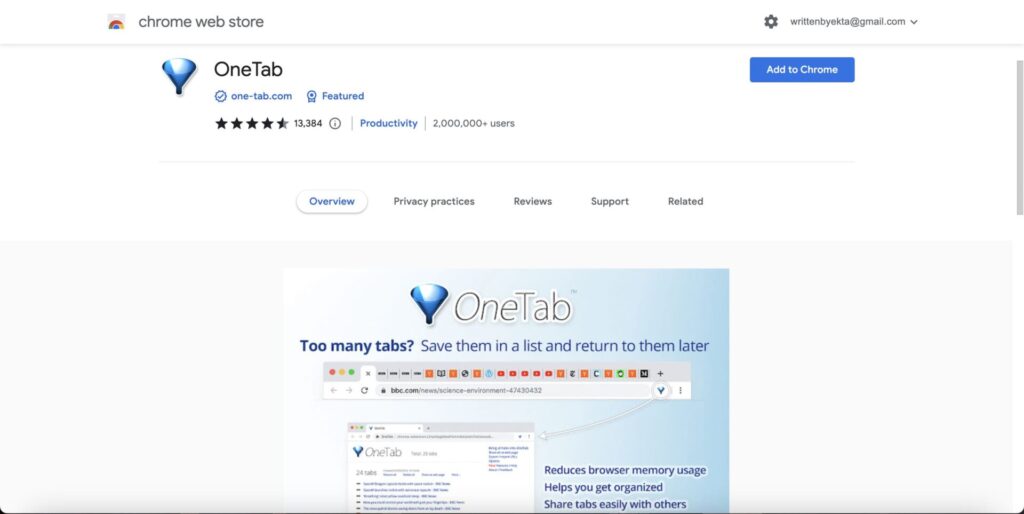
If most of your work involves research and sourcing facts, it’s natural to have too many sites opened that you just can’t get rid of.
And for that, OneTab is a fantastic Chrome extension that allows you to save opened tabs as a list.
You can visit them just by going through the list and clicking on the particular tab link.
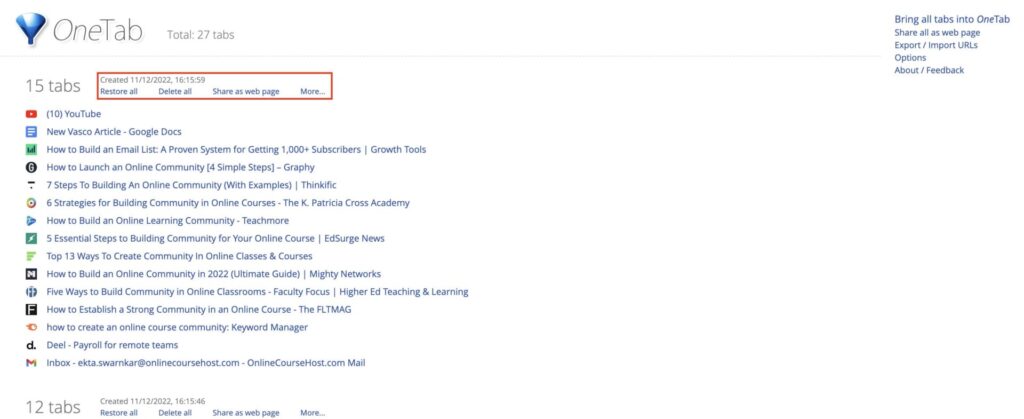
You can use the options to perform actions like deleting and restoring tabs. It also lets you share tabs with others for better collaboration.
Not only that, but OneTab helps you save up to 95% of your memory and keeps your computer performance optimized.
Pros of OneTab
- No need to sign in
- Increases device performance
- Page links open in a new tab
Cons of OneTab
- Sometimes it takes time to load
Pricing of OneTab
OneTab Chrome extension is free to use.
2. Tab Resize — Split Screen Layouts
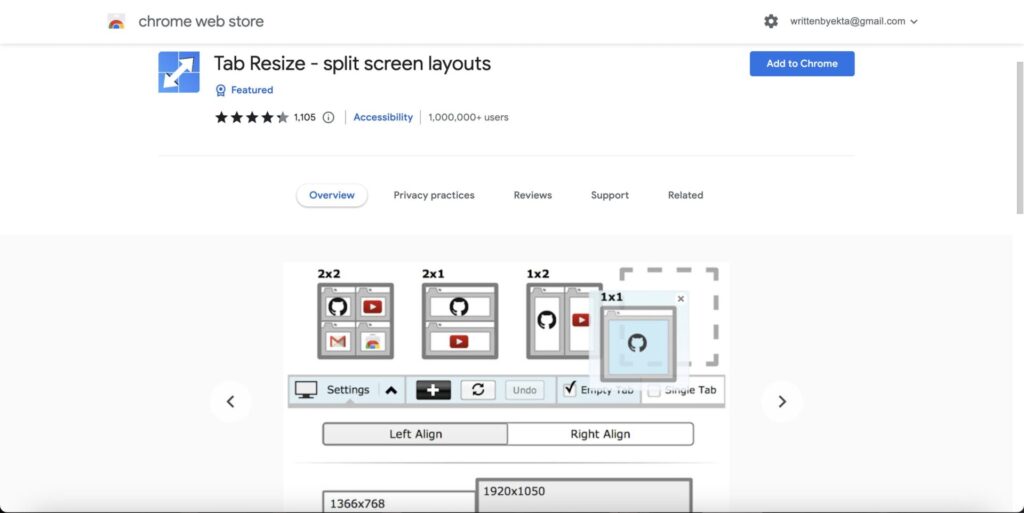
Maybe your work requires you to frequent different windows. It can be frustrating to minimize and restore windows again and again.
Tab Resize – split screen layouts Chrome extension is a tab organizer that allows you to split screen and work on multiple windows simultaneously.
Here’s a video explaining how to split screens.
But using Tab Resize is easy. All you have to do is choose a format you want to split your screen.
For example, we chose the 2×2 format.
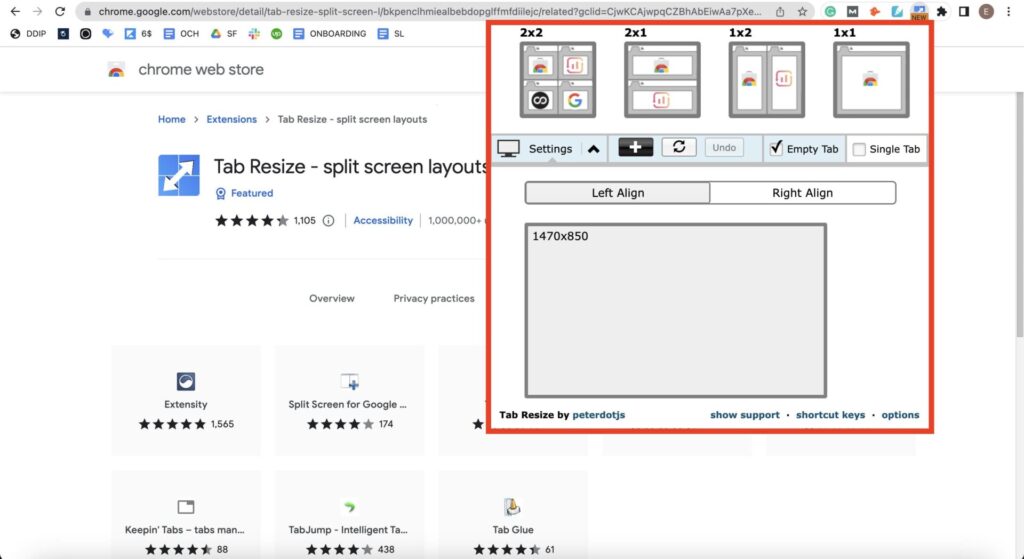
Here’s what it looks like.
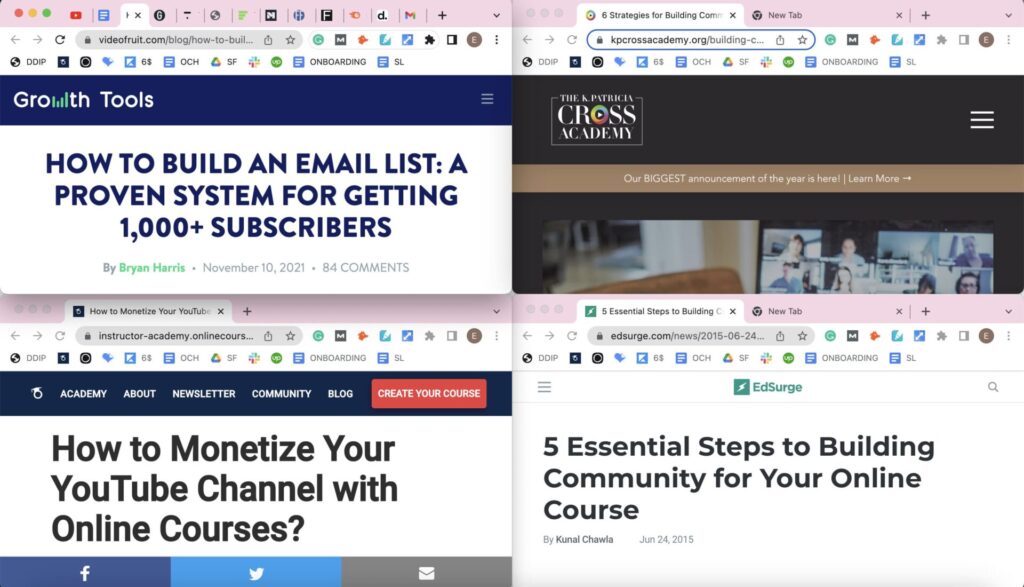
Pros of Tab Resize
- It’s free to use
- It works fast
Cons of Tab Resize
- It does not split tabs, just windows
Pricing of Tab Resize
Tab Resize Chrome extension is free to use.
3. Session Buddy
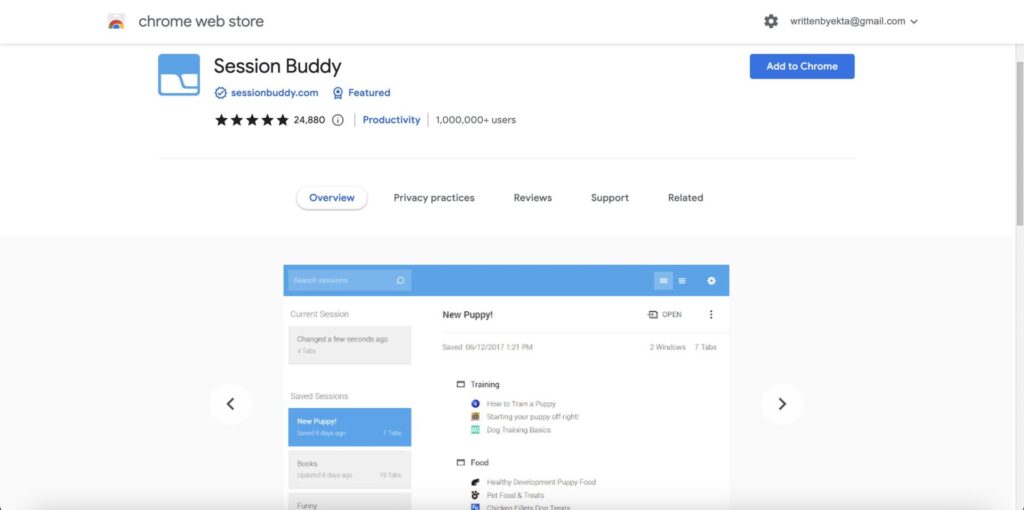
Session Buddy is a two-in-one Chrome extension that allows you to manage tabs and sessions.
It lets you group and name tabs, which is helpful if you want to separate work and personal life.
You can view the video below to see how simple it is to use Session Buddy.
And the best part is that you can manage all tabs in one place.
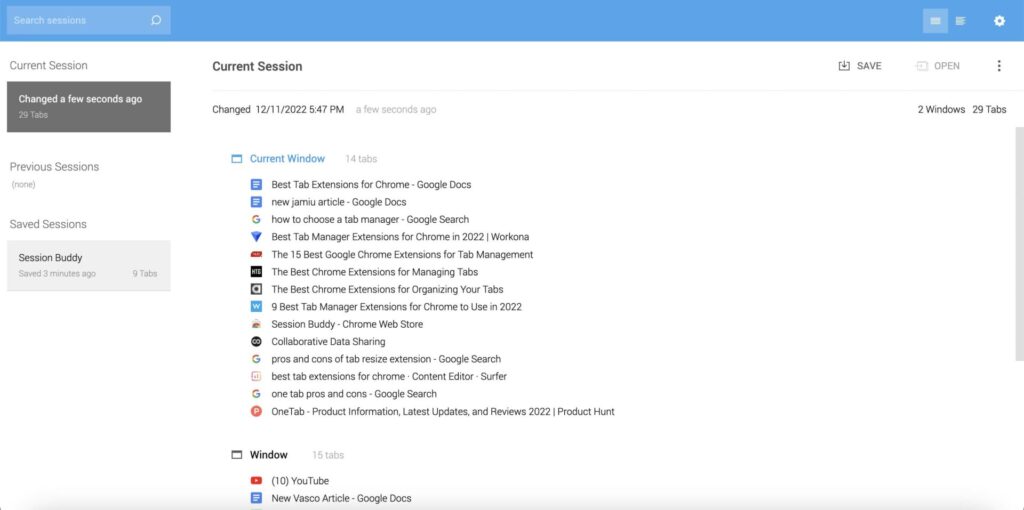
Session Buddy is an excellent extension as you can do other things like restore removed tabs after a crash and remove unnecessary tabs to free clutter.
You can also search both open and unopened tabs.
Pros of Session Buddy
- Saves memory by removing unused tabs
- It helps increase the device’s performance
Cons of Session Buddy
- No dark mode option
Pricing of Session Buddy
Session Buddy is free to use. But you can also donate if you want to support its ongoing development.
4. Tab Manager Plus for Chrome
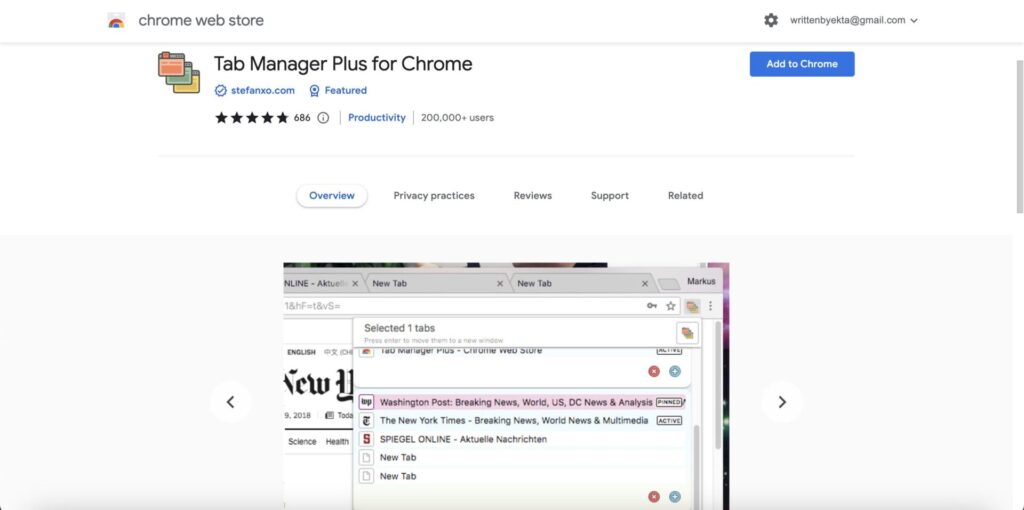
Tab Manager Plus for Chrome works just like OneTab. The only difference is Tab Manager has a more intuitive design.
You can categorize tabs and view them in one window as cute icons, while OneTab only shows a list.
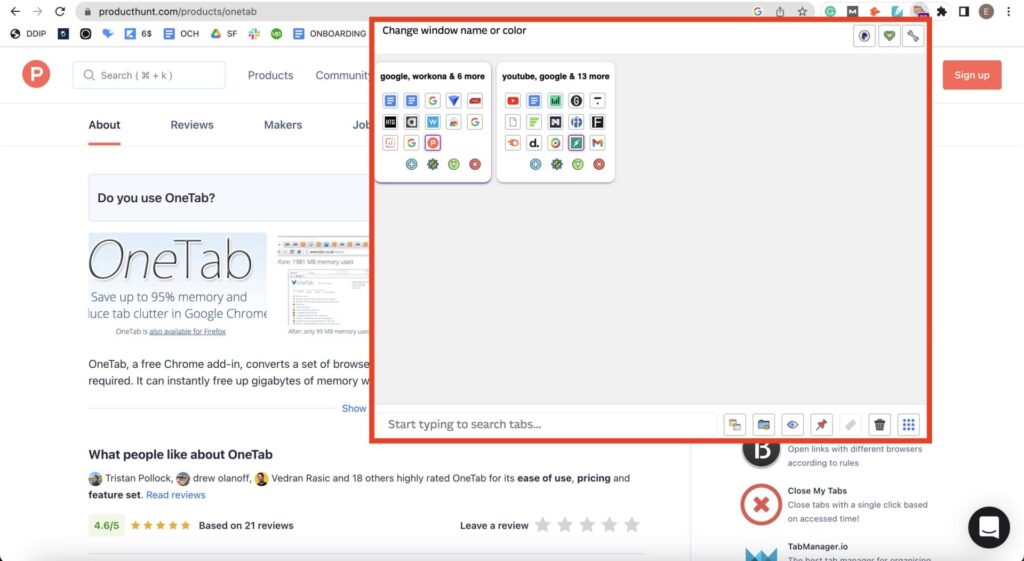
Additionally, you get more options like naming categories, adding different colors, finding duplicate tabs, and limiting tabs per window.
Overall, it’s a perfect tab manager extension if your Chrome browser is messy.
Pros of Tab Manager Plus
- It lets you pin and unpin tabs
- It also supports incognito mode
Cons of Tab Manager Plus
- No option to restore tabs
Pricing of Tab Manager Plus
Tab Manager Plus is free to use.
5. Toby for Chrome
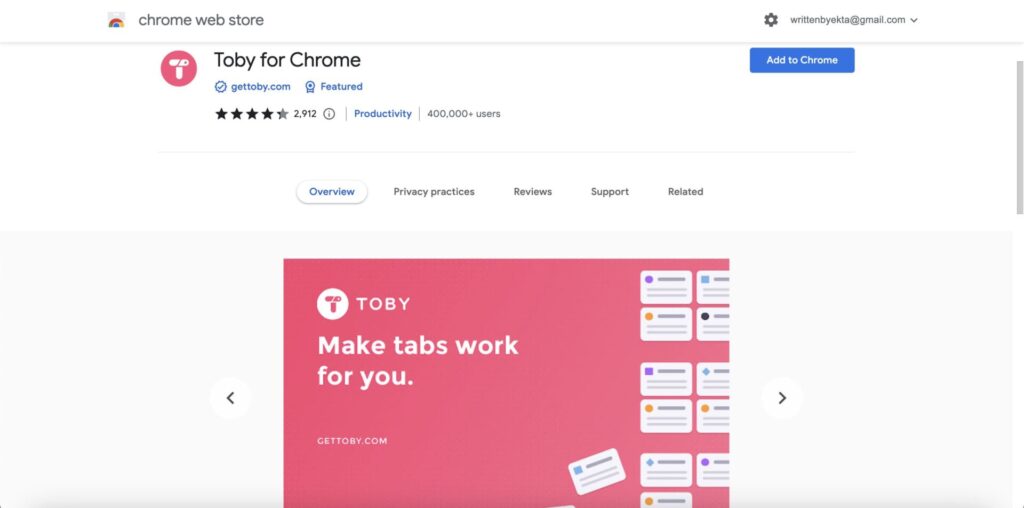
Do you love bookmarking pages on Chrome pages? Then you’d know it’s not as exact as bookmarking actual pages.
That’s why you need to install Toby for Chrome for tab management.
It’s an entire workplace that takes your bookmarking tabs experience to the next level. You can literally sort tabs by dragging and dropping them.
The best part is you can access tabs with a single click. That’s the fastest you can get anywhere.
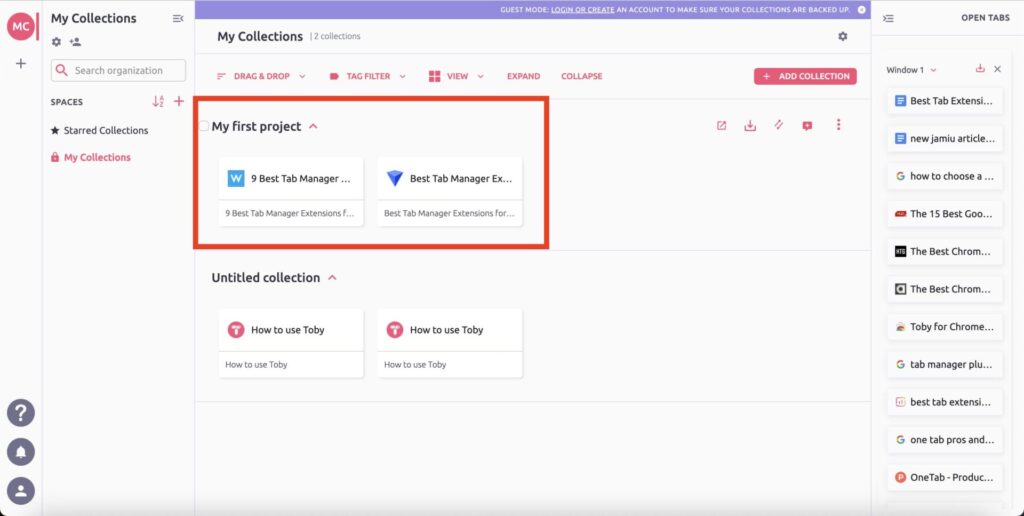
Pros of Toby
- The extension lets you share your workspace with others
- It lets you work as a guest without signing in
Cons of Toby
- No option to import existing tabs
Pricing of Toby
The Toby extension is free for individual users. You can install and use it for unlimited time for work and personal use.
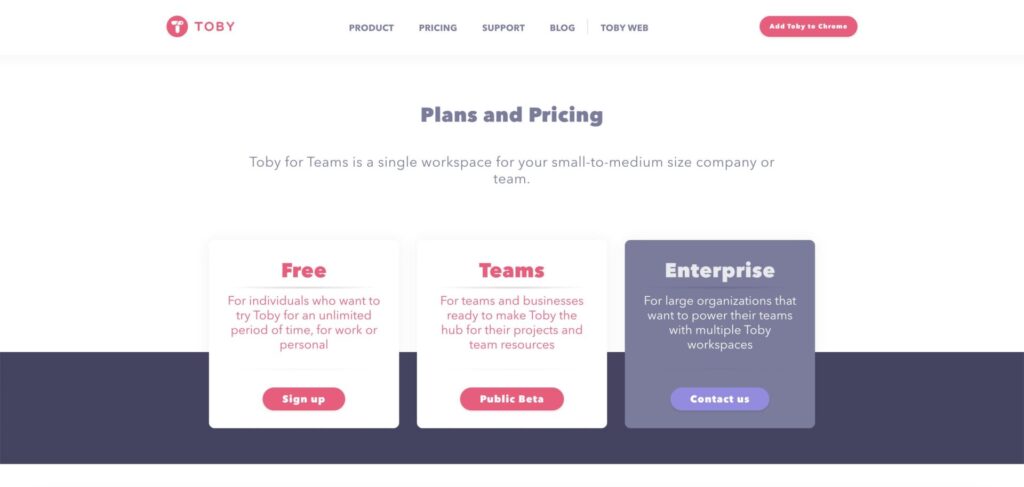
But if you’re looking for an option suitable for teams, you need to contact the sales team.
6. Workona Tab Manager
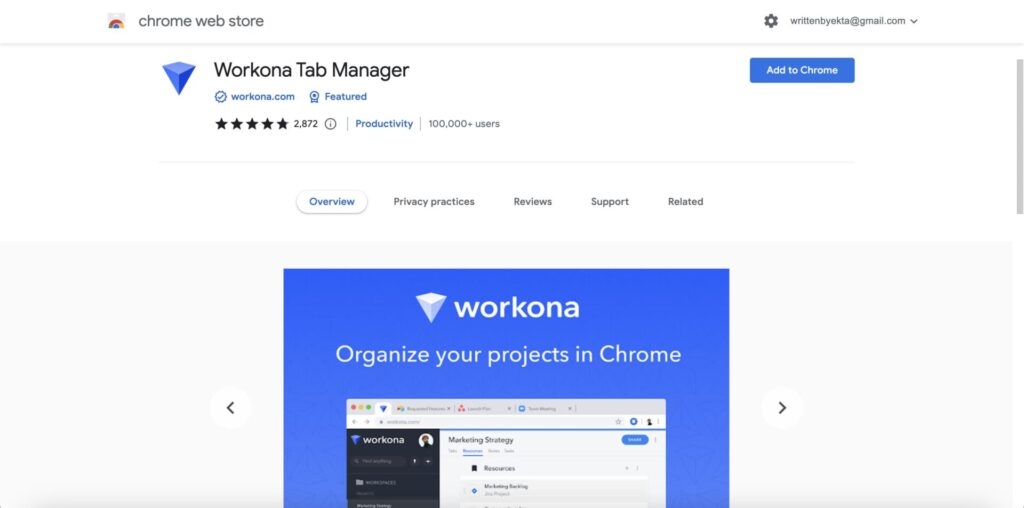
Workona Tab Manager, just like Session Buddy, helps you manage tabs and sessions. But Workona gives you a more professional feel.
Another good thing about Workona is that it lets you create workspaces to work on multiple projects simultaneously.
It also has an excellent search bar feature to help you find tabs quickly, and you can save windows and tabs for later use.
Pros of Workona
- It remembers tabs even after you restart a new window
- It saves changes automatically, so work isn’t lost
Cons of Workona
- It can sometimes have sign-in issues
Pricing of Workona
You can install the free Workona extension and create up to 5 workspaces.
However, you might consider upgrading to one of its premium plans if you have more significant needs.
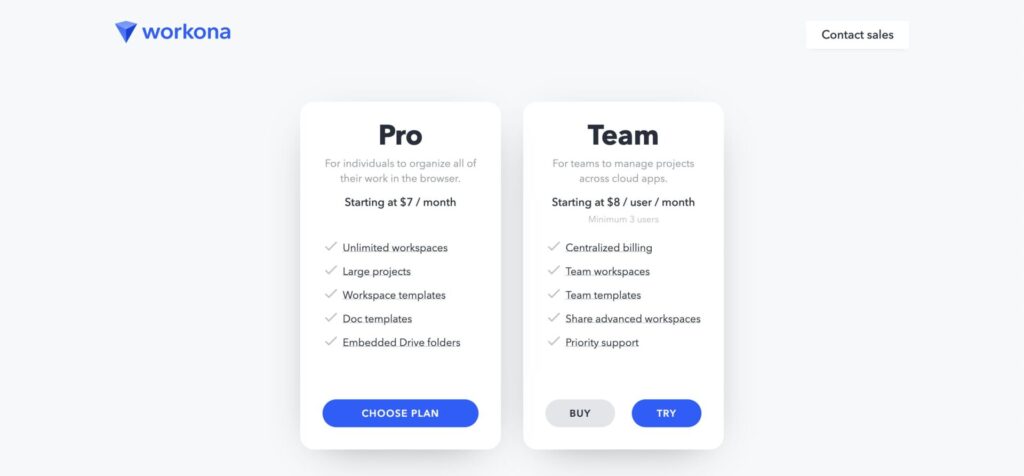
- The individual plan costs $7 per month.
- For teams, it costs $8 per user per month.
- If you’re an enterprise, you need to request a custom plan.
7. Cluster – Window & Tab Manager
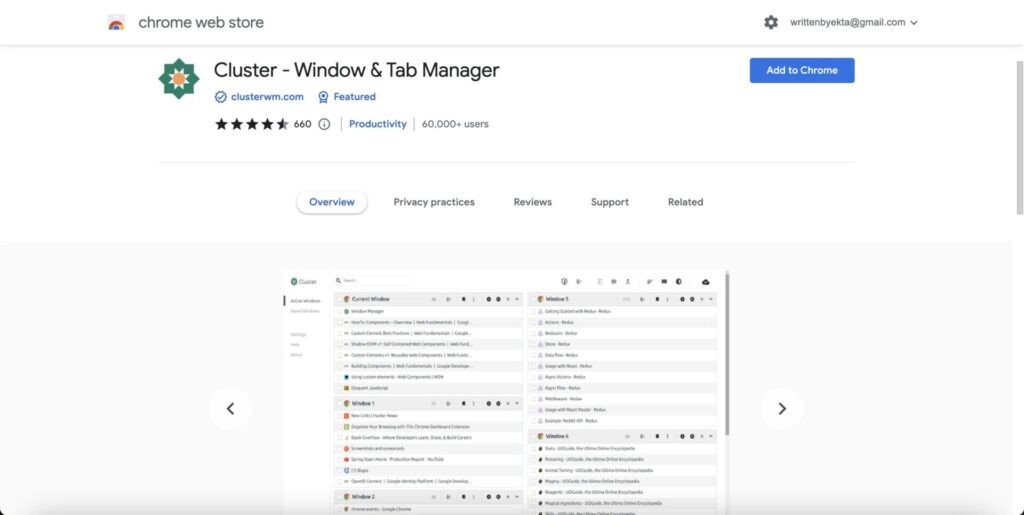
Cluster – Windows & Tab Manager is a tab manager for Chrome with additional features.
Its notable feature is the ability to group tabs based on domain names. You also get the option to create tab categories and group windows.
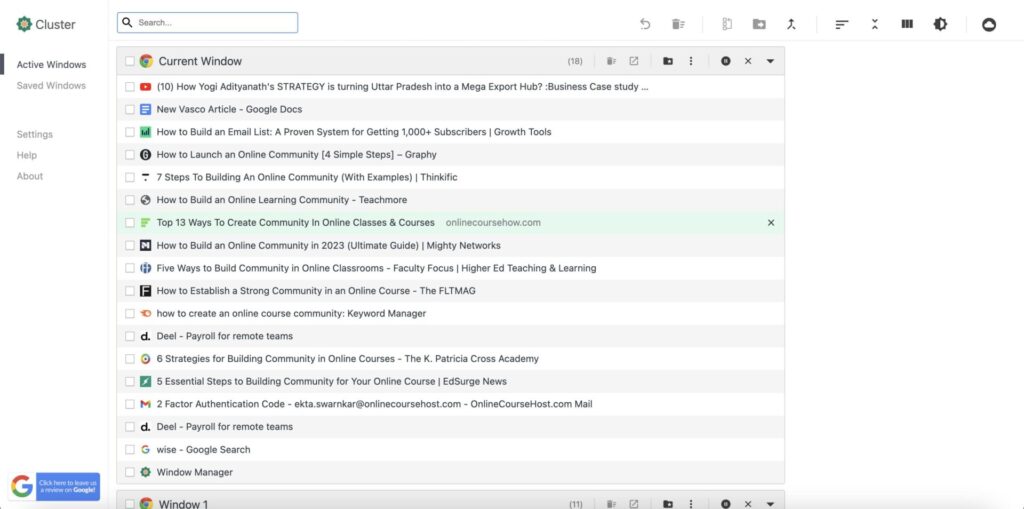
You can use other features, too, like removing duplicates in one click and suspending tabs to keep it sorted.
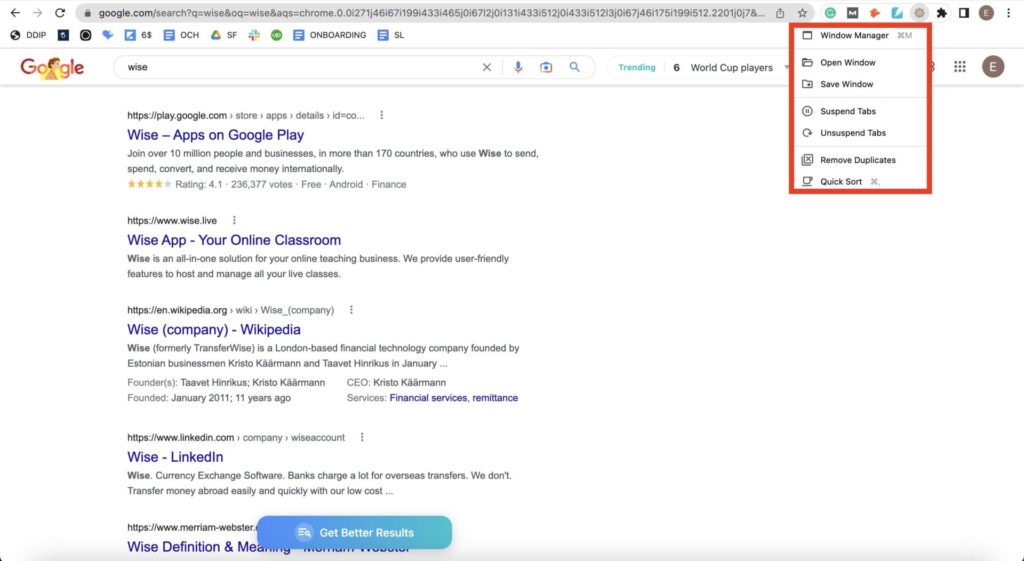
And Cluster claims to take minimal power resources, so your computer performance isn’t affected.
Pros of Cluster
- Uses shortcuts to navigate tabs
- Dark mode available
Cons of Cluster
- It has been a while since they updated the extension
Pricing of Cluster
You can install the free Cluster extension with limited features here. For advanced features, buy the full license for only $9.80.
8. Tabli
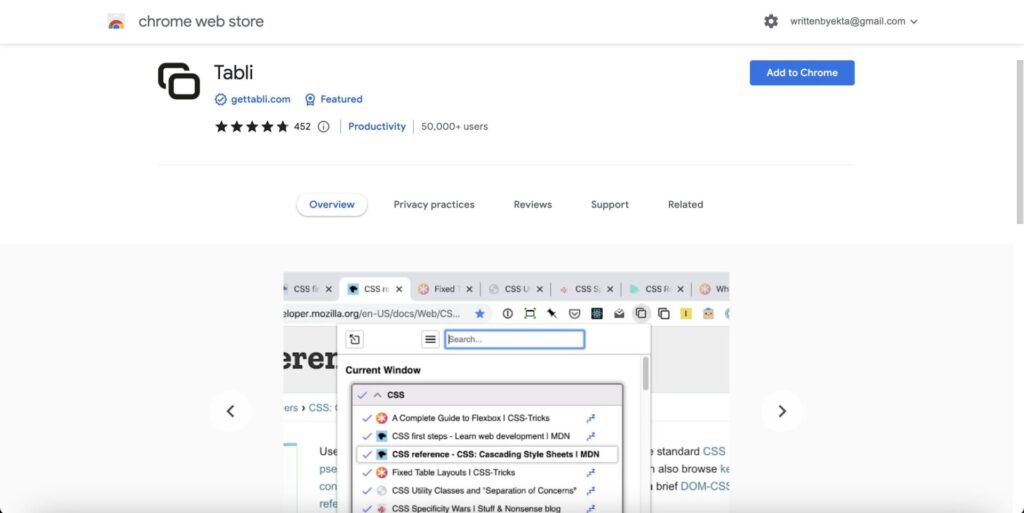
Tabli is an excellent free tab manager that allows you to switch windows and tabs. You can also save and restore tabs to boost productivity.
With Tabli, you can review all opened tabs in a mini window by clicking on its extension icon. To switch tabs, just click on the page you want to visit.
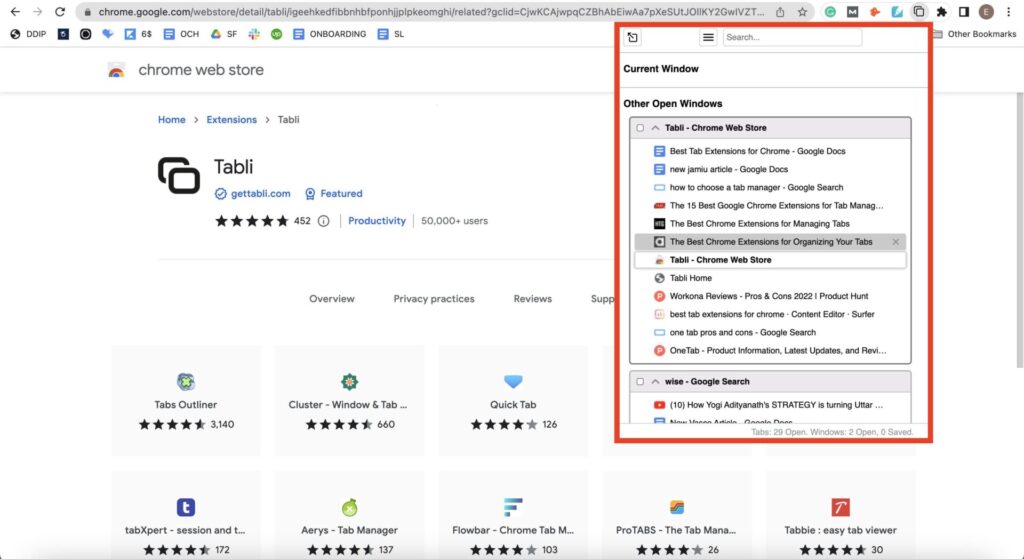
Pros of Tabli
- Simple UI and beginner-friendly
- Free to use
Cons of Tabli
- You can’t open multiple tabs at once
- No option to export or import
Pricing of Tabli
Tabli Chrome extension is free to use.
9. Quick Tab
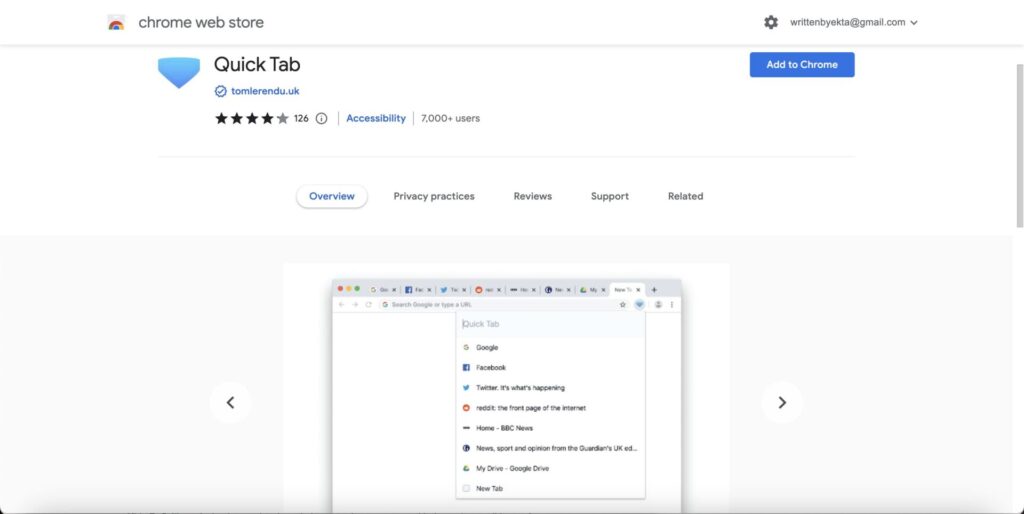
Maybe you don’t need a fancy extension to create a workspace and manage tabs because that’s just another time-consuming task for most of us.
But that’s where Quick Tab comes in.
Quick Tab lets you navigate to the tab you’re looking for in one click. It gives you a quick dropdown list of all the opened tabs.
You can go through the list and click on the tab you want to view.
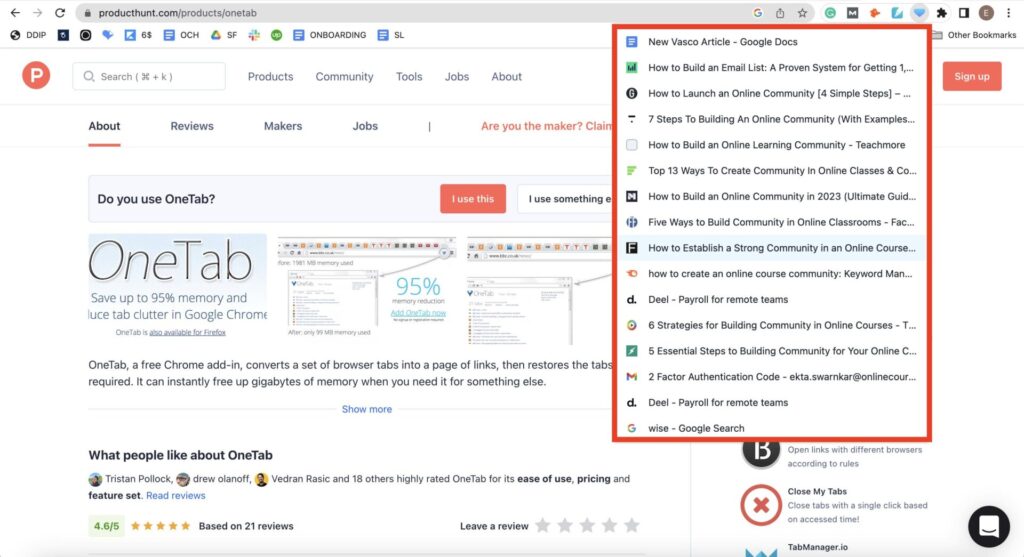
Pros of Quick Tab
- Quick and simple to use
- It doesn’t require sign-in
Cons of Quick Tab
- The search option isn’t accurate
- You can’t remove multiple tabs from the list at once
Pricing of Quick Tab
The Quick Tab extension is free to use.
Factors to Consider While Choosing a Chrome Extension for Managing Tabs
You might have already figured out that most of the tab extensions in the list work the same way. So, how would you choose one?
Well, that depends on your needs. You must consider the features you want, try many extensions, and then pick the most suitable one.
Here are the top factors to consider while choosing a Chrome extension for managing tabs.
1. Easy to use
The first task of an add-on is to make it easy.
So, check if the extension makes it easier for you or more complicated.
For example, people who find creating and organizing workspaces an extra task need a straightforward option.
2. Gets regular updates
Another thing is to check if the extension is updated regularly.
Never install an extension that isn’t, as it can cause you much more damage than you can imagine.
Your computer may be at risk of being hacked with such an extension.
3. Fast performance
Lastly, you should analyze whether the extension is making you productive.
Is it performing its tasks quickly so you can focus on your work?
Choose an extension that works fast.
Final Thoughts on the Best Tab Extensions for Chrome
Many people do their best work when they’re organized. But, too many tabs can be a nuisance and affect its quality.
And that’s where this list of the best Chrome extensions for tab management comes in.
Using a tab manager extension to organize tabs rightly is the best you can do to keep producing quality work.
Have you used any tab manager extensions before? Let us know in the comments below!