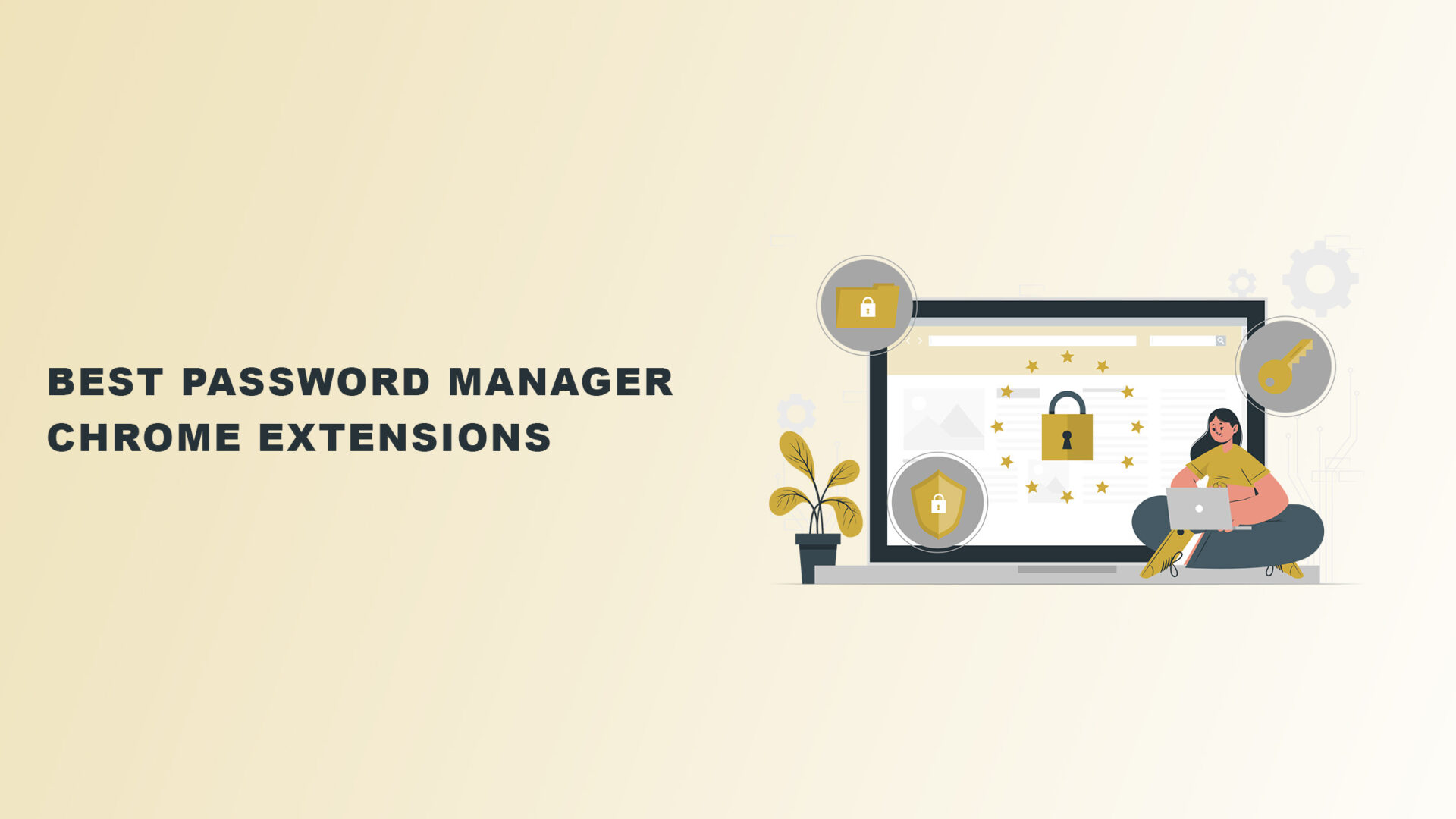Why should you use a password manager Chrome extension?
If you’re like many people, you probably remember a password in a snap of a finger if you use the same one for all your online accounts.
The problem? Using the same password invites cybercriminals to exploit your personal information.
Using the best password managers on your Chrome browser is highly advisable if you exercise this dangerous practice.
This way, you can prevent potential cyber-attacks.
The good news is we’ve compiled below a list of the best password manager Chrome extensions for you.
Let’s begin.
1. LastPass: Free Password Manager
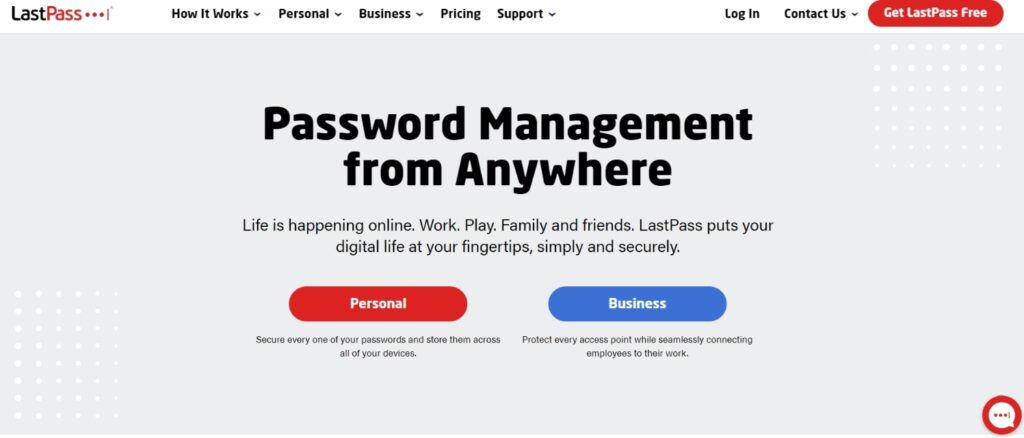
LastPass: Free Password Manager is a freemium password manager that works on web browsers other than Google Chrome.
It works on Safari, Opera, Firefox, and Edge.
It also works on multiple operating systems like iOS, Windows, and Android.
With Lastpass, you get increased security using its Time-Based One-Time Password (TOTP).
It’s an extra layer of cybersecurity for your account that generates a temporary password using an algorithm based on the current time of day as an authentication factor.
It also has Multi-Factor Authentication (MFA), requiring users to provide at least two verification factors before accessing their accounts.
Another fantastic thing about it is its personalized cybersecurity command center, where you can scrutinize security measures to prevent data breaches.
Lastly, you can also access the contents of your digital wallet and vault regardless of the device you’re using—whether that’s mobile, desktop, or laptop.
Pros
- One-to-one sharing
- It comes with an autofill feature and a password generator
- It helps generate strong passwords
- Great for remote teams
- Enables the organization of credentials into categories
- Convenient password sharing
Cons
- The notification system can’t pick up on sudden changes
- No automated syncing feature
Pricing
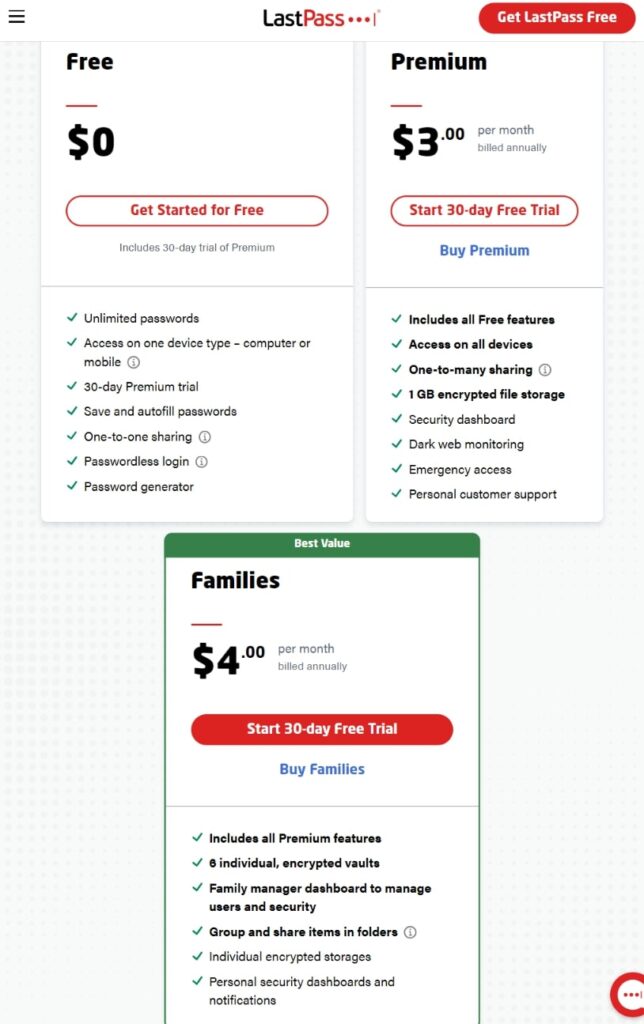
The cost of LastPass is reasonable.
It comes with a free version, which is excellent for personal use.
But if you want to use it as a group and enjoy a Security Dashboard and Dark Web Monitoring, upgrade to its Premium or Families plan.
2. Bitwarden – Password Manager
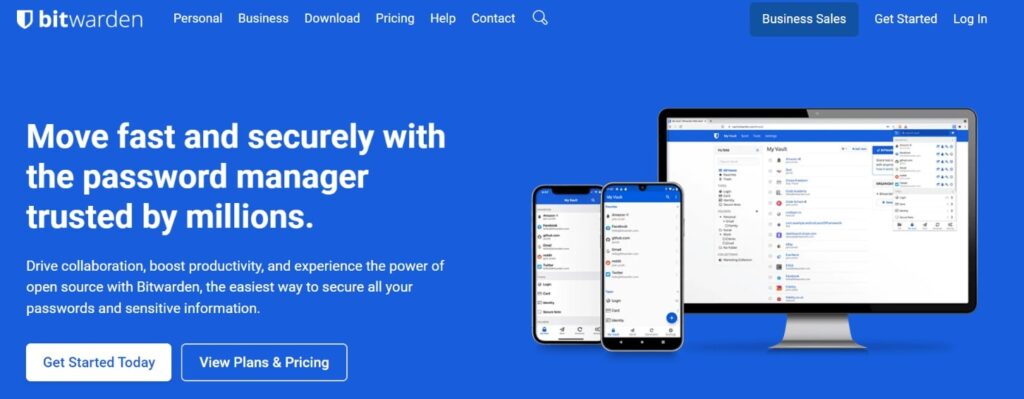
Bitwarden – Free Password Manager is a safe, secure, and easy-to-use extension that serves as a straightforward solution to password theft.
One of its features is its military-grade protection that secures its cloud servers.
Because it features excellent security, AES-256-bit encryption, and PBKDF2 SHA-256, no one can access the master password in your vault except you.
It also uses Two-Factor Authentication (2FA) and has an option for MFA.
Not only that, but you can also share your password all you want. This makes it helpful for effortless collaboration.
You can also log in to your account quickly and efficiently using a face scan or fingerprint.
Pros
- It comes with an autofill feature and a password generator
- Its free version is more than satisfactory
- It helps generate strong passwords
- Great for remote teams
- Fast synchronization
- Offers cross-platform solution
Cons
- No priority customer support
- MFA and “better” security options are only for premium users
Pricing
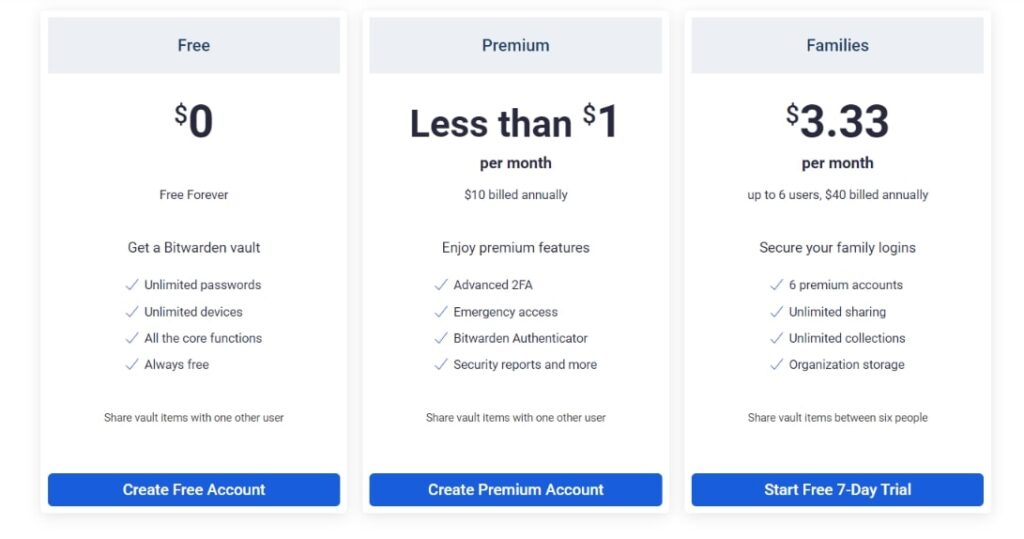
Bitwarden has a forever-free account ideal for individual users who want basic online security.
They can upgrade to Premium for less than $1 per month.
Groups of six users can also upgrade to its Families plan for $3.33 per month.
3. Dashlane Password Manager
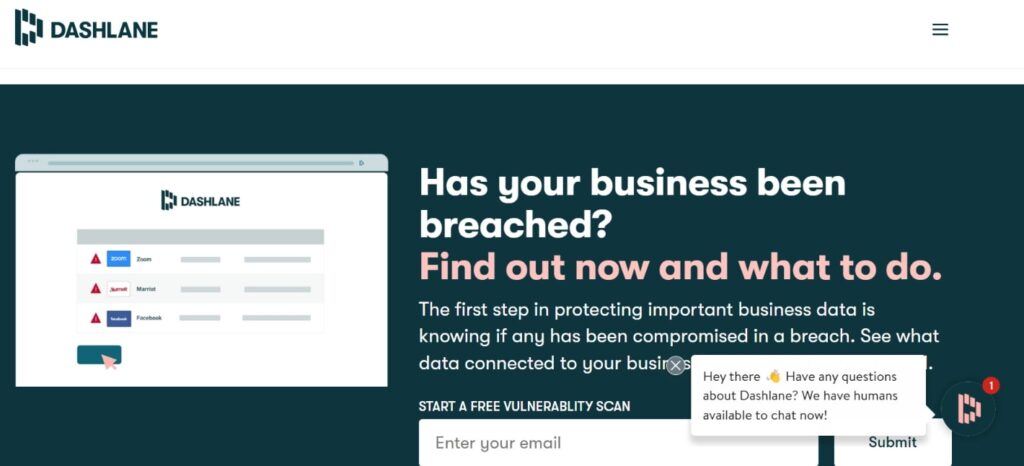
Another top-notch freemium Chrome password manager is Dashlane — Password Manager.
Its paid version has a reputation as a tool that can provide high-end security.
Because it has its own built-in Virtual Private Network (VPN), you don’t have to download extra tools if you want to navigate the internet anonymously.
You can also list people as your emergency contacts and let them access your account in case an emergency occurs.
Apart from that, if your passwords are compromised, the tool will notify you so that you can immediately change them with one click.
The password manager also has an identity dashboard that alerts you if your personal information and other sensitive data reach the dark web without permission.
Pros
- Gives a Password Health score
- Allows for password sharing
- It helps generate strong passwords
- Great for remote teams
- Fast synchronization
Cons
- Limited cloud storage
Pricing
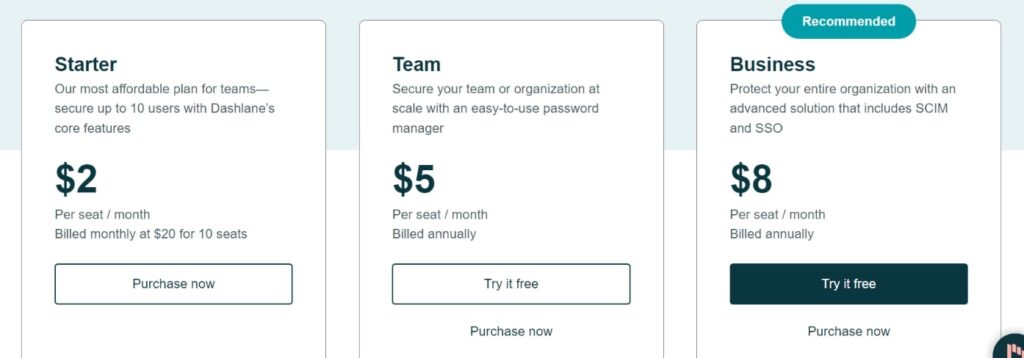
Dashlane offers a Starter plan that allows teams with fewer than 10 people to access its core features at $2 per seat per month.
On the other hand, if your team has over ten members, its Team plan costs $5 per month, while its Business plan is an excellent pick at $8 per month.
The Business version comes with advanced solutions, including System for Cross Domain-Identity Management (SCIM) and Single Sign-On (SSO).
4. Keeper Password Manager
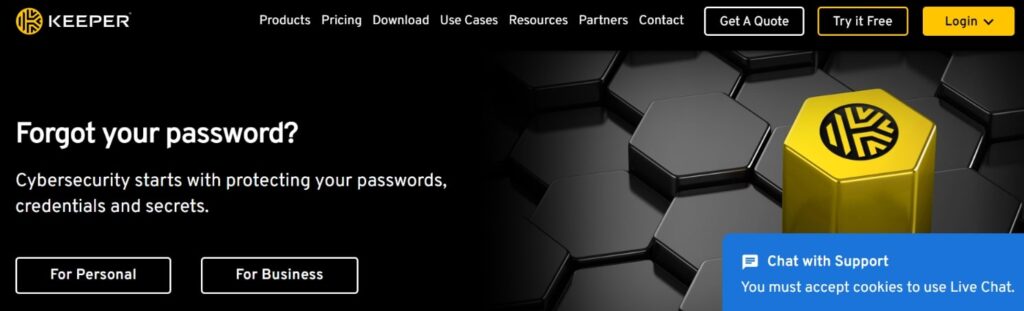
One of the best password managers, Keeper Password Manager & Digital Vault is a digital vault high on cybersecurity measures.
Like most password managers on this list, it allows you to store more than just passwords; you can also store media files.
What we like about this extension is the deep-level encryption it provides with AES 256-bit protection and PBKDF2—two of the most robust methods for encrypting.
Its most significant selling point is KeeperChat, its messaging feature that lets users interact.
Additionally, users can rely on the superior security Keeper provides.
For instance, its Fast Identity Online (FIDO) hardware keys combine hardware-based authentication with public key cryptography.
Keeper DNA also uses connected devices to create a profile that verifies your identity and logs you in. There are also its MFA and 2FA features.
Pros
- It comes with an autofill feature and a password generator
- Retains the entire password history
- Allows password sharing
- It helps generate strong passwords
- Great for remote teams
- Fast synchronization
- Offers cross-platform solution
Cons
- It can sometimes be buggy
Pricing
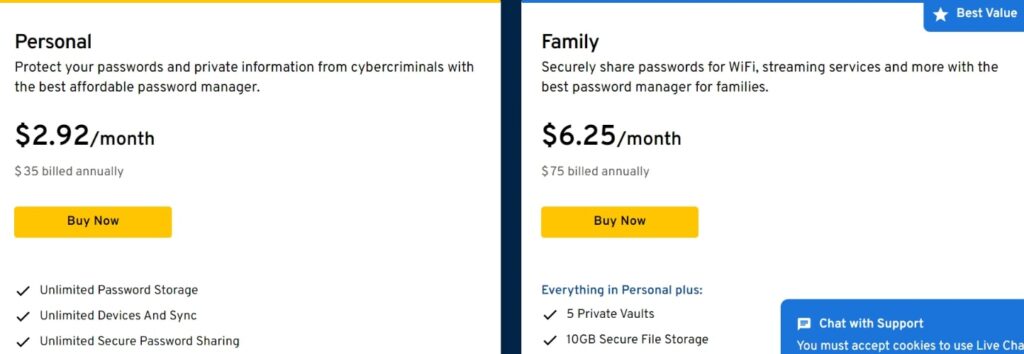
Keeper is great for groups, especially its Family plan. But for individuals, it can be costly.
Still, for a few people’s limited use, its Personal plan is a good choice.
5. RoboForm Password Manager
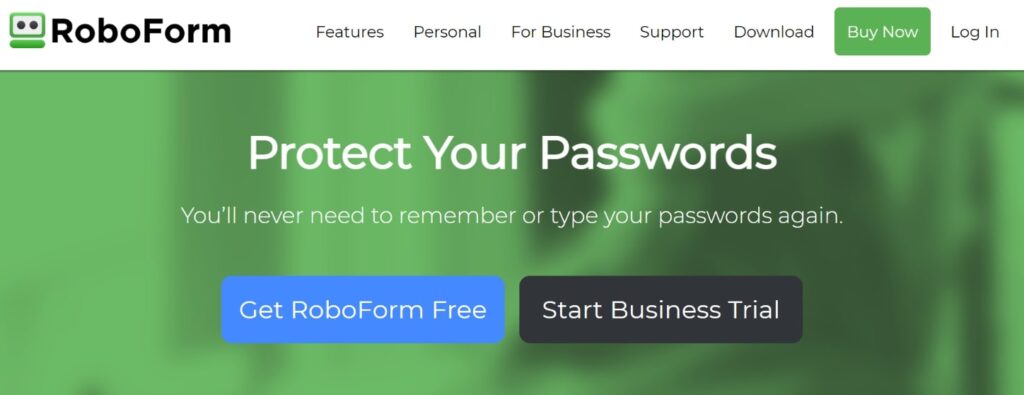
RoboForm Password Manager is a budget-friendly password manager downloadable on multiple devices and different operating systems.
It identifies weak passwords and notifies you so you can generate strong passwords as replacements.
In terms of the security level it can provide, RoboForm, with its 2FA and AES 256-bit encryption methods, also doesn’t disappoint.
Passing an authenticating factor is also straightforward if you have a Google account.
Because the password manager supports Google Authenticator, you can easily sync your details and use Google to log in.
Pros
- Allows password sharing
- It helps generate strong passwords
- Great for teams
- Fast synchronization
Cons
- No support for encrypted storage
Pricing
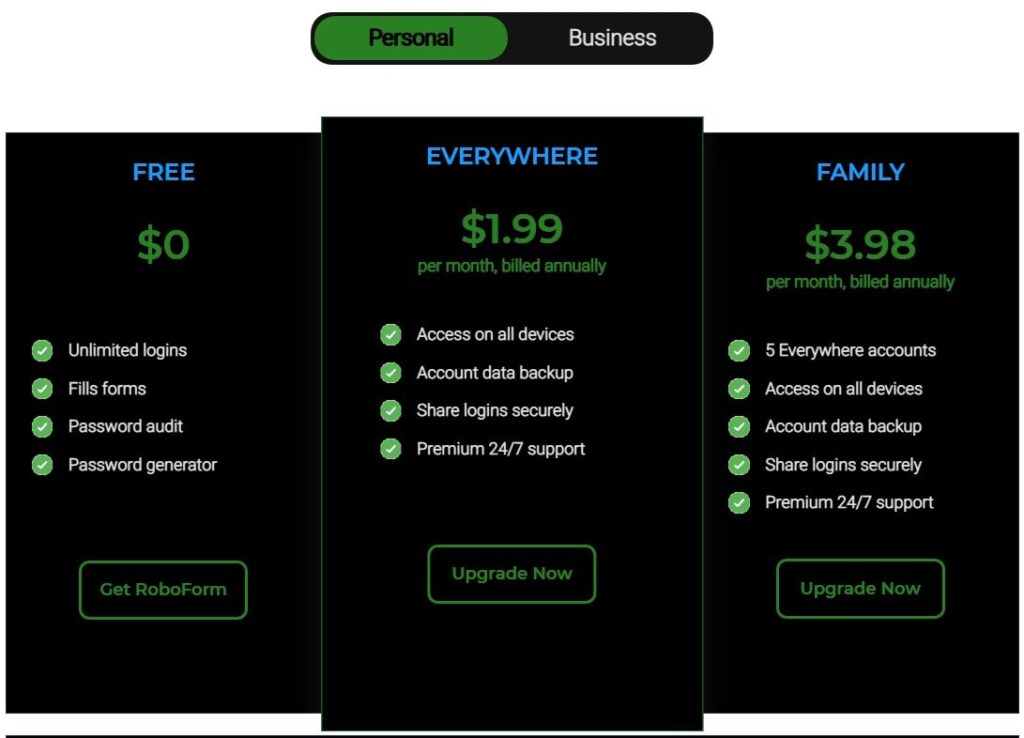
While you can access the password manager for free, RoboForm offers different subscriptions for its Individual, Family, and Business plans.
6. IronVest
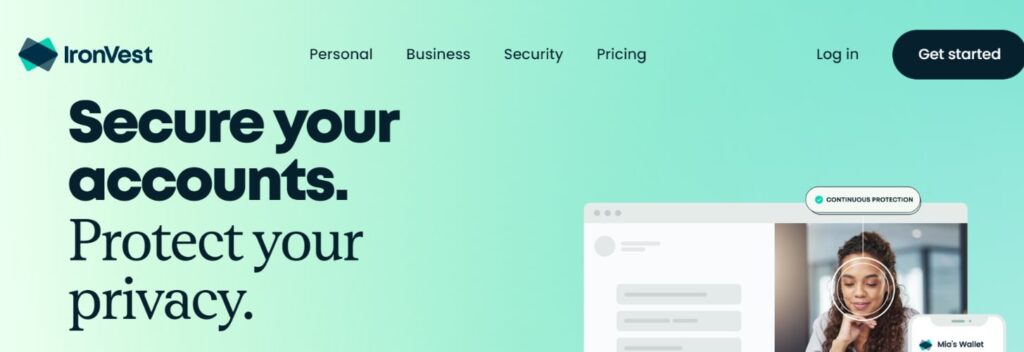
Another next-generation password manager on our list is IronVest.
Apart from securing your sensitive data, the tool strengthens security measures for all your online experiences.
This includes your online shopping experience, gaming, and more.
It works as a VPN simultaneously, so you can go online anonymously and easily access your passwords.
This way, you can ensure they are always in a safe space.
Furthermore, even if a website asks, you can rely on the tool to help you provide a hidden version of your email and phone number.
You can also use a one-time credit card on the go with IronVest.
More importantly, though, it features zero-knowledge infrastructure, AES 256-bit encryption, and 2FA.
These measures help you feel confident that your data and other sensitive information are safe.
Pros
- It comes with an autofill feature and a password generator
- The free version is more than satisfactory
- Allows password sharing
- It helps generate strong passwords
- Great for teams
- Fast synchronization
- Top priority customer support
Cons
- It can be overwhelming for beginners
Pricing
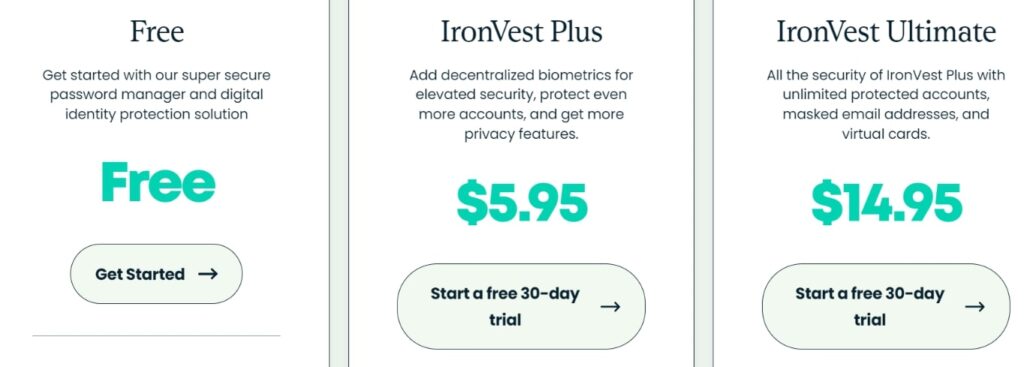
The free version of IronVest can help secure most people’s personal needs.
Note, though, that its free version is only handy if you want a no-fuss security system to assist you with password management.
If you want to level up and add decentralized biometrics, protect more than one account, and experience more security features, upgrading to IronVest Plus at $5.95 may be the best.
And if you want ultimate security features, you can choose IronVest Ultimate for $14.95.
7. MYKI Password Manager & Authenticator
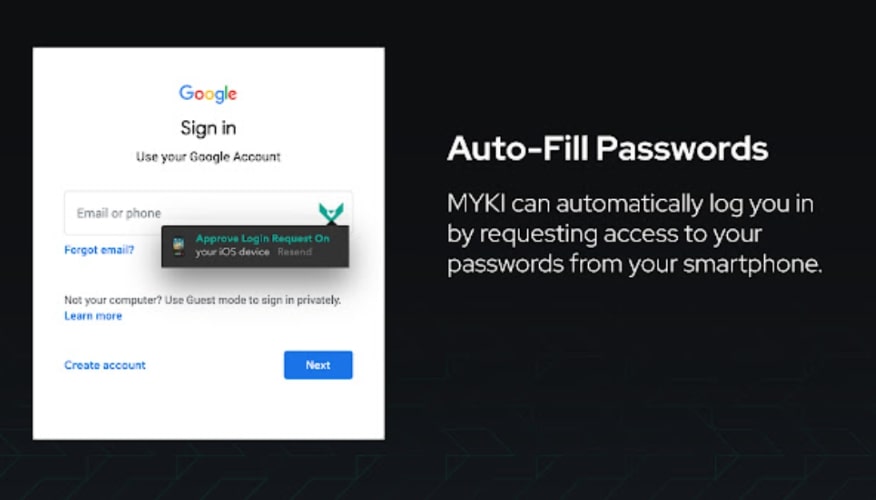
Lastly is MYKI Password Manager & Authenticator, a great password manager that can provide standard password management solutions.
Aside from being easy to use on computers and phones, it keeps your passwords and other login credentials safe in an accessible vault.
As long as you log in using biometrics, you can unlock the contents of your vault.
One thing you must know about this tool is that it also works as an authenticator app, meaning you can store and back up 2FAs.
You can also use its autofill feature to help you input 2FAs in your browser.
Most importantly, it identifies weak passwords and brings them to your attention for you to change.
Pros
- It comes with an autofill feature and a password generator
- Its free version is more than satisfactory
- Allows password sharing
- It helps generate strong passwords
- This Chrome extension has auto-syncing and backup feature
Cons
- Information can sometimes take time to update
Pricing
MYKI’s free version can provide you with every essential feature you could ever want in a password manager.
How to Choose the Best Chrome Password Manager
Choosing the best password managers has everything to do with your needs.
Here are some of the factors you have to consider:
1. Coverage
Choose a password manager that will cover all your needs. Then ask yourself these questions:
- “Can it help secure my password on all my devices?”
- “Can I use it on all my devices?”
- “How many people can use it?”
- “Can it store more than just passwords?”
2. Device compatibility
No matter how great people say a password manager is, it should be a deal-breaker if it’s incompatible with your devices.
For example, you use your iPhone and other Apple products often. If you can’t use a specific password manager on them, there isn’t a point in choosing that tool, is there?
3. Features
Another thing you have to consider about password managers is that they should have impressive features that satisfy your needs.
Below is a list of standard features in password managers:
- High-level security
- Password generator
- Autofill feature
- Password sharing
- Fast or auto synchronization
4. Security
The password managers you choose should have top-notch security features.
Check if they have AES 256-bit encryption and zero-knowledge security, among others.
These features will make you feel safe even as you give out sensitive information.
Frequently Asked Questions About Password Managers
Before using Google Chrome password management solutions, many people raised questions. Below are some of them.
Does Google Password Manager have an extension?
No. It’s built into the Google Chrome browser.
Does Chrome have a built-in password manager?
Yes. There’s no need to download it or create an account.
What is the best password manager extension?
The answer to this is subjective. It depends on why you need a password manager and what you need it for.
How do I add a password manager to the Chrome browser?
Search for a password manager on Google Chrome’s Web Store. After you’ve found something that catches your eye, click “Add to Chrome.” Once the extension finishes downloading, it will appear on your browser extension list.
Final Thoughts on the Best Password Managers
It’s the job of password managers to oversee the security of your passwords and other sensitive data.
The good thing is, if you’re using the Google Chrome browser, you can add these Chrome extensions instantly.
Refer to the discussions above to choose the password manager that fits your needs.
Each one is impressive, which is why we included them in this article.
But if you have other Chrome extensions (not just the best password manager Chrome extensions) to recommend, feel free to let us know so we can also promote them.